Starting remote ui, Starting remote ui(p. 417), Ator. starting remote ui(p. 417) – Canon imageCLASS D1650 All-in-One Monochrome Laser Printer User Manual
Page 425: Mode. starting remote ui(p. 417)
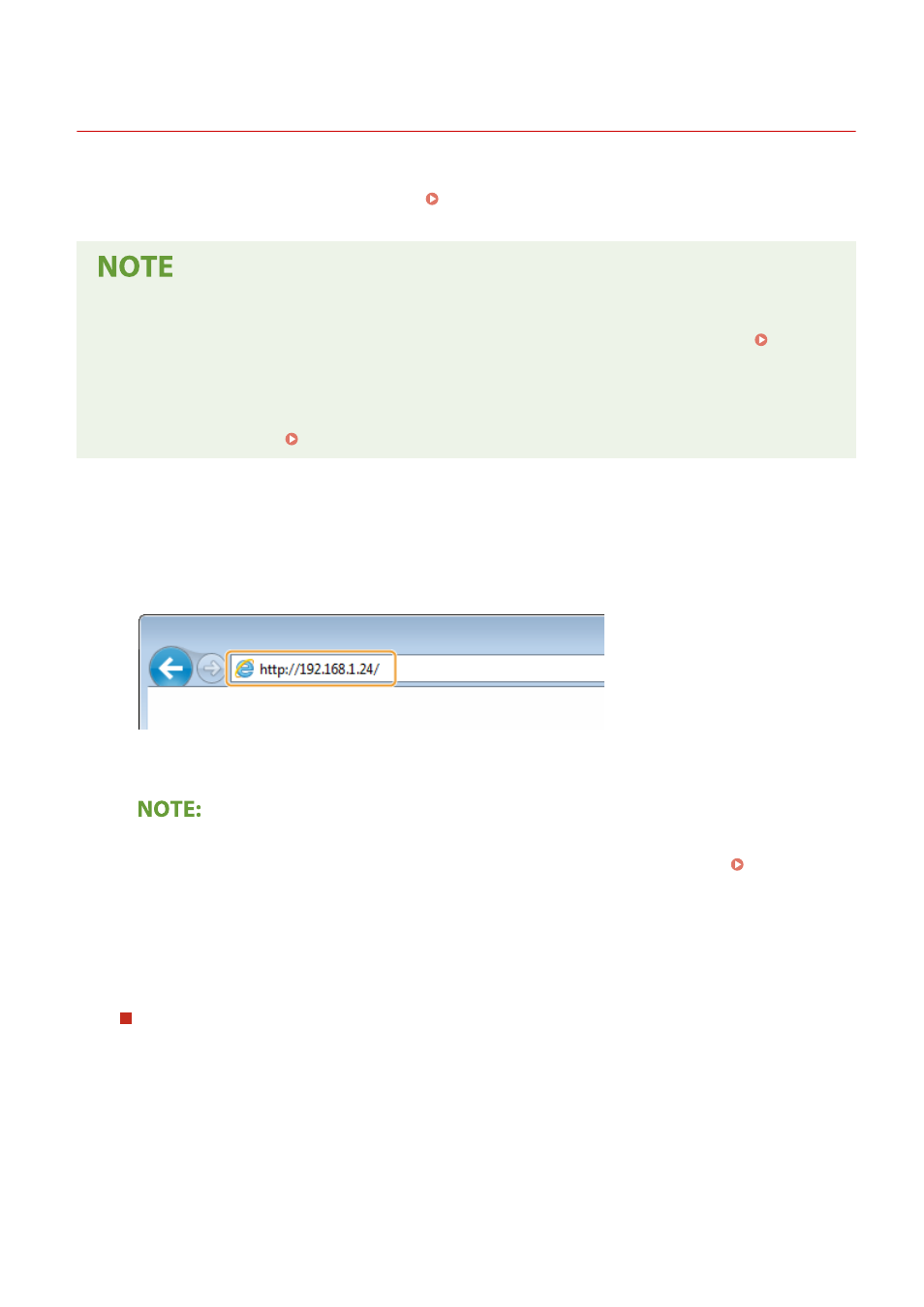
Starting Remote UI
3JX3-081
To operate remotely, you need to input the IP address of the machine into a Web browser and start the Remote UI.
Check the IP address set to the machine in advance ( Viewing Network Settings(P. 39) ). If you have any questions,
ask your Network Administrator.
When the Department ID Management is disabled
●
To log in to the Remote UI, you need to set a Remote UI Access PIN on the machine beforehand. Setting a
Remote UI PIN(P. 359)
When logging in to System Manager Mode
●
To log in to System Manager Mode (System Manager ID), you first need to change the System Manager PIN
from the default setting. Setting the System Manager ID and PIN(P. 351)
1
Start the Web browser.
2
Enter "http://
[ENTER] key.
●
If you want to use an IPv6 address, enclose the IPv6 address with brackets (example: http://
[fe80::2e9e:fcff:fe4e:dbce]/).
If a security alert is displayed
●
A security alert may be displayed when the Remote UI communication is encrypted ( Configuring the
Key and Certificate for TLS(P. 378) ). When certificate settings or TLS settings have no errors, continue
browsing the Web site.
3
Log in to the Remote UI.
When the Department ID Management is disabled
Select [System Manager Mode] or [General User Mode], and enter a value in [Remote UI Access PIN] as
necessary.
Managing the Machine
417
