Canon imageCLASS D1650 All-in-One Monochrome Laser Printer User Manual
Page 259
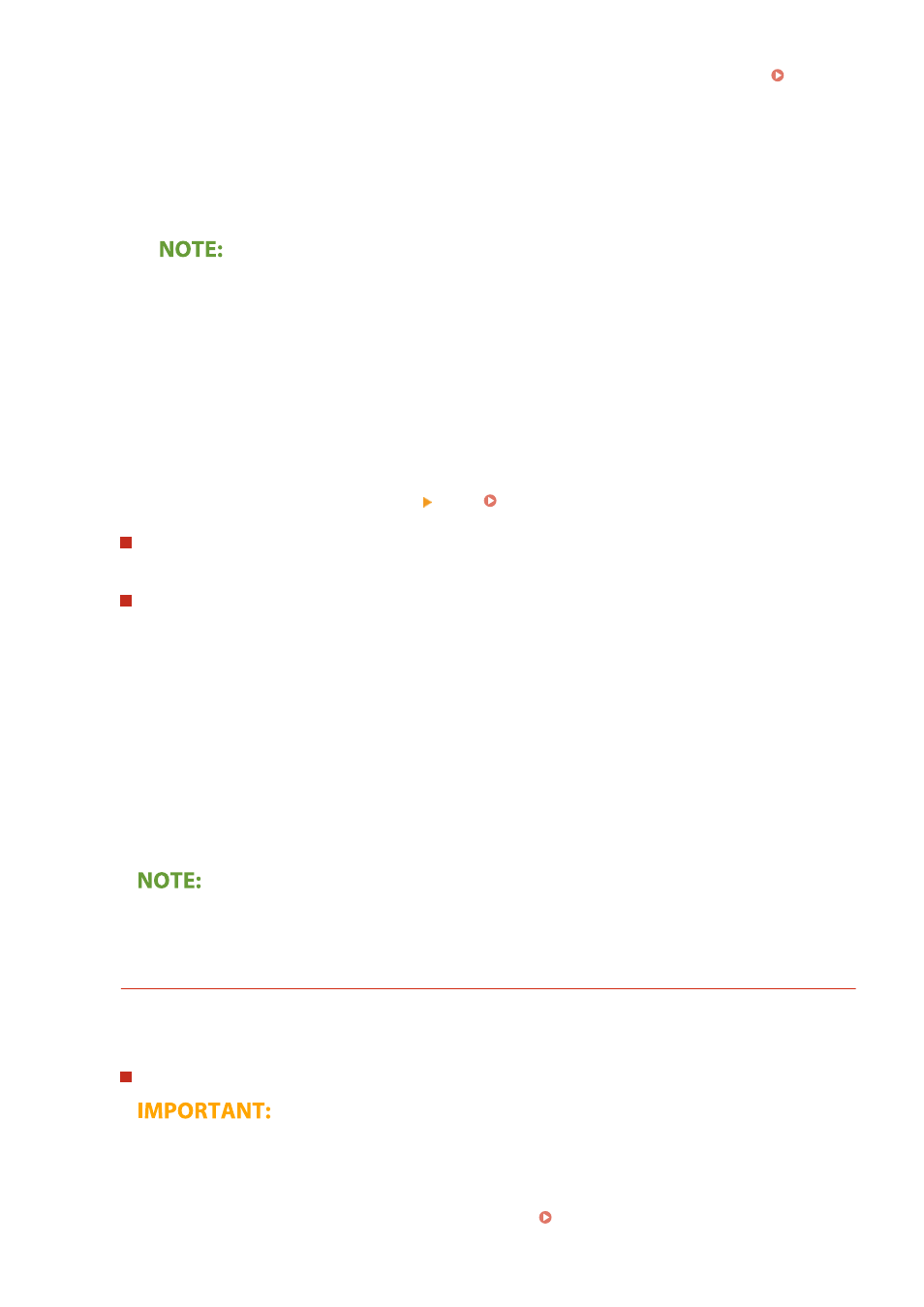
Address Book, and specify it. If the destination has not been registered in the Address Book, see
Registering Destinations(P. 177) .
1
Select
2
Select
3
Select the check box for the desired reply-to address, and select
●
The reply-to address that can be specified is always one of the e-mail addresses registered in the
Address Book.
8
Select
●
If the
➠
Scanning of the original starts.
●
If you want to cancel, select
When placing originals in the feeder in step 1
When scanning is complete, the I-Faxes are sent.
When placing originals on the platen glass in step 1
When scanning is complete, follow the procedure below.
1
If there are additional pages of originals to be scanned, place the next original on the platen glass,
and select
●
Repeat this step until you finish scanning all of the pages.
●
When there is only one page to be scanned, proceed to the next step.
2
Select
➠
The I-Faxes are sent.
If the
●
Enter the user name and password, and select
If a Send Error Occurs
Error notifications are sometimes sent to the e-mail address set to the machine. If you leave it as-is, it may
result in an insufficient remaining capacity of mailbox depending on your mail server. It is recommended that
you clear the mailbox periodically.
To clear the mailbox
●
When the mailbox is cleared, all e-mail in the server mailbox is deleted. When you specify the e-mail
account that you use usually, you should first check whether any e-mail in the mailbox needs to be kept.
1
Start the Remote UI and log in to System Manager Mode. Starting Remote UI(P. 417)
Faxing
251
