Scanning documents from an application – Canon imageCLASS D1650 All-in-One Monochrome Laser Printer User Manual
Page 325
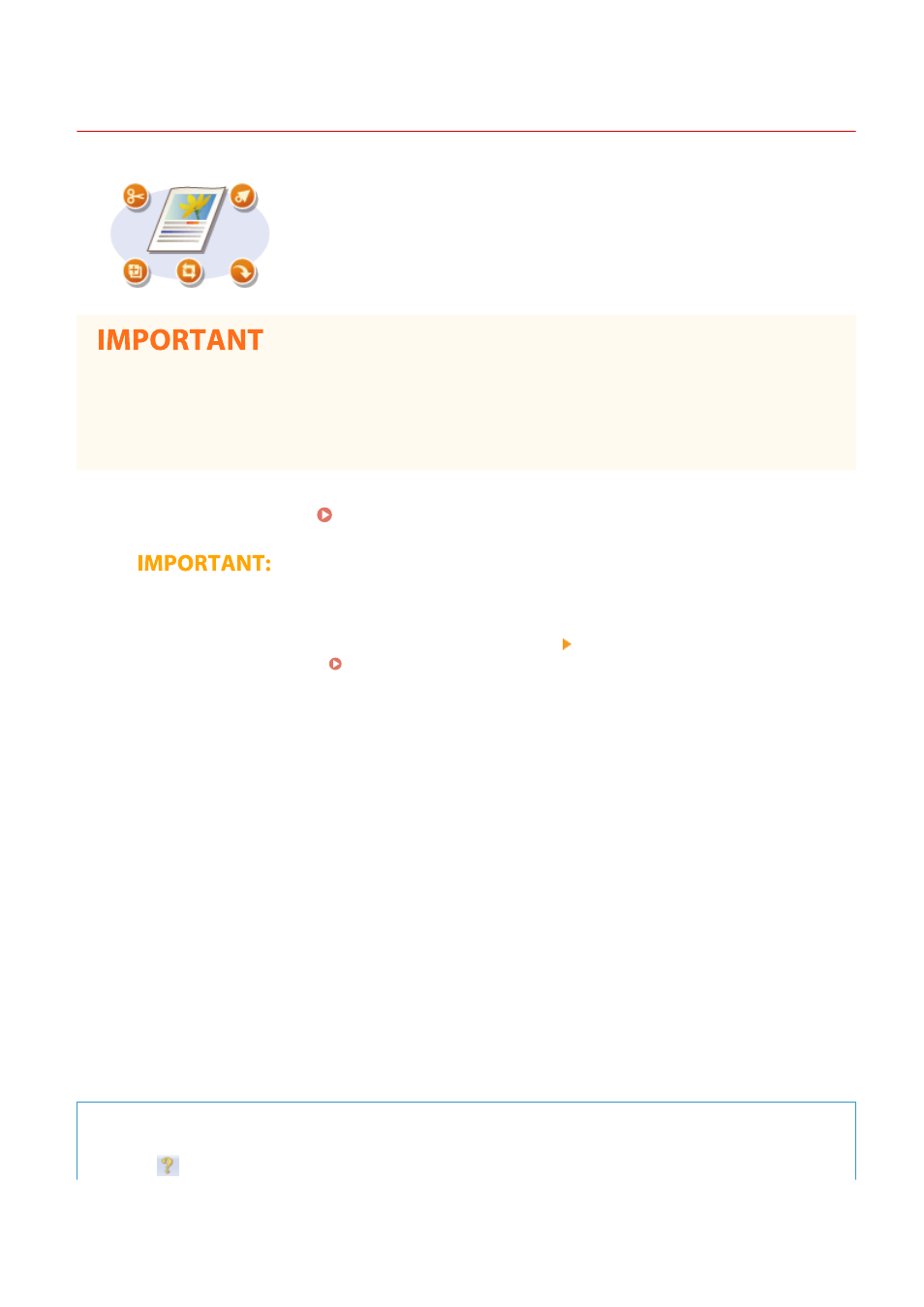
Scanning Documents from an Application
3JX3-065
You can scan originals from applications such as image-processing or word-
processing software. The scanned image is directly loaded in the application,
allowing you to edit or process the image immediately. The following procedure
varies depending on the application.
●
The application must be compatible with TWAIN or WIA
*
. For more information, see the instruction manual
for your application.
*
TWAIN is a standard for connecting image input devices, such as scanners, with computers. WIA is a function that is an
integrated standard in Windows.
1
Place the original(s). Placing Originals(P. 135)
●
The second or subsequent originals may not be scanned, or an error message may be displayed
depending on the application. In such a case, place and scan one original at a time.
●
When
bring the machine online.
2
From the application, select the start scan command.
●
The procedure for selecting the start scan command varies depending on the application. For more
information, see the instruction manual for your application.
3
Select the scanner driver for this machine.
●
Select ScanGear MF or WIA. If you select ScanGear MF, you can configure advanced scan settings.
4
Specify the scanning settings as necessary.
5
Click [Scan].
➠
Scanning of the original starts.
●
When scanning is complete, the scanned image is forwarded to an application.
How to use ScanGear MF
●
Click
on the ScanGear MF screen, and see the Help.
Scanning
317
