Security policy, Security policy ( security policy(p. 434), Security policy(p. 434) – Canon imageCLASS D1650 All-in-One Monochrome Laser Printer User Manual
Page 442: Viewing the security policy, Security policy items
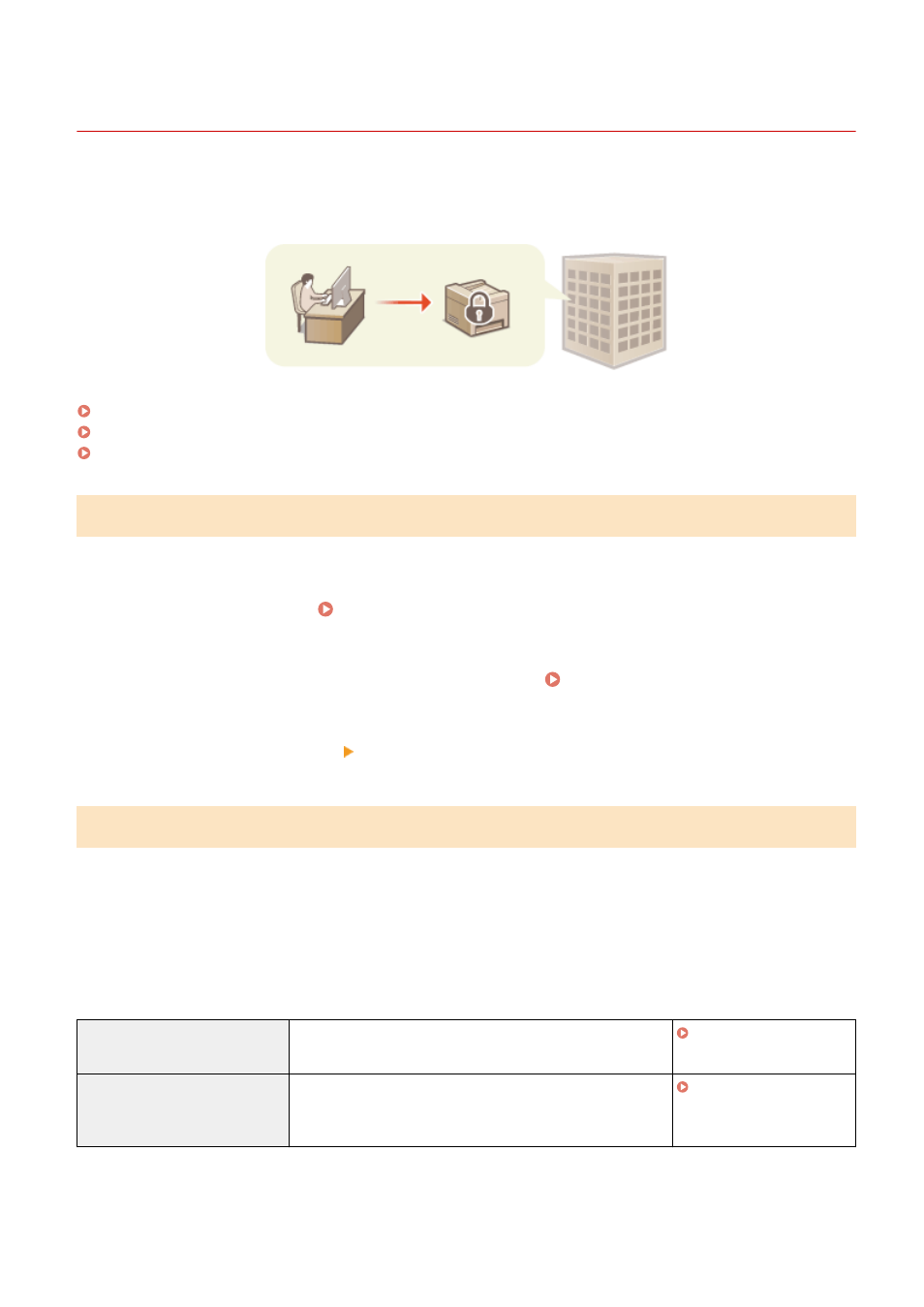
Security Policy
3JX3-085
It is a common practice for organizations to adopt a security policy that defines basic information security objectives
and standards, which requires information devices such as computers and multifunctional printers to be operated
accordingly. If you have a security policy to be applied in your organization, apply it to this machine as well.
Viewing the Security Policy(P. 434)
Security Policy Items(P. 434)
To Apply the Security Policy to the Machine(P. 438)
Viewing the Security Policy
You can view the security policy set in the machine using the Remote UI.
1
Start the Remote UI. Starting Remote UI(P. 417)
2
Click [Settings/Registration] on the Portal page. Remote UI Screen(P. 418)
3
Click [Security Settings] [Confirm Security Policy].
Security Policy Items
The following items are displayed by the Remote UI. The items for functions unavailable on this machine are also
displayed, but do not affect the machine operation.
◼
[Interface]
[Wireless Connection Policy]
Prevent unauthorized access by prohibiting wireless connections.
[Prohibit Use of Direct Connection]
access the machine from mobile devices.
[Prohibit Use of Wireless LAN]
[USB Policy]
Prevent unauthorized access and data breaches by prohibiting USB connection.
Managing the Machine
434
