Canon imageCLASS D1650 All-in-One Monochrome Laser Printer User Manual
Page 58
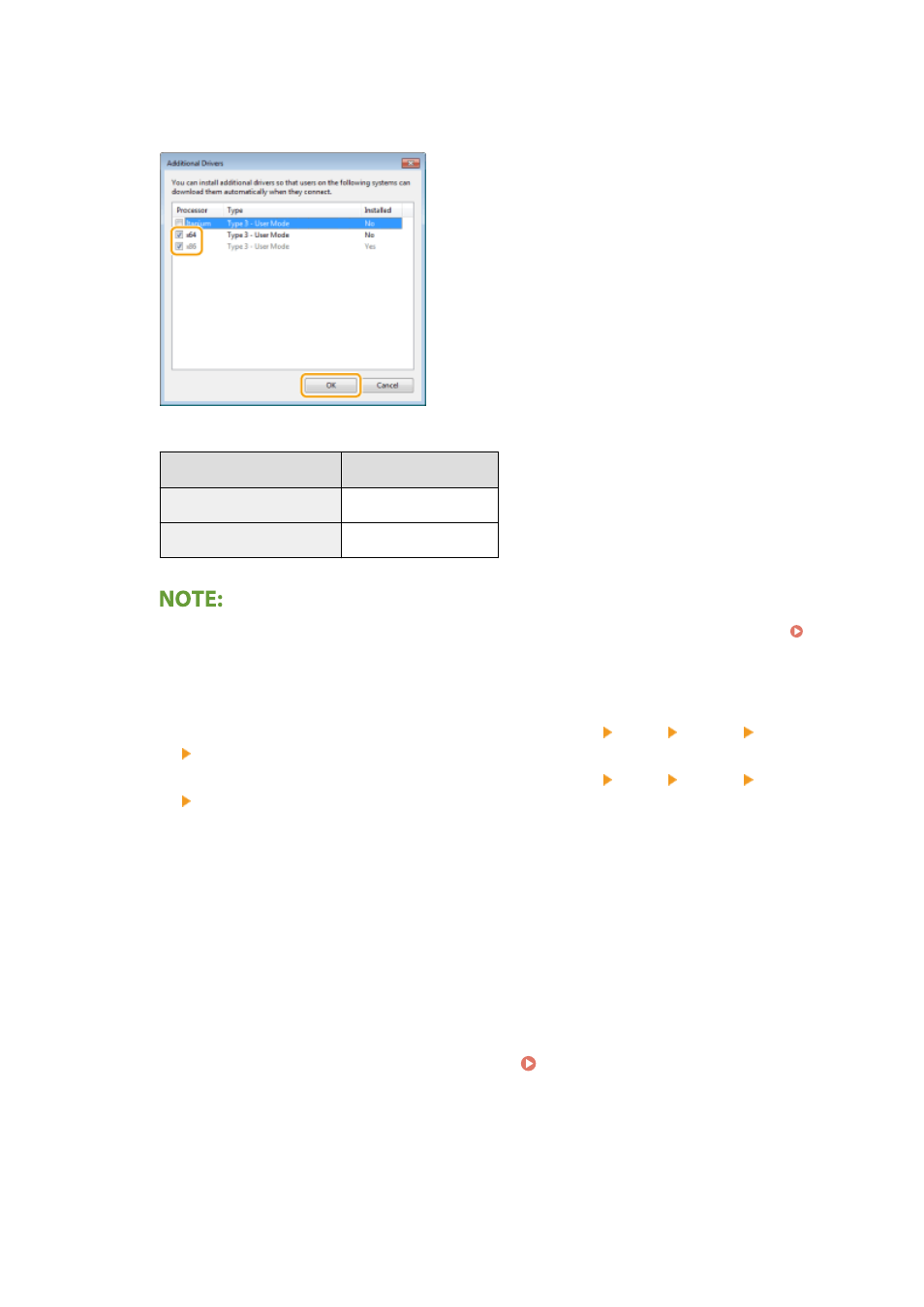
1
Click [Additional Drivers].
2
Select the check box for the bit architecture that other computers are running, and click [OK].
●
Select additional drivers from the following, according to the operating system of the print server.
Print server
Select the check box for
32-bit operating systems
[x64]
64-bit operating systems
[x86] under [Processor]
●
If you do not know whether your Windows operating system is a 32-bit or 64-bit version, see
Checking the Bit Architecture(P. 703) .
3
Insert the provided CD-ROM/DVD-ROM into the drive on the computer, click [Browse] to specify the folder
that contains the drivers, and then click [OK].
●
If the print server runs a 32-bit operating system, select [intdrv] [UFRII] [us_eng] [x64]
[Driver] folders on the provided CD-ROM/DVD-ROM.
●
If the print server runs a 64-bit operating system, select [intdrv] [UFRII] [us_eng] [32BIT]
[Driver] folders on the provided CD-ROM/DVD-ROM.
4
Follow the on-screen instructions to install additional drivers.
5
Click [OK].
◼
Installing the Drivers on a Computer via the Print Server
1
Locate the shared printer in the print server. Displaying Shared Printers in the
Print Server(P. 701)
2
Double-click the shared printer.
Setting Up
50
