Setting up connection using wps pin code mode, Setting up, Connection using wps pin code mode(p. 23) – Canon imageCLASS D1650 All-in-One Monochrome Laser Printer User Manual
Page 31
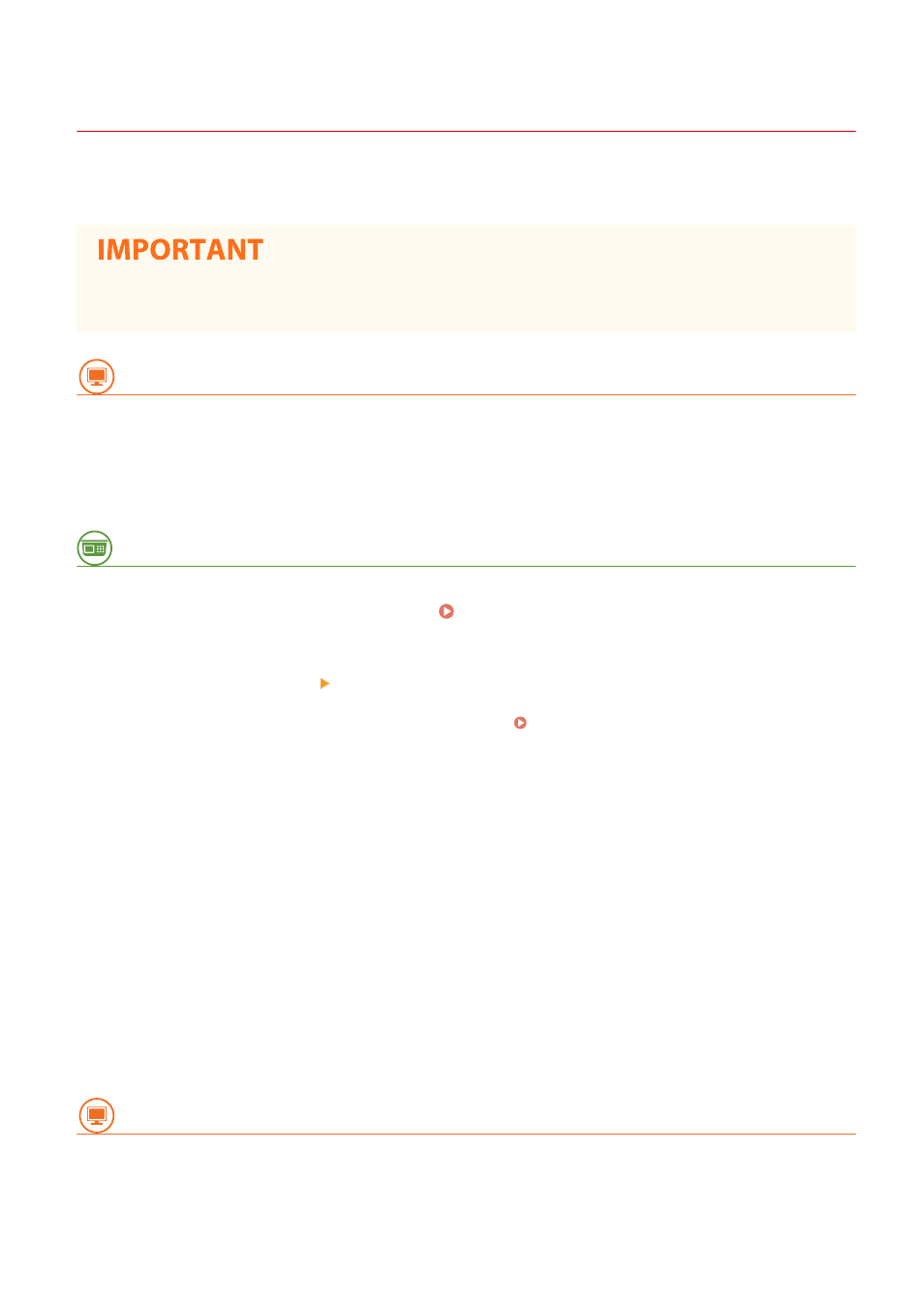
Setting Up Connection Using WPS PIN Code Mode
3JX3-00C
If your wireless router supports WPS PIN code mode, generate a PIN code with the machine and register the code to
the networking device.
●
How to operate the wireless router may vary on each device. See the instruction manuals for your
networking device for help.
From a Computer
1
Access your wireless router from a computer and display the screen for entering a
WPS PIN code.
●
For more information, see the instruction manuals for your networking device.
From the Operation Panel
2
Select
3
Select
●
If the login screen appears, enter the correct ID and PIN. Logging in to the Machine(P. 133)
4
Select
●
If the
5
Read the message that is displayed, and select
6
Select
7
Select
➠
The PIN code is generated and shown on the display.
From a Computer
8
Register the generated PIN code to the wireless router.
●
Register the PIN code on the setup screen displayed in step 1.
Setting Up
23
