Testing the network connection(p. 34), Testing the network connection – Canon imageCLASS D1650 All-in-One Monochrome Laser Printer User Manual
Page 42
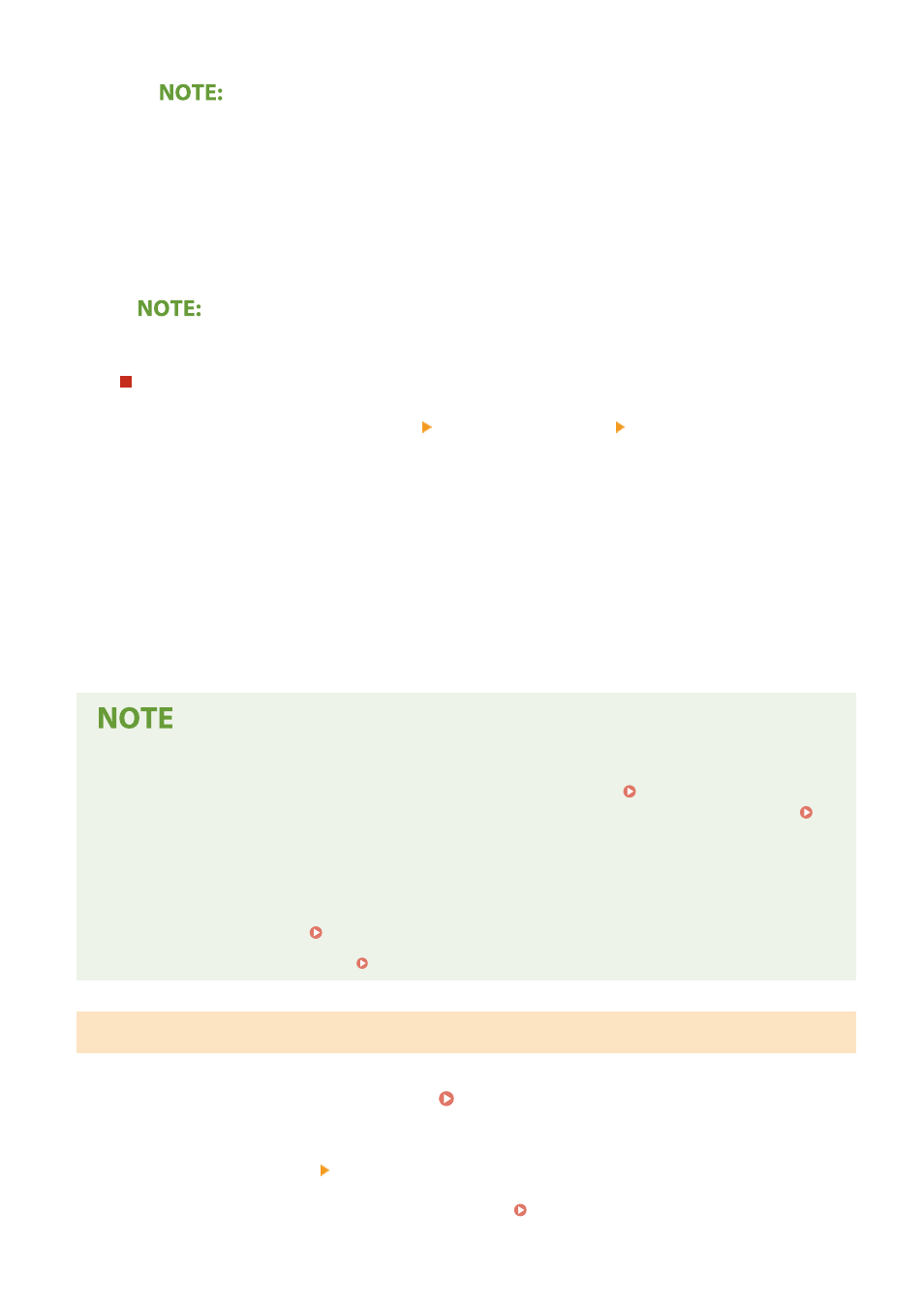
If you do not want to use DHCP/BOOTP/RARP to assign an IP address
●
Select
and communications resources searching the network for these services.
4
Check that
●
If
5
Select
●
IP addresses assigned via DHCP override the address obtained via Auto IP.
Manually entering an IP address
1
Select
2
Select
3
Enter
5
Select
6
Restart the machine.
●
Turn OFF the machine, wait for at least 10 seconds, and turn it back ON.
Checking whether the settings are correct
●
Make sure that the Remote UI screen can be displayed with your computer ( Starting Remote
UI(P. 417) ). If a computer is not available, you can check the connection by using the operation panel (
Testing the Network Connection(P. 34) ).
When you have changed the IP address after installing the printer driver
●
When the MFNP port is used, the connection is maintained as long as the machine and the computer belong
to the same subnet; therefore, you do not need to add a new port. When the standard TCP/IP port is used,
you need to add a new port. Configuring Printer Ports(P. 45)
*
If you do not know which port is used, see Checking the Printer Port(P. 705) .
Testing the Network Connection
1
Select
2
Select
●
If the login screen appears, enter the correct ID and PIN. Logging in to the Machine(P. 133)
Setting Up
34
