Scanning to a memory device, Scanning to the cloud – Epson WorkForce Pro WF-R8590 DTWF User Manual
Page 91
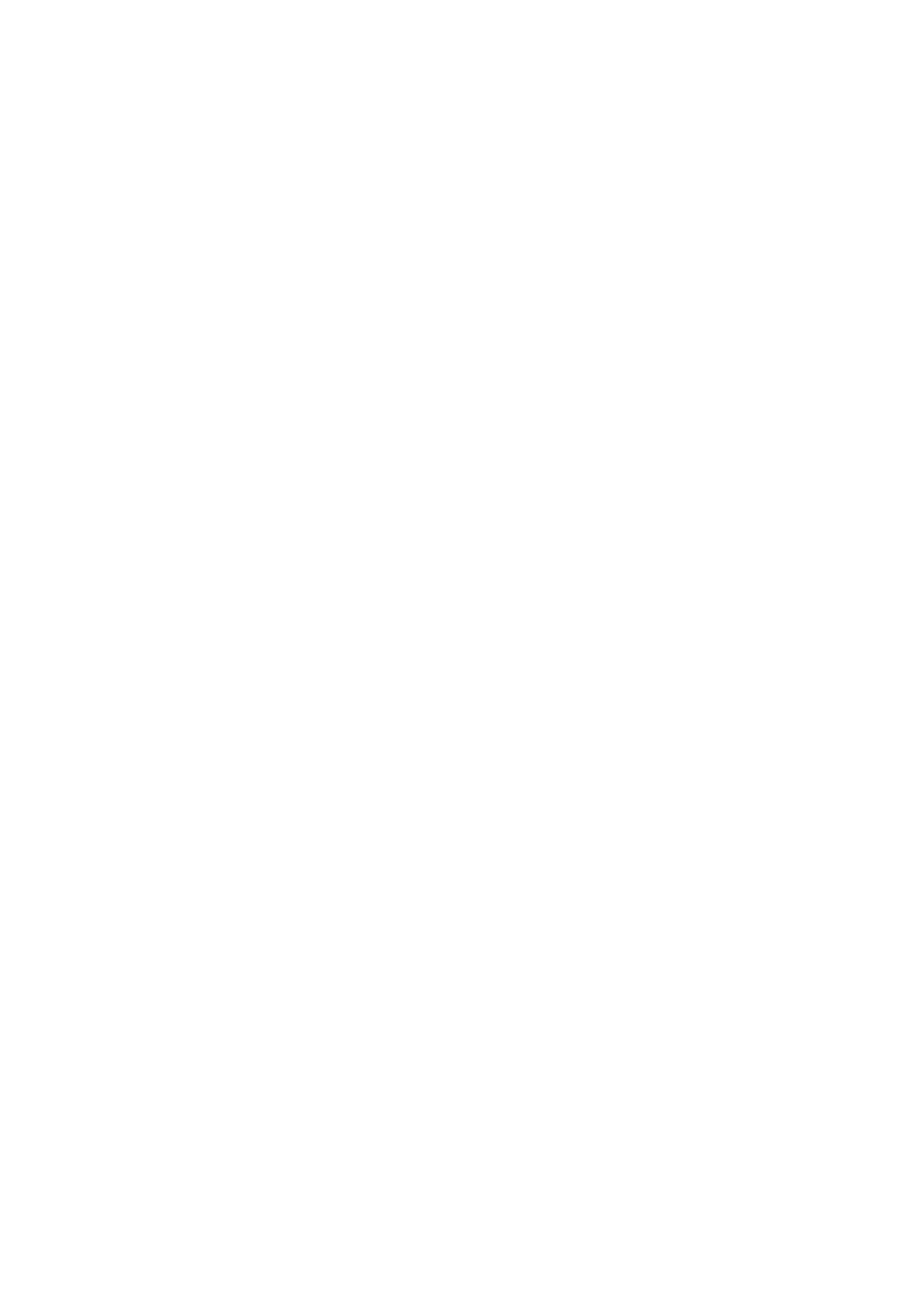
&
“Placing Originals” on page 55
&
&
Scanning to a Memory Device
You can save the scanned image to a memory device.
1.
Insert a memory device into the printer's external interface USB port.
2.
Place the originals.
3.
Enter Scan from the home screen.
4.
Select Memory Device.
5.
Press Format, and then select the file save format.
6.
Press Settings, and then make scan settings.
Note:
❏ When you select PDF as the file format, you can set a password to protect the file. Select PDF Settings, and then
make settings.
❏ Press Preset to save your settings as a preset.
7.
Press the
x
button.
The scanned image is saved.
Related Information
&
“Part Names and Functions” on page 18
&
“Placing Originals” on page 55
&
&
Scanning to the Cloud
You can send scanned images to cloud services using Epson Connect.
See the Epson Connect portal website for details.
urope only)
Scanning Using Document Capture Pro (for Windows Only)
You can scan the original using the settings specified in Document Capture Pro.
Note:
❏ Before scanning, install Document Capture Pro and make settings for the job.
❏ Before scanning, connect the printer and the computer to the network.
User's Guide
Scanning
91
