Email server setting items – Epson WorkForce Pro WF-R8590 DTWF User Manual
Page 236
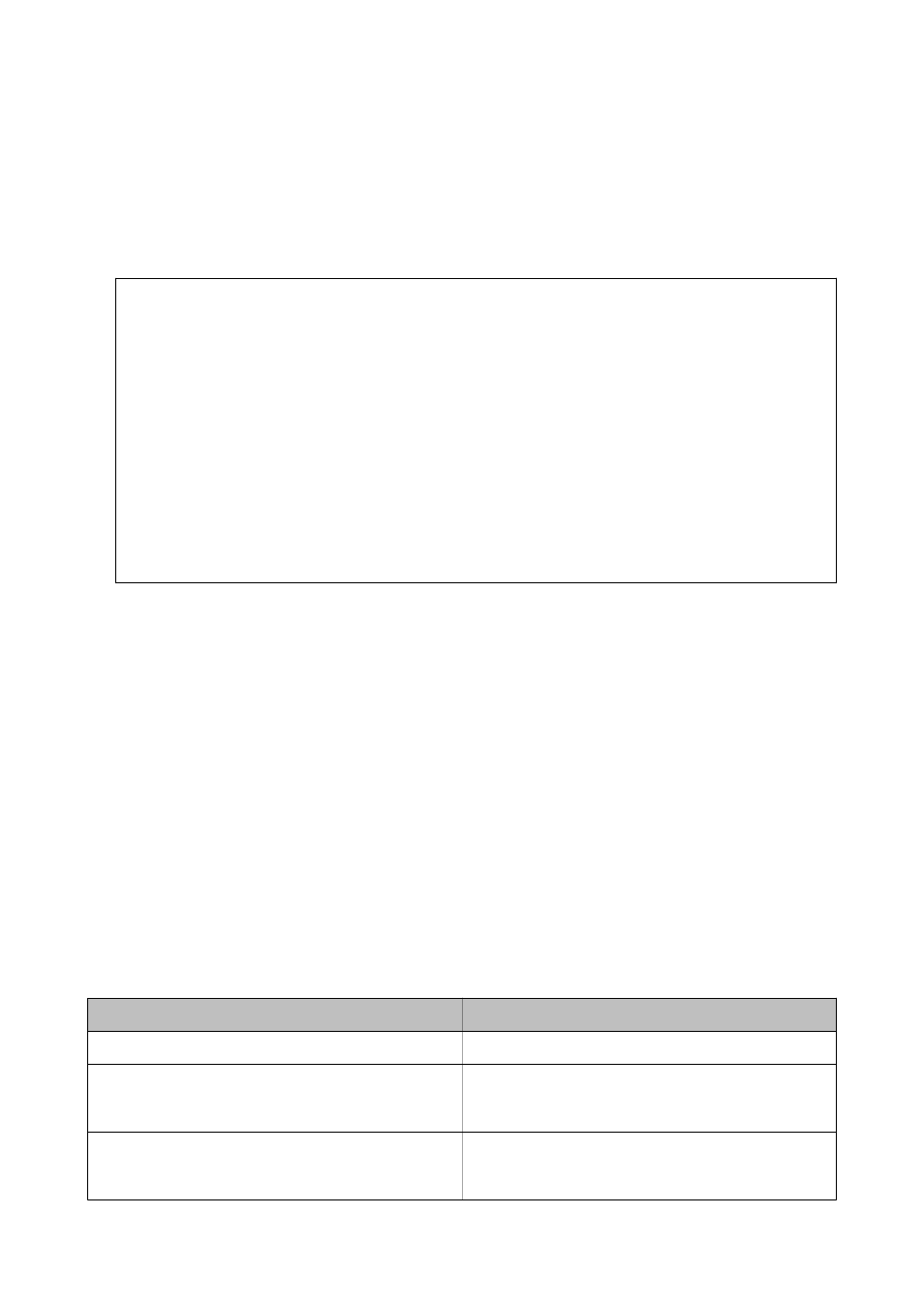
1.
Enter Setup from the home screen.
2.
Select System Administration > Wi-Fi/Network Settings > Advanced Setup.
3.
Select Email Server > Server Settings.
4.
Select the authentication method of the email server you are using.
c
Important:
The following authentication methods are available.
❏ None
❏ SMTP (SMTP AUTH)
❏ POP Before SMTP
Contact your internet service provider to confirm the authentication method of the email server.
The printer may not be able to communicate with an email server even if the authentication method is
available since security may be enhanced (for example SSL communication is necessary). Visit the Epson
support website for the latest information.
(Europe)
(outside Europe)
5.
Make the appropriate settings.
The necessary settings vary depending on the authentication method. Enter the information for the email
server you are using.
6.
Press OK.
7.
Select Connection Check to check that the printer is connected to the email server.
Note:
❏ If an error message is displayed, check if the email server settings are correct.
❏ When you cannot send an email even if the connection check succeeds, check the authentication method for the
email server you are using.
Related Information
&
“Email Server Setting Items” on page 236
Email Server Setting Items
Items
Explanations
Authentication Method
Displays the selected authentication method.
Authenticated Account
If you select SMTP-AUTH or POP before SMTP as the Au-
thentication Method, enter the user name (email address)
registered to the email server within 255 characters or less.
Authenticated Password
If you select SMTP-AUTH or POP before SMTP as the Au-
thentication Method, enter the password of the authenti-
cated account within 20 characters or less.
User's Guide
Appendix
236
