Epson WorkForce Pro WF-R8590 DTWF User Manual
Page 170
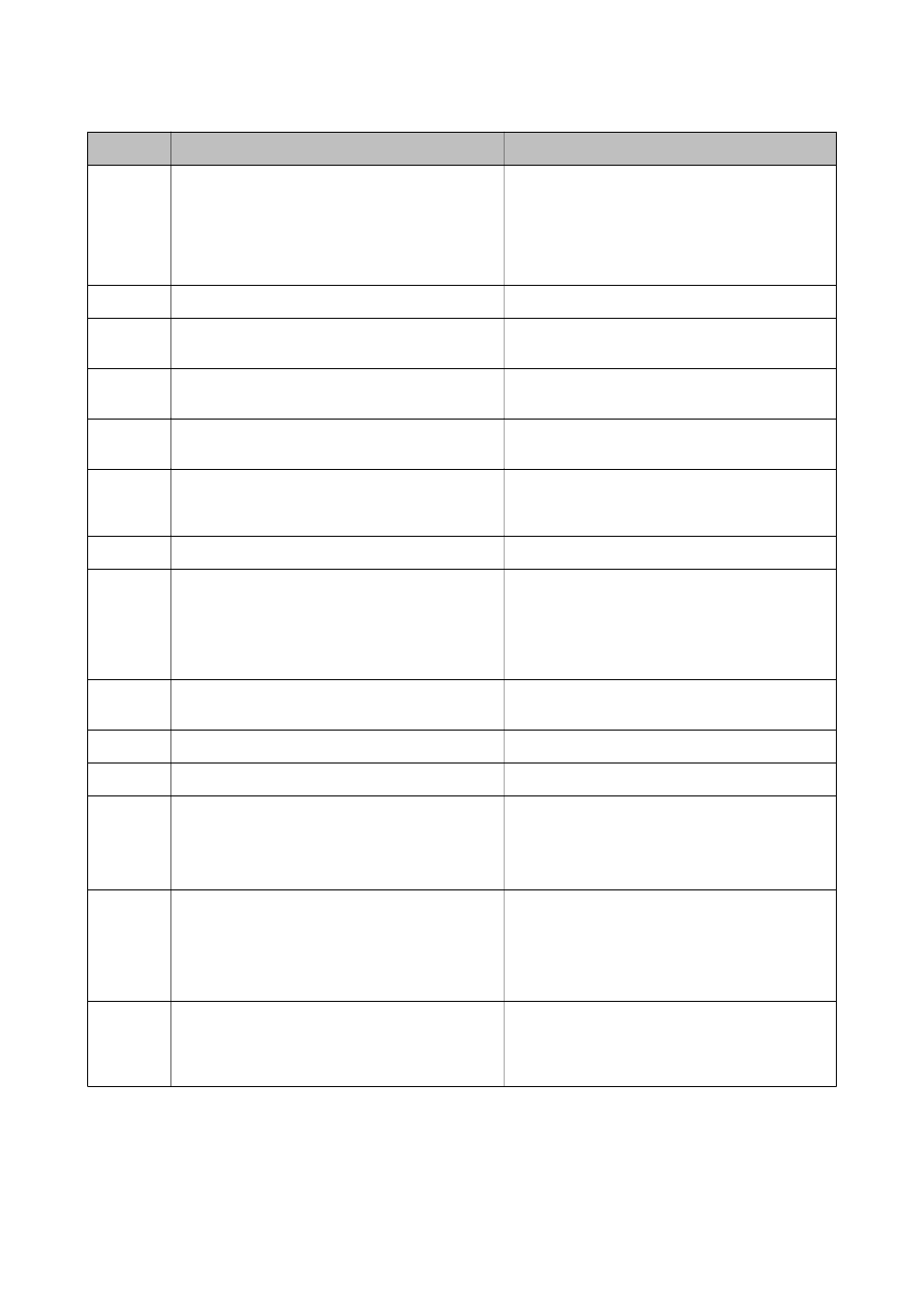
Code
Problem
Solution
325
There is not enough storage space available in the
specified folder.
❏ Increase the storage space in the specified folder.
❏ Reduce the number of documents.
❏ Lower the scanning resolution or increase the
compression ratio to reduce the size of the
scanned image.
327
The memory is full.
Wait until other ongoing jobs are finished.
328
The destination was wrong or the destination does
not exist.
Check the Location settings.
331
A communication error occurred while acquiring the
destination list.
Check the network connection. See the Network
Guide for more details.
332
There is not enough storage space available to save
the scanned image in the destination storage.
Reduce the number of documents.
333
The destination could not be found because the
destination information was uploaded to the server
before sending the scanned image.
Select the destination again.
334
An error occurred while sending the scanned image.
-
341
A communication error has occurred.
❏ Check the connections for the printer and the
computer. If you are connecting over a network,
see the Network Guide.
❏ Make sure that Document Capture Pro is installed
on the computer.
401
There is not enough storage space available to save
the data in the memory device.
Increase the storage space in the memory device.
402
The memory device is write-protected.
Disable write protection on the memory device.
404
The memory device has been removed.
Reinsert the memory device.
405
An error occurred while saving the data to the
memory device.
❏ Reinsert the memory device.
❏ Use a different memory device on which you have
created a folder using the Create Folder to Save
function.
411
A DNS error has occurred.
❏ Select Setup > System Administration > Wi-Fi/
Network Settings > Advanced Setup > DNS
Server, and then check the DNS settings.
❏ Check the DNS settings for the server, the
computer, or the access point.
412
An authentication error has occurred.
Select Setup > System Administration > Wi-Fi/
Network Settings > Advanced Setup > Email
Server > Server Settings, and then check the server
settings.
User's Guide
Solving Problems
170
