Scan mode – Epson WorkForce Pro WF-R8590 DTWF User Manual
Page 26
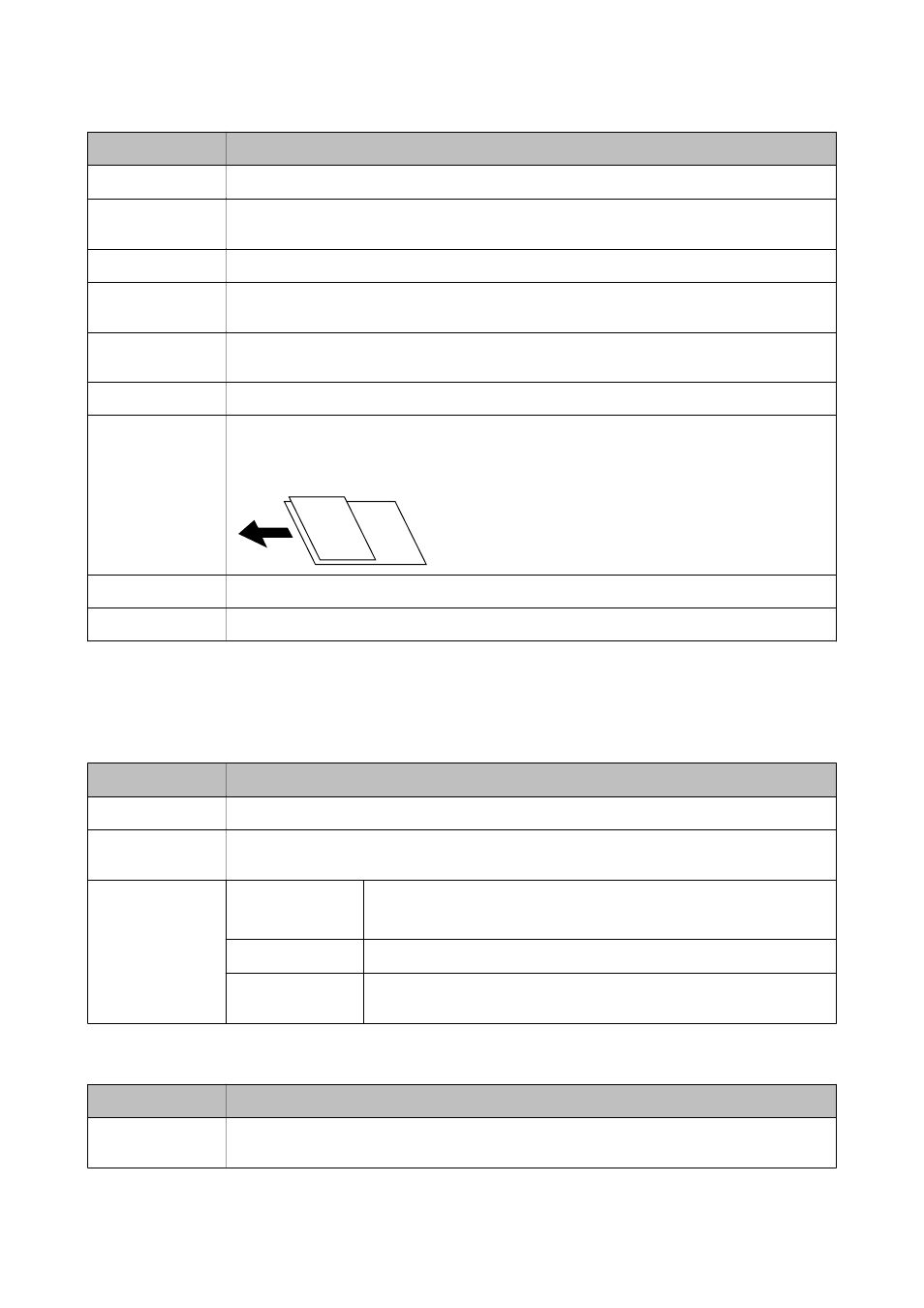
Menu
Settings and Explanations
Density
Set the density of your copies.
Layout Order
Select the copy layout for multiple pages when you have selected 2-up or 4-up as the Layout
setting.
Scan Order
Select which page of a booklet to scan when you have selected Split Pages as the Layout setting.
Remove Shadow
Removes shadows that appear in the center of copies when copying a booklet or that appear around
copies when copying thick paper.
Remove Punch
Holes
Removes the binding holes when copying.
Collate Copy
Prints multiple copies of multiple originals collated in order and sorts them into sets.
Mixed Documents
You can place the following combination of sizes in the ADF at the same time. A3 and A4; B4 and B5.
When using these combinations, originals are copied at the actual size of the originals.
Place your originals as shown below.
Dry Time
Select the drying time.
Advanced Settings
Adjust image settings such as contrast and saturation.
Scan Mode
Menu
Settings and Explanations
Contacts
Select email addresses to send the scanned image from the contacts list.
Format
Select the format in which to save the scanned image. When you select TIFF (Single Page) or TIFF
(Multi Page), only monochrome scanning is available.
Menu
Email Settings
Subject: Enter a subject for the email.
Filename Prefix: Enter a prefix for the name of the file to be sent.
Basic Settings
See the list of menus in Settings.
Scan Report
Prints a history that shows when and to which email address scanned files
have been sent.
Network Folder/FTP
Menu
Settings and Explanations
Contacts
Select a folder in which to save the scanned image from the contact list. You do not need to make
location settings when you have selected a folder from the contacts list.
User's Guide
Printer Basics
26
