Cannot send the scanned image by email, Scanning stops when scanning to pdf/multi-tiff, Problems when sending and receiving faxes – Epson WorkForce Pro WF-R8590 DTWF User Manual
Page 193: Cannot send or receive faxes
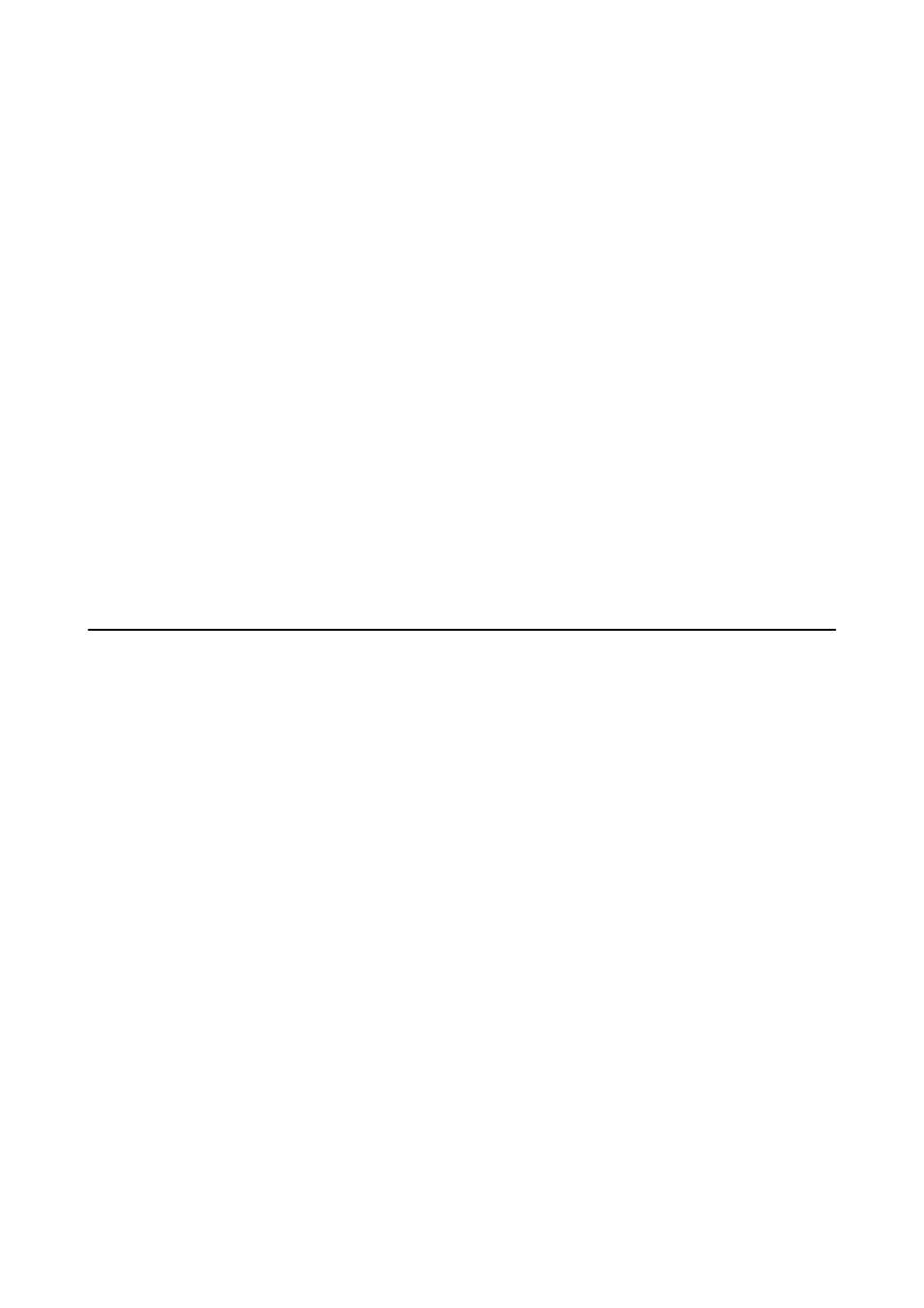
Cannot Send the Scanned Image by Email
Make sure you have configured the email server settings.
Related Information
&
“Configuring Mail Server” on page 235
Scanning Stops when Scanning to PDF/Multi-TIFF
❏ When scanning using EPSON Scan, you can continuously scan up to 999 pages in PDF format and up to 200
pages in Multi-TIFF format. When scanning using the control panel, you can continuously scan up to 100 pages
in single-sided scanning using the ADF, and up to 200 pages in 2-sided scanning using the ADF and when
scanning using the scanner glass.
❏ When scanning large volumes, we recommend scanning in grayscale.
❏ Increase the free space on the computer's hard disk. Scanning may stop if there is not enough free space.
❏ Try scanning at a lower resolution. Scanning stops if the total data size reaches the limit.
Related Information
&
Problems when Sending and Receiving Faxes
Cannot Send or Receive Faxes
❏ Use Check Fax Connection on the control panel to run the automatic fax connection check. Try the solutions
printed on the report.
❏ Check the error code displayed for the failed fax job, and try the solutions described in the error code list.
❏ Check the Line Type setting. Setting to PBX may solve the problem. If your phone system requires an external
access code to get an outside line, register the access code to the printer, and enter # (hash) at the beginning of a
fax number when sending.
❏ If a communication error occurs, change the Fax Speed setting to Slow(9,600bps) on the control panel.
❏ Check that the telephone wall jack works by connecting a phone to it and testing it. If you cannot make or
receive calls, contact your telecommunication company.
❏ To connect to a DSL phone line, you need to use a DSL modem equipped with a built-in DSL filter, or install a
separate DSL filter to the line. Contact your DSL provider.
❏ If you are connecting to a DSL phone line, connect the printer directly to a telephone wall jack to see if the
printer can send a fax. If it works, the problem may be caused by the DSL filter. Contact your DSL provider.
❏ Enable the ECM setting on the control panel. Color faxes cannot be sent or received when ECM is off.
❏ To send or receive faxes using the computer, make sure that the printer is connected using a USB cable or a
network, and that the PC-FAX Driver have been installed on the computer. The PC-FAX Driver is installed
together with FAX Utility.
User's Guide
Solving Problems
193
