Printing on 2-sides – Epson WorkForce Pro WF-R8590 DTWF User Manual
Page 65
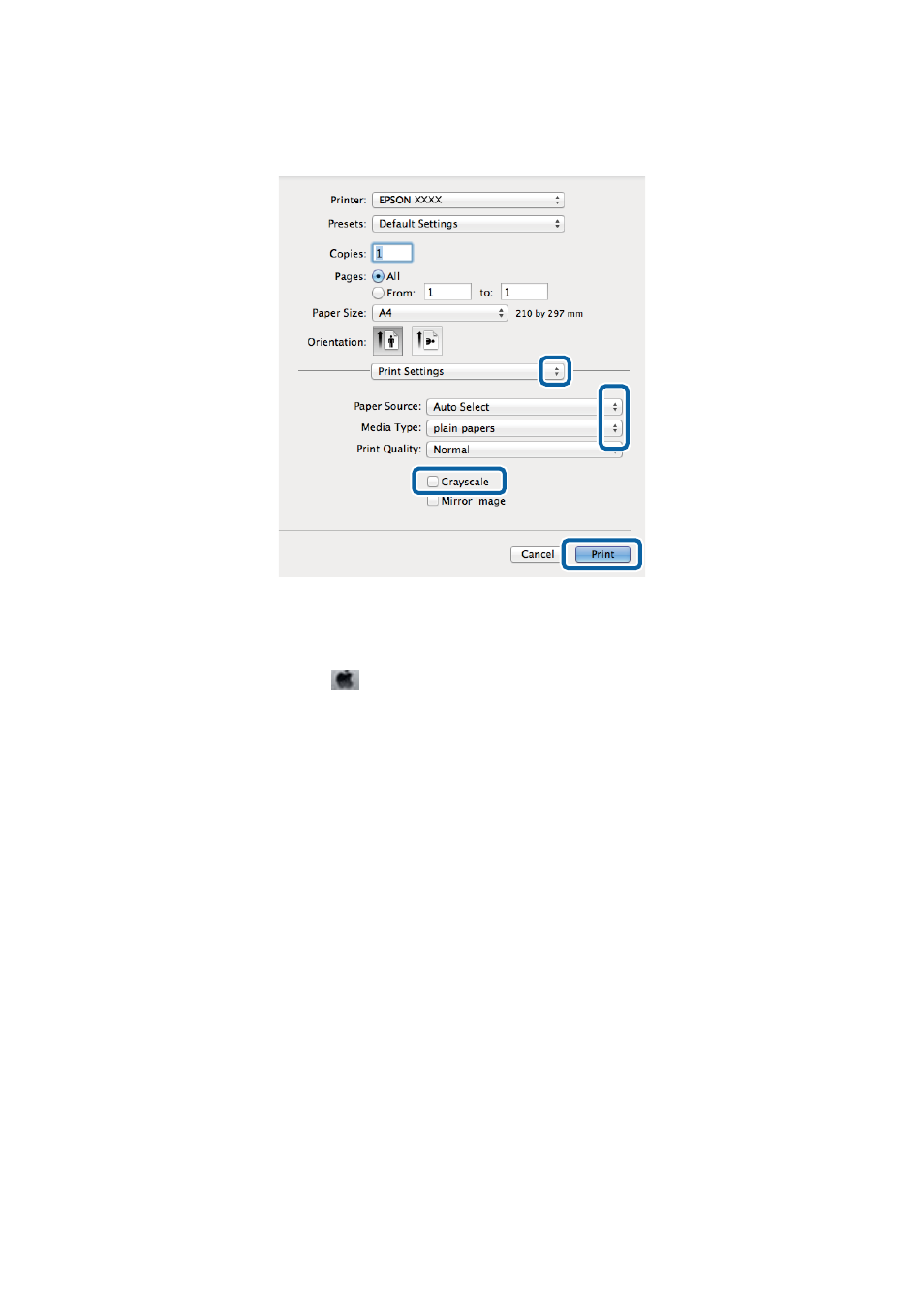
5.
Select Print Settings from the pop-up menu.
Note:
On Mac OS X v10.8.x or later, if the Print Settings menu is not displayed, the Epson printer driver has not been
installed correctly.
Select System Preferences from the
menu > Printers & Scanners (or Print & Scan, Print & Fax), remove the
printer, and then add the printer again. See the following to add a printer.
6.
Make the following settings.
❏ Paper Source: Select the paper source in which you loaded the paper.
❏ Media Type: Select the type of paper you loaded.
❏ Grayscale: Select to print in black or shades of gray.
7.
Click Print.
Related Information
&
“Available Paper and Capacities” on page 43
&
“Loading Paper in the Paper Cassette” on page 47
&
“Loading Paper in the Rear Paper Feed” on page 49
&
“Loading Paper in the Front Paper Feed Slot” on page 51
&
“List of Paper Types” on page 46
Printing on 2-Sides
You can use either of the following methods to print on both sides of the paper.
❏ Automatic 2-sided printing
User's Guide
Printing
65
