Paper does not feed correctly – Epson WorkForce Pro WF-R8590 DTWF User Manual
Page 181
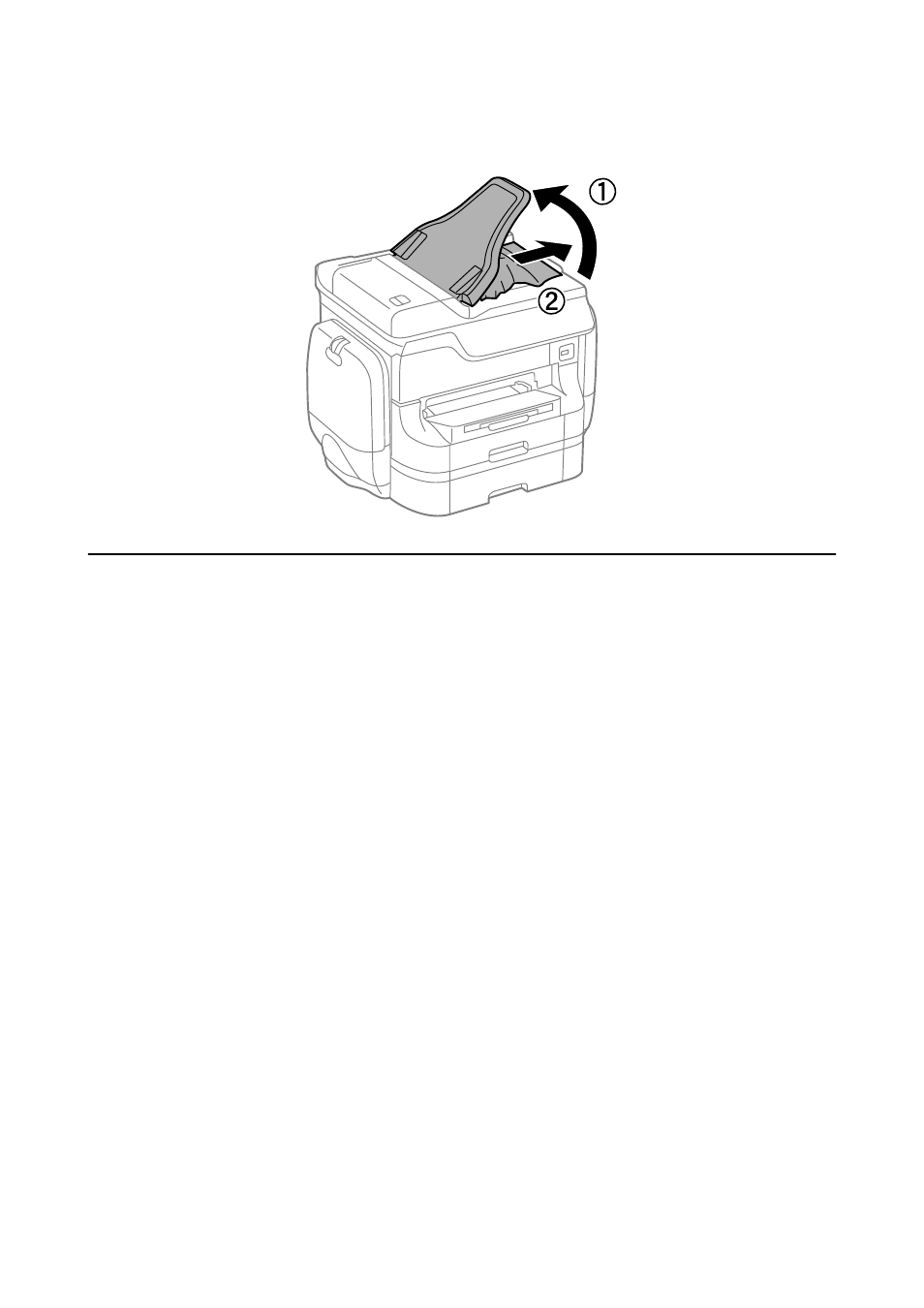
7.
Raise the ADF input tray, and then remove the jammed paper.
Paper Does Not Feed Correctly
Check the following if the paper jams, paper feeds at a slant, several sheets of paper feed at a time, no paper feeds,
or paper is ejected.
❏ Place the printer on a flat surface and operate in the recommended environmental conditions.
❏ Use paper supported by this printer.
❏ Follow the paper handling precautions.
❏ Load paper in the correct direction, and slide the edge guides against the edges of the paper.
❏ Do not load more than the maximum number of sheets specified for the paper. For plain paper, do not load
above the line just under the
d
symbol inside the edge guide.
❏ Insert the paper cassette all the way.
❏ When paper does not feed after replacing the maintenance rollers, the rollers may not have been replaced
correctly. Check if they have been replaced correctly.
❏ If you have added optional paper cassette units, you need to make settings in the printer driver.
❏ When a no-paper error occurs although paper is loaded in the rear paper feed, load paper again in the center of
the rear paper feed.
❏ When multiple sheets of paper feed at once during manual 2-sided printing, remove any paper which is loaded
in the paper source before you reload the paper.
❏ Load and eject paper without printing to clean the paper path.
❏ Close the ink case immediately if you opened it during printing. Keeping the ink case open during printing
pauses the print job.
❏ Do not open the rear cover while printing. This causes a paper jam.
❏ The maintenance rollers may be at the end of their service life. Select Setup > Maintenance > Maintenance
Roller Information
> Maintenance Roller Status, and then replace the maintenance rollers as necessary.
❏ Make sure the paper size and paper type settings of the paper source are correct.
User's Guide
Solving Problems
181
