Sending faxes at a specified time (send fax later) – Epson WorkForce Pro WF-R8590 DTWF User Manual
Page 108
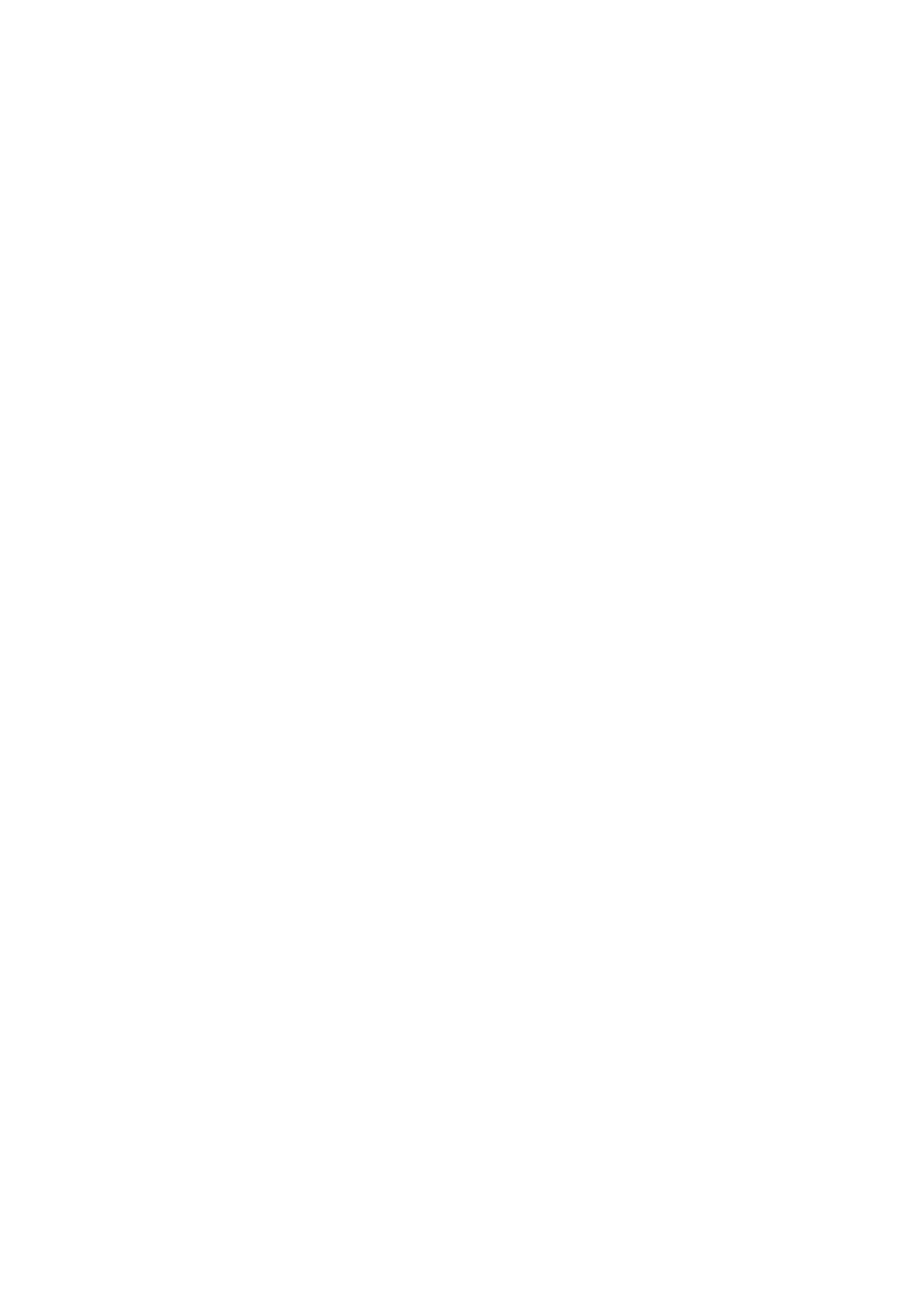
4.
Specify the recipient.
5.
When you hear a fax tone, press Send/Receive, and then press Send.
Note:
When receiving a fax from a fax polling service, and you hear the audio guidance, follow the guidance to make the
printer operations.
6.
Press the
x
button.
Related Information
&
“Sending Faxes Using the Control Panel” on page 105
&
“Receiving Faxes by Polling (Polling Receive)” on page 113
&
“Placing Originals” on page 55
&
Sending Faxes at a Specified Time (Send Fax Later)
You can set to send a fax at a specified time. Only monochrome faxes can be sent when the time to send is
specified.
1.
Place the originals.
2.
Enter Fax from the home screen.
3.
Specify the recipient.
4.
Press Menu, and then select Send Fax Later.
5.
Press On, enter the time to send the fax, and then press OK.
6.
Press Menu, select Fax Send Settings, and then make settings such as the resolution and the sending method
as necessary.
7.
Press the
x
button.
Note:
To cancel the fax, cancel it from Job Monitor in Status Menu.
Related Information
&
“Sending Faxes Using the Control Panel” on page 105
&
“Placing Originals” on page 55
&
&
“Checking Fax Jobs” on page 119
Storing a Fax Without Specifying a Recipient (Store Fax Data)
You can store up to 100 pages of a single document in monochrome. This allows you to save the time spent
scanning the document when you need to send the same document frequently.
User's Guide
Faxing
108
