Checking fax jobs in progress, Checking the fax job history – Epson WorkForce Pro WF-R8590 DTWF User Manual
Page 120
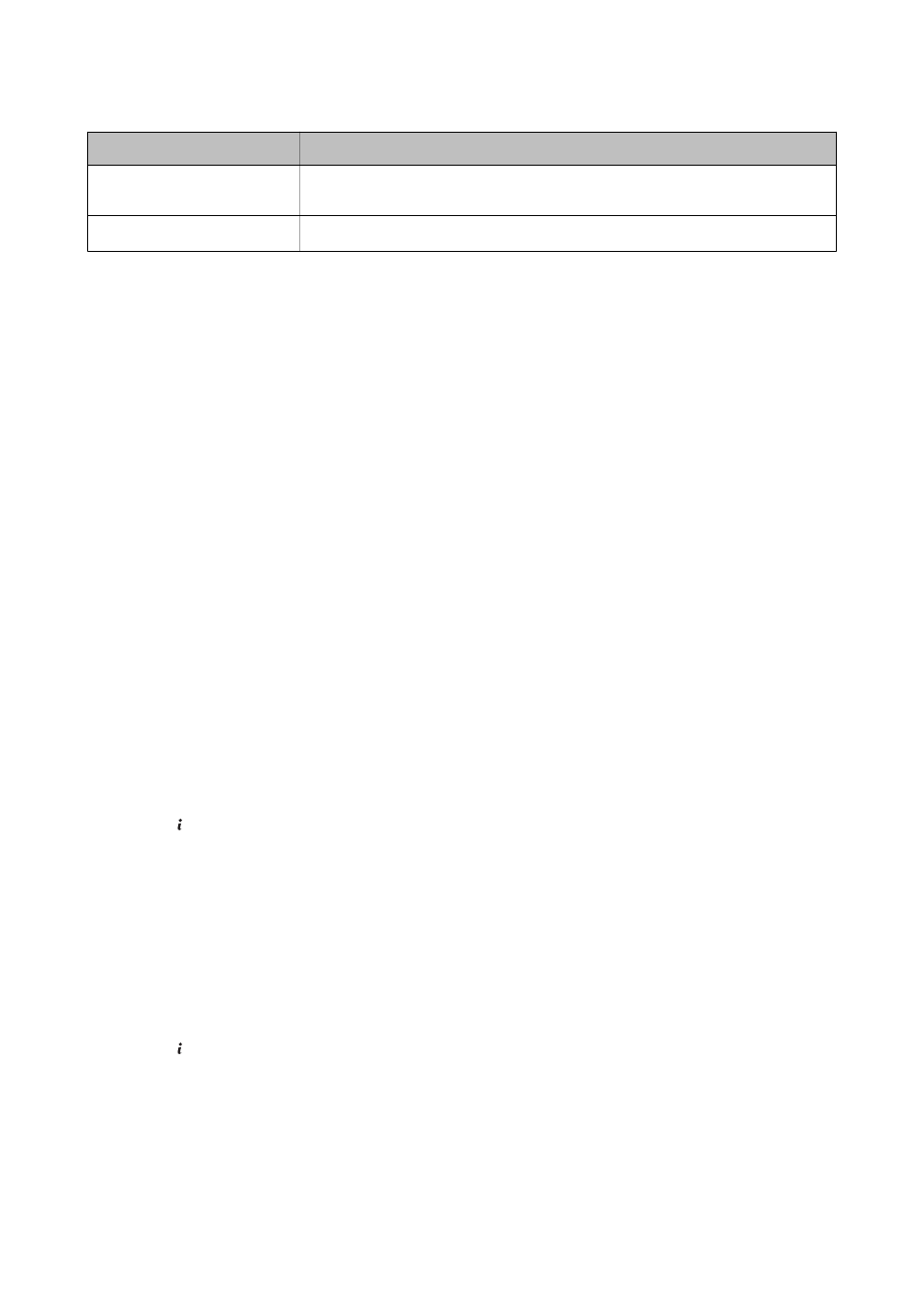
Received Fax Output Setting
Unprocessed Status
Saving on a computer
There are received documents that have not been saved on the computer because the
computer is in sleep mode or for other reasons.
Forwarding
There are received documents that have not been forwarded or failed to be forwarded
*2
.
*1
: When you have set none of the fax output settings, or when you have set to print received documents while saving them
in an external memory device or a computer.
*2
: When you have set to save documents that could not be forwarded in the inbox, there are unread documents that failed to
be forwarded in the inbox. When you have set to print documents that failed to be forwarded, printing is not complete.
Related Information
&
“Saving Received Faxes in the Inbox” on page 114
&
“Saving Received Faxes in an External Memory Device” on page 115
&
“Saving Received Faxes on a Computer” on page 115
&
“Forwarding Received Faxes” on page 116
&
“Checking the Received Faxes on the LCD Screen” on page 114
&
“Checking Fax Jobs in Progress” on page 120
Checking Fax Jobs in Progress
You can check, cancel, print, resend, or delete the following fax documents.
❏ Received documents that have not been printed yet.
❏ Documents that have not be sent yet
❏ Documents stored using Polling Send or Store Fax Data.
❏ Documents that have failed to be sent (if you have enabled Save Failure Data)
❏ Received documents that have not been saved on a computer or in an external memory device
1.
Press the button.
2.
Select Job Monitor, and then select Communication Job or Print Job.
3.
Select a job to check.
Checking the Fax Job History
You can check the history of sent or received fax jobs. The received fax logs include the received documents so that
you can reprint them. You cannot print or resend sent documents from the sent log.
1.
Press the button.
2.
Select Job History, and then select Receive Job or Send Job.
3.
Select a job to check.
Note:
All the received documents are stored in Job History so that you can reprint them, but they are deleted in chronological
order when the printer runs out of memory.
User's Guide
Faxing
120
