Solving problems, Checking the printer status, Checking messages on the lcd screen – Epson WorkForce Pro WF-R8590 DTWF User Manual
Page 165
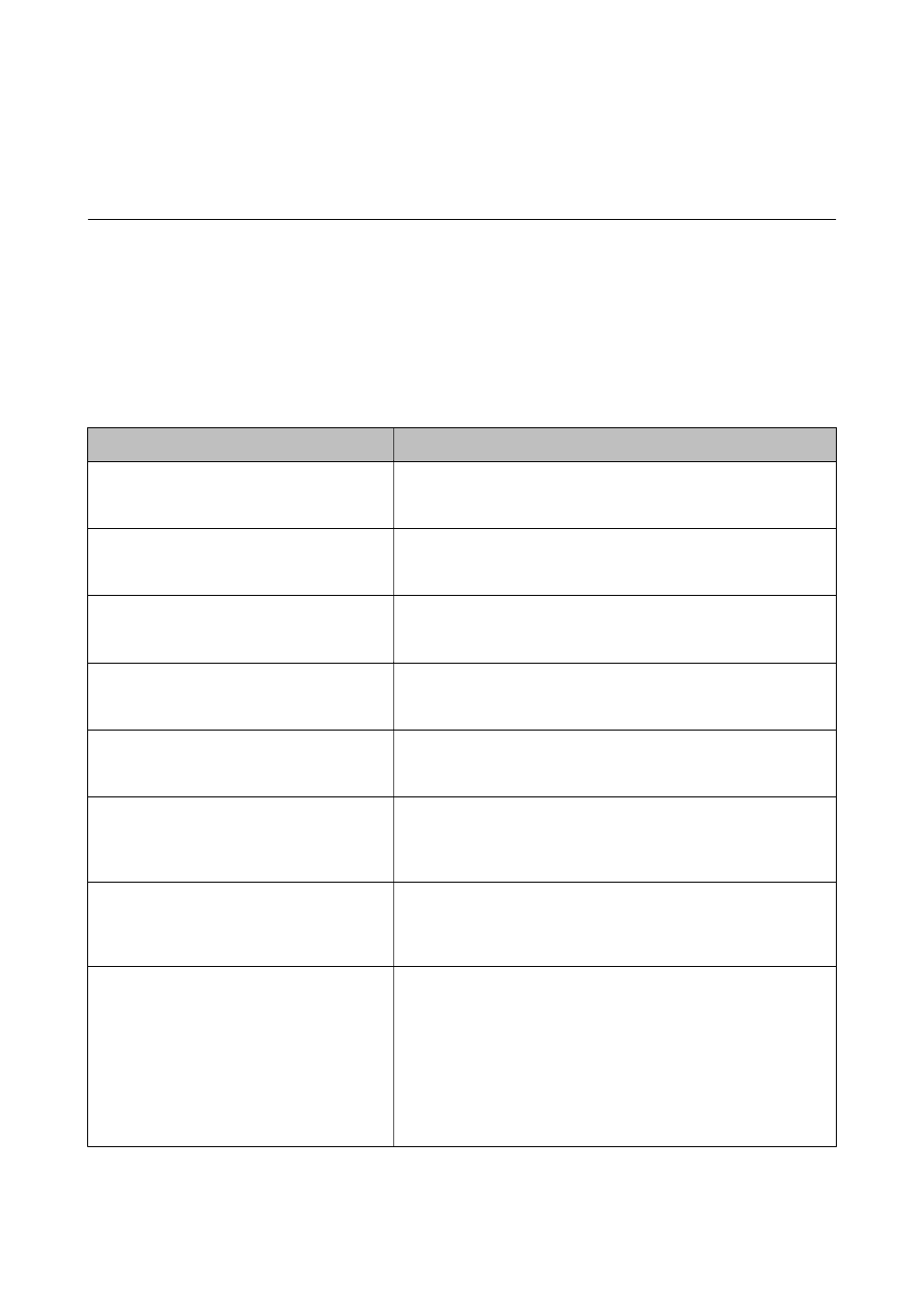
Solving Problems
Checking the Printer Status
You can check error messages and the approximate ink levels on the LCD screen or the computer.
Checking Messages on the LCD Screen
If an error message is displayed on the LCD screen, follow the on-screen instructions or the solutions below to
solve the problem.
Error Messages
Solutions
Printer error. Turn the power off and on again.
For details, see your documentation.
Remove any paper or protective material in the printer and the paper
cassette. If the error message is still displayed after turning the power off
and on again, contact Epson support.
Printer error. For details, see your
documentation.
The printer may be damaged. Contact Epson or an authorised Epson
service provider to request repairs. However, non-printing features such
as scanning are available.
Too many paper cassette units are installed. Turn
the power off and uninstall the extra units. See
your documentation for details.
You can install up to two optional paper cassette units. For other
optional paper cassette units, uninstall them by following the reverse
steps to installation.
Cannot print because XX is out of order. You can
print from another paper source.
Turn the power off and on again, and then reinsert the paper cassette. If
the error message is still displayed, contact Epson or an authorised
Epson service provider to request repairs.
Maintenance rollers on XX are nearing the end
of their service life.
The maintenance rollers need to be replaced periodically. Paper is not
fed correctly from the paper cassette when it is time for replacement.
Prepare new maintenance rollers.
Maintenance rollers on XX are at the end of their
service life.
Replace the maintenance rollers. After replacing the rollers, select Setup
> Maintenance > Maintenance Roller Information > Reset
Maintenance Roller Counter, and then select the paper cassette for
which you replaced the maintenance rollers.
You need to replace the following ink supply
unit(s).
To ensure you receive premium print quality and to help protect your
print head, a variable ink safety reserve remains in the ink supply unit
when your printer indicates it is time to replace the ink supply unit.
Replace to new ink supply units.
No dial tone detected.
This problem might be resolved by selecting Setup > System
Administration > Fax Settings > Basic Settings > Line Type, and then
selecting PBX. If your phone system requires an external access code to
get an outside line, set the access code after selecting PBX. Use # (hash)
instead of the actual access code when entering an outside fax number.
This makes connection more secure.
If the error message is still displayed, set the Dial Tone Detection
settings to disabled. However, disabling this feature may drop the first
digit of a fax number and send the fax to the wrong number.
User's Guide
Solving Problems
165
