The scanned image problem could not be cleared, Other scanning problems, Thumbnail preview does not work properly – Epson WorkForce Pro WF-R8590 DTWF User Manual
Page 192: Scanning is too slow
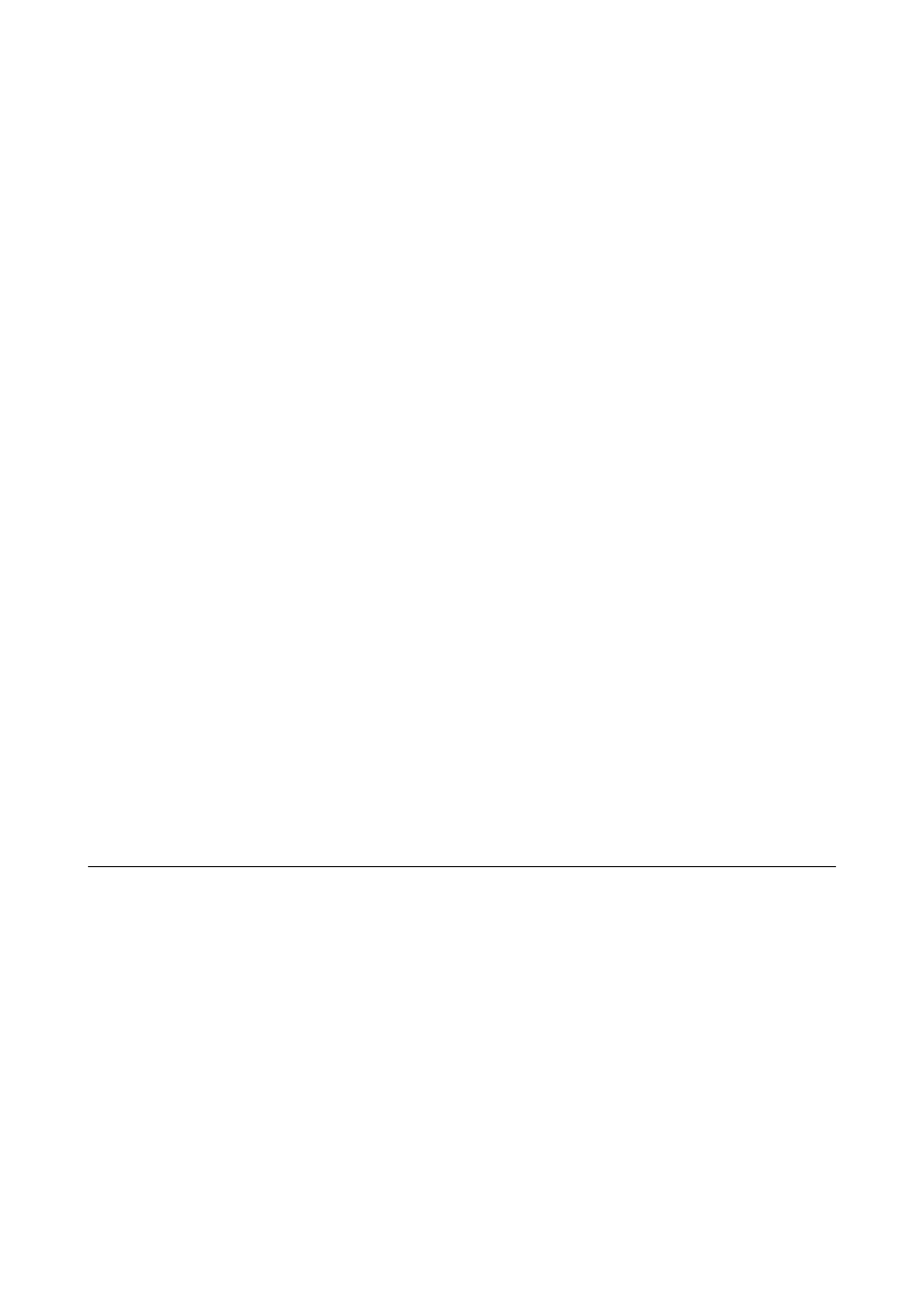
❏ When you place multiple originals on the scanner glass to scan them separately, but they are scanned onto a
single file, place the originals at least 20 mm (0.8 inch) apart. If the problem continues, place one original at a
time.
❏ When scanning from the control panel, set the scan area correctly.
❏ When scanning using the thumbnail preview in EPSON Scan, move the original 4.5 mm (0.18 inch) away from
the edges of the scanner glass. In other situations, move the original 1.5 mm (0.06 inch) away from the edges of
the scanner glass.
❏ When using the thumbnail preview for a large original in Professional Mode, the scanning area may not be
correct. When previewing in EPSON Scan, create marquees of the area you want to scan on the Normal tab in
the Preview window.
❏ Click Configuration in EPSON Scan, and then clear Auto Photo Orientation on the Preview tab.
❏ If Auto Photo Orientation in EPSON Scan does not work as intended, see the EPSON Scan help.
❏ When scanning with EPSON Scan the available scanning area may be restricted if the resolution setting is too
high. Lower the resolution or adjust the scanning area in the Preview window.
Related Information
&
“Placing Originals” on page 55
&
“Cleaning the Scanner Glass” on page 149
&
The Scanned Image Problem Could Not be Cleared
If you have tried all of the solutions and have not solved the problem, click Configuration in the EPSON Scan
window, and then click Reset All on the Other tab to initialize the EPSON Scan settings. If initialization does not
solve the problem uninstall and re-install EPSON Scan.
Related Information
&
“Uninstalling Applications” on page 158
&
“Installing Applications” on page 160
Other Scanning Problems
Thumbnail Preview Does Not Work Properly
See the EPSON Scan help.
Scanning Is Too Slow
Lower the resolution.
Related Information
&
User's Guide
Solving Problems
192
