Checking the printer status - windows – Epson WorkForce Pro WF-R8590 DTWF User Manual
Page 171
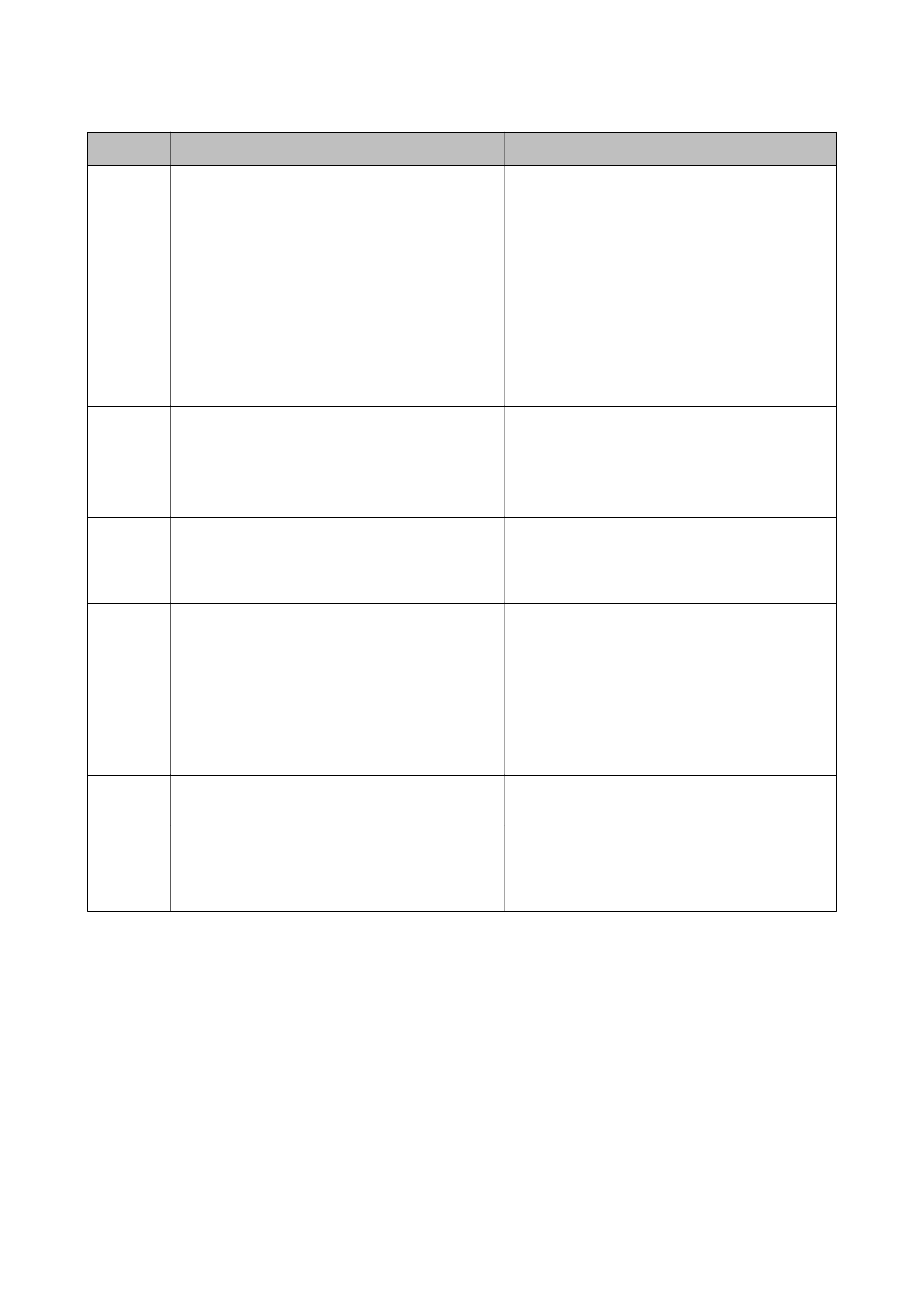
Code
Problem
Solution
413
A communication error has occurred.
❏ Select Setup > System Administration > Wi-Fi/
Network Settings > Advanced Setup > Email
Server > Server Settings to check the email
server settings. You can check the cause of the
error by running connection check.
❏ The authentication method of the settings and
the email server may not match. When you select
Off as the authentication method, make sure the
authentication method of the email server is set
to None.
❏ Check the network connection. See the Network
Guide for more details.
421
A DNS error has occurred.
❏ Select Setup > System Administration > Wi-Fi/
Network Settings > Advanced Setup > DNS
Server, and then check the DNS settings.
❏ Check the DNS settings for the server, the
computer, or the access point.
422
An authentication error has occurred.
Select Setup > System Administration > Fax
Settings > Output Settings > Fax Output > Other
Settings, and then check the settings of the folder
selected in Where to Forward.
423
A communication error has occurred. It is also
possible that a file with the same name is open or the
file is a read-only file.
❏ Check the network connection. See the Network
Guide for more details.
❏ Select Setup > System Administration > Fax
Settings > Output Settings > Fax Output >
Other Settings, and then check the settings of
the folder selected in Where to Forward.
❏ Close the file with the same name or disable the
read-only protection.
425
There is not enough storage space available in the
forwarding destination folder.
Increase the storage space in the forwarding
destination folder.
428
The destination was wrong or the destination does
not exist.
Select Setup > System Administration > Fax
Settings > Output Settings > Fax Output > Other
Settings, and then check the settings of the folder
selected in Where to Forward.
Related Information
&
“Connecting to a Phone Line” on page 99
&
&
&
“Available Paper and Capacities” on page 43
Checking the Printer Status - Windows
1.
Access the printer driver window.
User's Guide
Solving Problems
171
