Fax mode – Epson WorkForce Pro WF-R8590 DTWF User Manual
Page 28
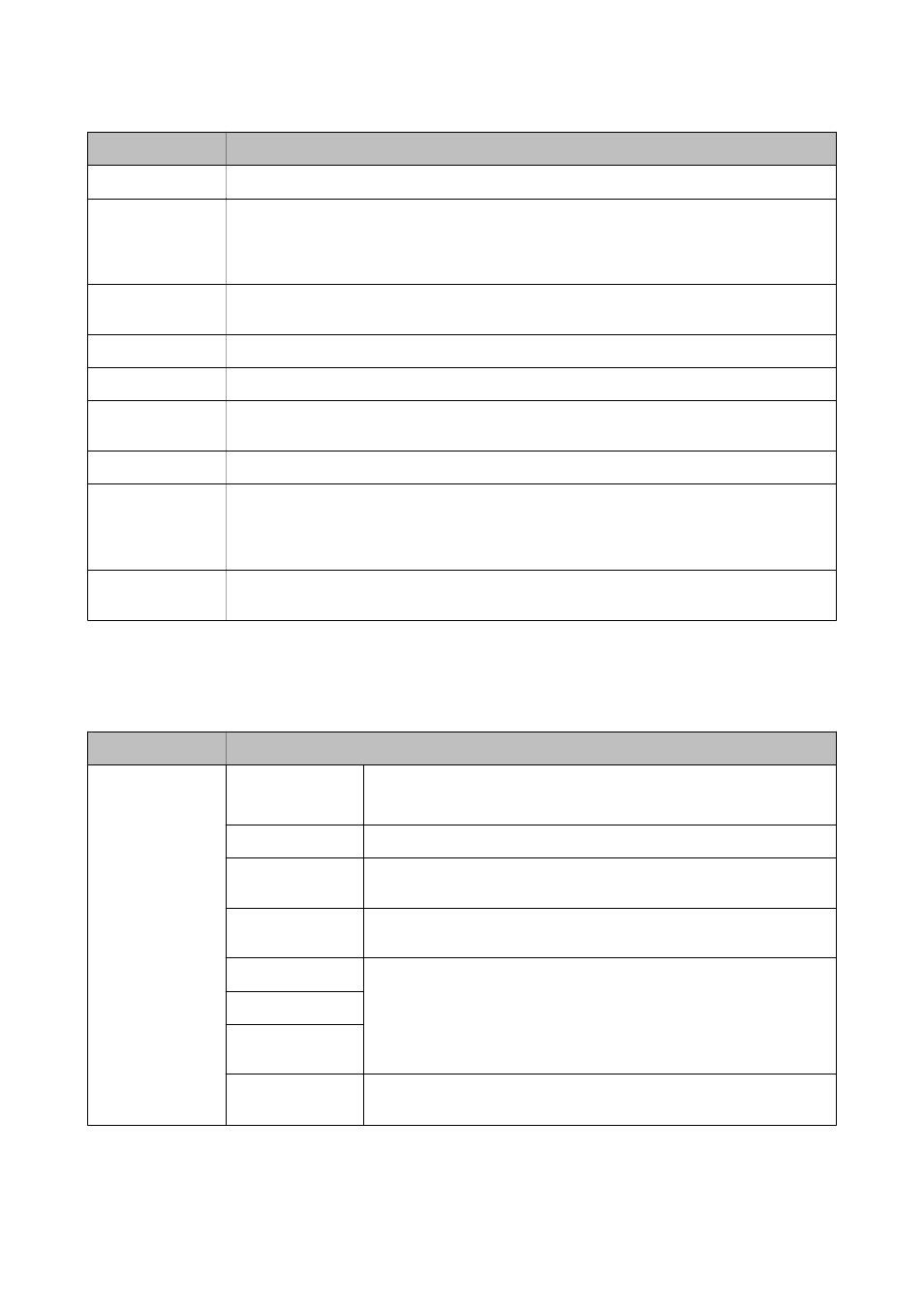
Menu
Settings and Explanations
Resolution
Select the scanning resolution.
Scan Area
Select the scan area.
Auto Cropping: Crops the white space around the text or image when scanning.
Max Area: Scans at the maximum scan area of the scanner glass or the ADF.
2-Sided
Scans both sides of the original. When performing 2-sided scanning, select Binding Direction and
then select the binding position of the original.
Document Type
Select the type of your original.
Density
Select the contrast of the scanned image.
Document
Orientation
Select the orientation of your original.
Compression Ratio
Select how much to compress the scanned image.
PDF Settings
When you have selected PDF as the save format setting, use these settings to protect PDF files.
Document Open Password: Creates a PDF file that requires a password when opening.
Permissions Password: Creates a PDF file that requires a password when printing or editing.
Attached File Max
Size
Select the maximum file size that can be attached to the email.
Fax Mode
From the home screen, select Fax > Menu. You can access some of the setting menus directly from the Fax screen.
Menu
Settings and Explanations
Fax Send Settings
Resolution
Select the resolution of the outgoing fax.
Select Photo for originals that contain both text and photo images.
Density
Set the density of the outgoing fax.
Document Size
(Glass)
Select the size and orientation of the original you placed on the scanner
glass.
ADF 2-Sided
When sending a monochrome fax, both sides of the original placed in the
ADF are scanned.
Direct Send
See the pages that describe these features for more details.
Priority Send
Continuous Scan
from ADF
Transmission
Report
Prints a transmission report automatically after you send a fax. Select Print
on Error to print a report only when an error occurs.
User's Guide
Printer Basics
28
