Installing applications, Installing a postscript printer driver – Epson WorkForce Pro WF-R8590 DTWF User Manual
Page 160
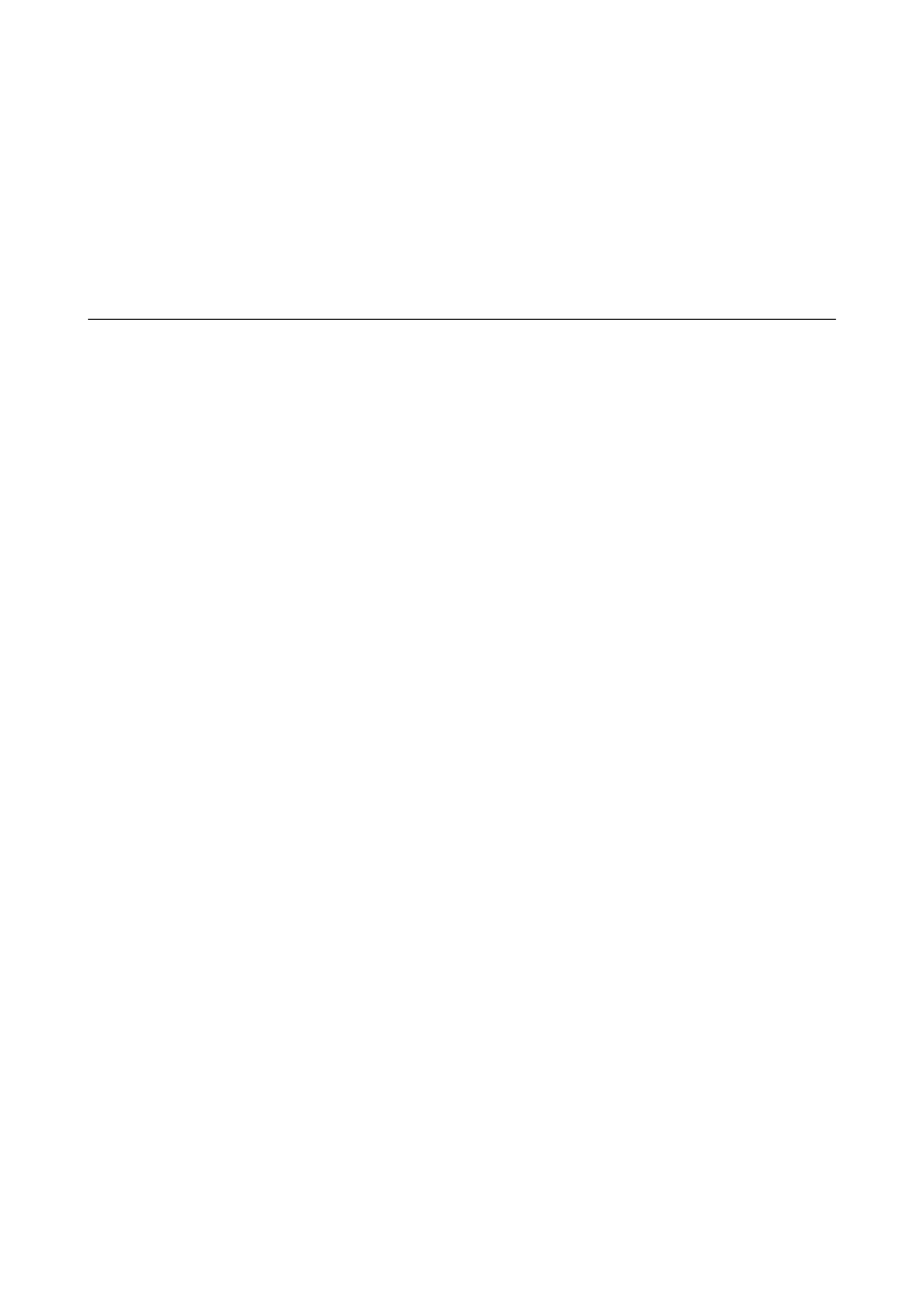
Note:
If you cannot find the application you want to uninstall in the application list, you cannot uninstall using the
Uninstaller. In this situation, select Go > Applications > Epson Software, select the application you want to uninstall,
and then drag it to the trash icon.
Related Information
&
“EPSON Software Updater” on page 158
Installing Applications
If your computer is connected to a network, install the latest applications available on the website. If you are unable
to download the applications from the website, install them from the software disc that came with the printer.
Note:
❏ Log on to your computer as an administrator. Enter the administrator password if the computer prompts you.
❏ When reinstalling an application, you need to uninstall it first.
1.
Quit all running applications.
2.
When installing the printer driver or EPSON Scan, disconnect the printer and the computer temporarily.
Note:
Do not connect the printer and the computer until you are instructed to do so.
3.
Install the applications by following the instructions on the website below.
Note:
Install Document Capture Pro from the website below.
urope)
Related Information
&
“Uninstalling Applications” on page 158
Installing a PostScript Printer Driver
Installing a PostScript Printer Driver Using USB Interface - Windows
1.
Turn off all virus protection applications.
2.
Insert the software disc that came with the printer into the computer, and download the "Driver/PostScript/
eppsnt.inf " file.
Note:
If your computer does not have a CD/DVD drive, download the printer driver from the Epson support website.
(Europe)
(outside Europe)
User's Guide
Applications and Network Service Information
160
