Sending faxes, Basic fax sending operations, Sending faxes using the control panel – Epson WorkForce Pro WF-R8590 DTWF User Manual
Page 105
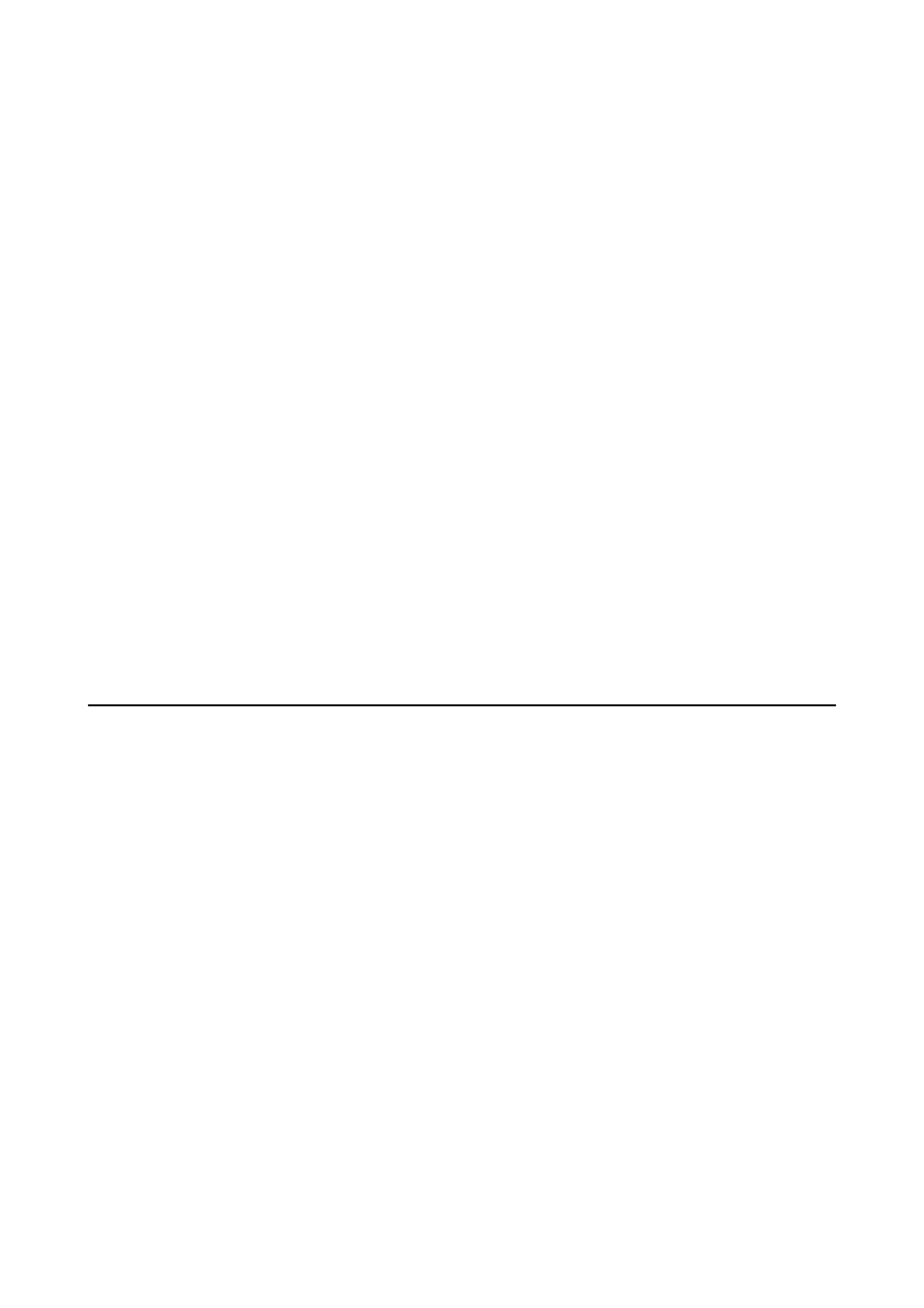
1.
Enter Setup from the home screen.
2.
Select System Administration > Fax Settings > Basic Settings > Line Type.
3.
Select PBX.
4.
On the Access Code screen, select Use.
5.
Press the Access Code field, enter the external access code used for your phone system, and then press the
enter key at the bottom-right of the screen.
The access code is stored in the printer. When sending a fax to an outside fax number, enter # (hash) instead of
the actual access code.
Note:
When # (hash) is entered at the beginning of the fax number, the printer replaces the # with the stored access code when
dialing. Using # helps avoid connection problems when connecting to an outside line.
Making Paper Source Settings to Receive Faxes
Set the paper sources that you do not want to use for printing received documents or fax reports. Make this setting
if you have loaded special paper such as photo paper in one paper source and you do not want to use the paper for
printing faxes.
1.
Enter Setup from the home screen.
2.
Select System Administration > Printer Settings > Paper Source Settings > Auto Select Settings > Fax.
3.
Select the paper source that you do not want to use for printing faxes, and then disable it.
Sending Faxes
Basic Fax Sending Operations
Send faxes in color or monochrome (B&W). When sending a fax in monochrome, you can preview the scanned
image on the LCD screen before sending.
Note:
❏ If the fax number is busy or there is some problem, the printer automatically redials after one minute.
❏ You can reserve up to 50 monochrome fax jobs even while the phone line is in use for a voice call, sending another fax, or
receiving a fax. You can check or cancel reserved fax jobs from Job Monitor in Status Menu.
❏ If you have enabled the Save Failure Data feature, failed faxes are saved, and you can resend them from Job Monitor in
Status Menu
.
Sending Faxes Using the Control Panel
1.
Place the originals.
Note:
You can send up to 100 pages in one transmission; however depending on the remaining amount of memory, you may
not be able to send faxes even with less than 100 pages.
2.
Enter Fax from the home screen.
User's Guide
Faxing
105
