The printout problem could not be cleared, Printing is too slow, Postscript printer driver problems – Epson WorkForce Pro WF-R8590 DTWF User Manual
Page 188
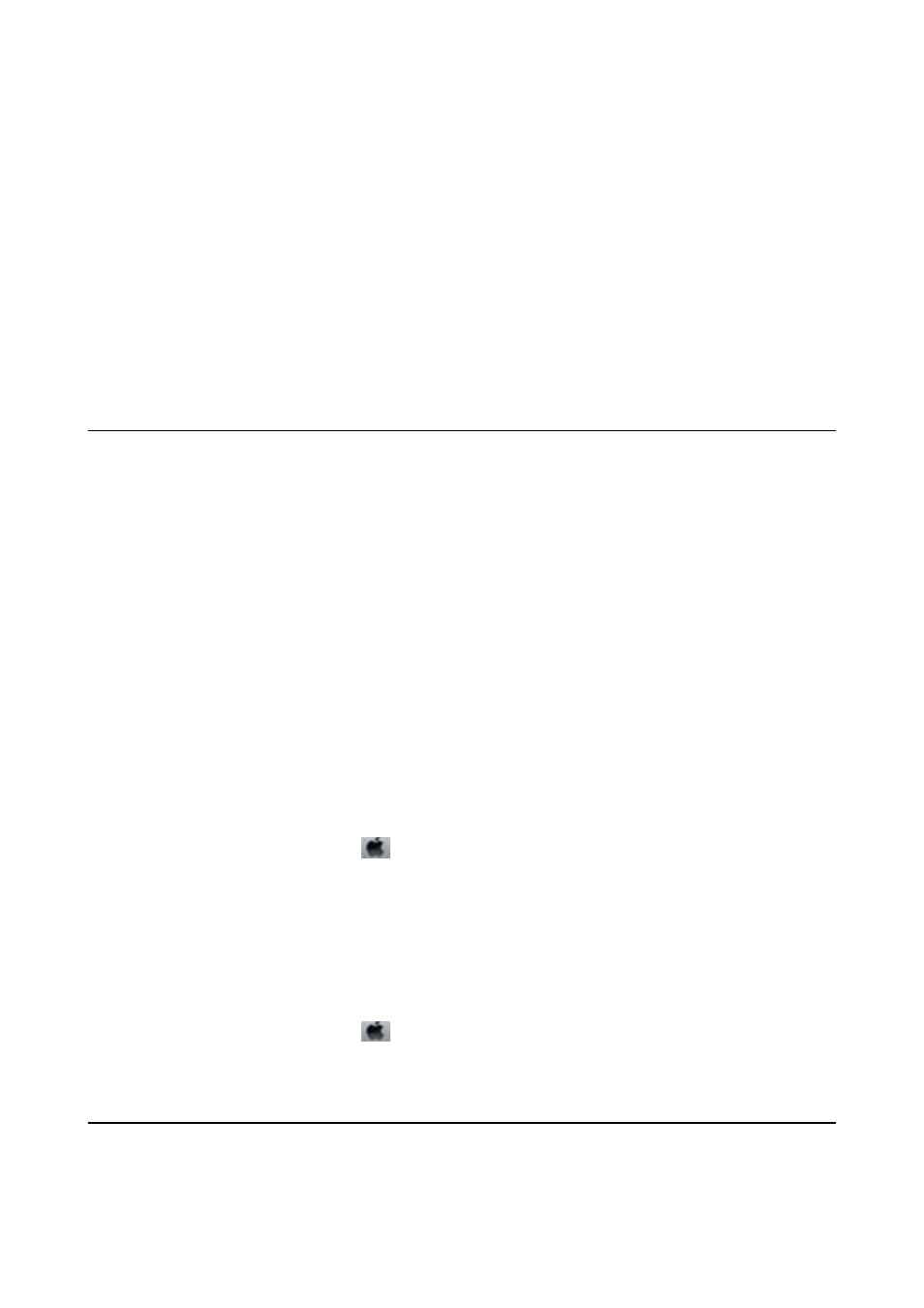
❏ Mac OS X
Clear Mirror Image from the print dialog's Print Settings menu.
The Printout Problem Could Not be Cleared
If you have tried all of the solutions and have not solved the problem, try uninstalling and then reinstalling the
printer driver.
Related Information
&
“Uninstalling Applications” on page 158
&
“Installing Applications” on page 160
Printing Is Too Slow
❏ When printing continuously for approximately more than 10 minutes, printing slows down to prevent the
printer mechanism from overheating and being damaged. However, you can continue printing. To return to
normal printing speed, leave the printer idle for at least 30 minutes. Printing speed does not return to normal if
the power is off.
❏ Close any unnecessary applications.
❏ Lower the quality setting on the control panel or the printer driver. High quality printing slows down the
printing speed.
❏ Enable the bidirectional (or high speed) setting. When this setting is enabled, the print head prints while
moving in both directions, and the printing speed increases.
❏ Control Panel
When printing JPEGs or TIFFs, press Settings, and then enable Bidirectional.
❏ Windows
Select High Speed on the printer driver's More Options tab.
❏ Mac OS X
Select System Preferences from the
menu > Printers & Scanners (or Print & Scan, Print & Fax), and
then select the printer. Click Options & Supplies > Options (or Driver). Select On as the High Speed
Printing
setting.
❏ Disable quiet mode. This feature slows down the printing speed.
❏ Windows
Select Off as the Quiet Mode setting on the printer driver's Main tab.
❏ Mac OS X
Select System Preferences from the
menu > Printers & Scanners (or Print & Scan, Print & Fax), and
then select the printer. Click Options & Supplies > Options (or Driver). Select Off as the Quiet Mode
setting.
PostScript Printer Driver Problems
Note:
The menu items and text on the printer driver vary depending on your computer's environment.
User's Guide
Solving Problems
188
