Using other faxing features, Printing fax report and list, Printing fax report manually – Epson WorkForce Pro WF-R8590 DTWF User Manual
Page 118: Setting up to print fax reports automatically
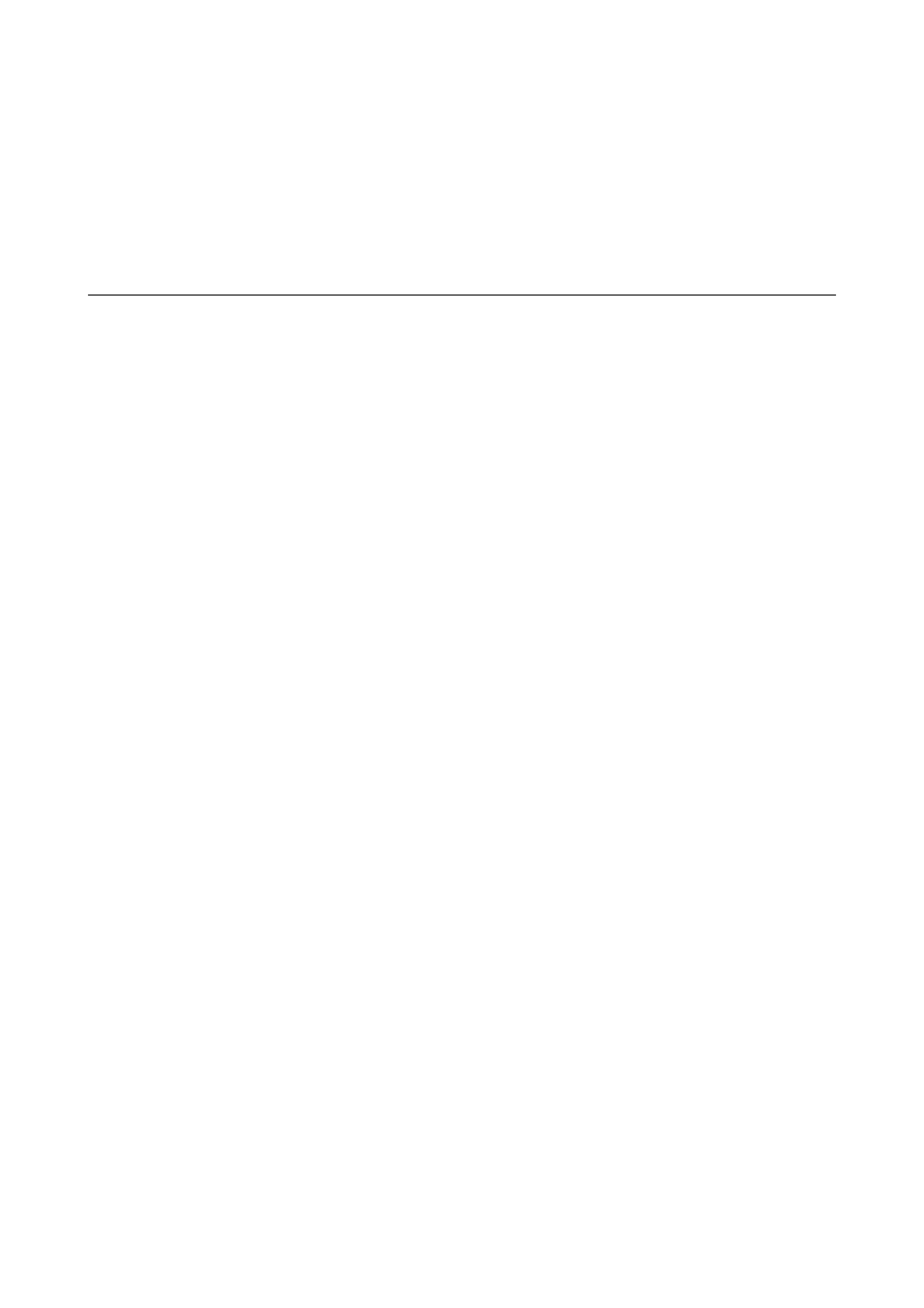
&
“Checking the Received Faxes on the LCD Screen” on page 114
&
“Notification of Unprocessed Received Faxes” on page 119
&
“Scanning to an Email” on page 89
&
“Scanning to a Network Folder or FTP Server” on page 90
&
Using Other Faxing Features
Printing Fax Report and List
Printing Fax Report Manually
1.
Enter Fax from the home screen.
2.
Select Menu > Fax Report.
3.
Select the report to print, and then follow the on-screen instruction.
Note:
You can change the report format. From the home screen, select Setup > System Administration > Fax Settings >
Output Settings
, and then change the Attach Image to Report or Report Format settings.
Related Information
&
&
Setting Up to Print Fax Reports Automatically
You can make settings to print the following fax reports automatically.
Transmission Report
From the home screen, select Setup > System Administration > Fax Settings > User Default Settings >
Transmission Report
, and then select Print or Print on Error.
Note:
To change the setting when sending a fax, press Menu on the fax top screen, and then select Fax Send Settings >
Transmission Report
.
Forwarding Report
From the home screen, select Setup > System Administration > Fax Settings > Output Settings > Forwarding
Report
, and then select Print or Print on Error.
Fax Log
From the home screen, select Setup > System Administration > Fax Settings > Output Settings > Fax Log Auto
Print
, and then select On(Every 30) or On(Time).
User's Guide
Faxing
118
