Installing a postscript printer driver - mac os x – Epson WorkForce Pro WF-R8590 DTWF User Manual
Page 163
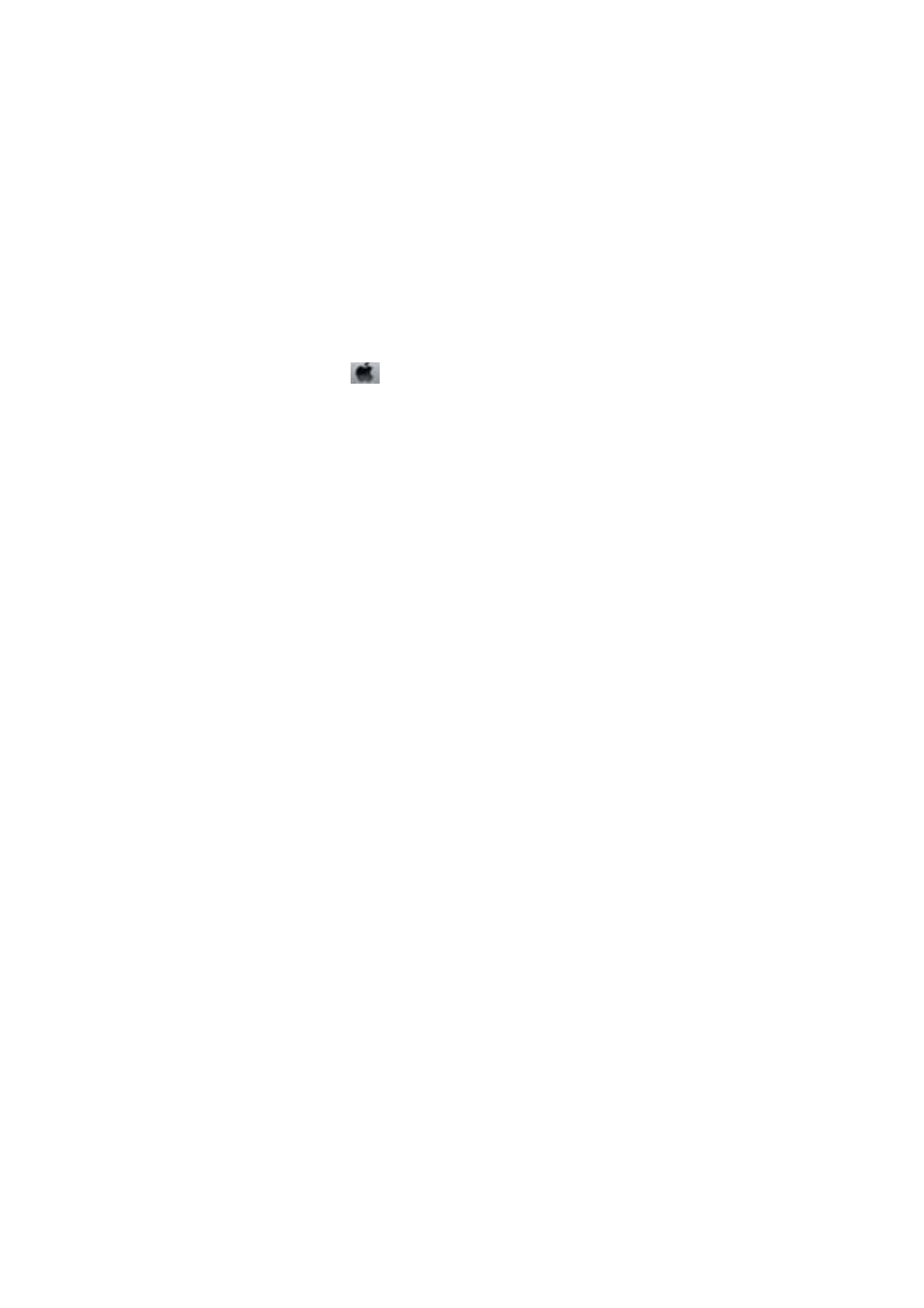
Installing a PostScript Printer Driver - Mac OS X
Download the printer driver from the Epson Support website, and then install it.
(Europe)
(outside Europe)
You need the IP address of the printer while installing the printer driver. Confirm the IP address by selecting Setup
> Network Status > Wi-Fi/Network Status on the control panel.
Adding the Printer Driver (for Mac OS X Only)
1.
Select System Preferences from the
menu > Printers & Scanners (or Print & Scan, Print & Fax).
2.
Click +, and then select Add Other Printer or Scanner.
3.
Select your printer, and then click Add.
Note:
❏ If your printer is not listed, check that it is correctly connected to the computer and that the printer is on.
❏ For a USB, IP, or Bonjour connection, set the optional paper cassette unit manually after adding the printer driver.
Related Information
&
“Setting the Optional Paper Cassette Unit in the Printer Driver - Mac OS X” on page 234
Installing the Epson Universal Printer Driver (for Windows Only)
The Epson universal printer driver is a universal PCL6 compatible print driver that comes with the following
features:
❏ It supports basic print functions needed for business situations.
❏ It supports multiple Epson business printers as well as this printer.
❏ It supports most of the languages from the printer drivers for this printer.
You may need the printer's IP address while installing the printer driver. Check the IP address by selecting Setup >
Network Status
> Wi-Fi/Network Status on the control panel.
1.
Download the driver's executable file from the Epson support website.
urope)
utside Europe)
Note:
We recommend downloading the latest driver from the website. However you can also find it on the software disc that
came with the printer. Access "Driver\PCLUniversal" or "Driver\Universal".
2.
Double-click the executable file that you downloaded from the website or that is on the software disc.
3.
Follow the on-screen instructions for the rest of the installation.
User's Guide
Applications and Network Service Information
163
