Fax utility, E-web print (for windows only), Fax utility e-web print (for windows only) – Epson WorkForce Pro WF-R8590 DTWF User Manual
Page 157
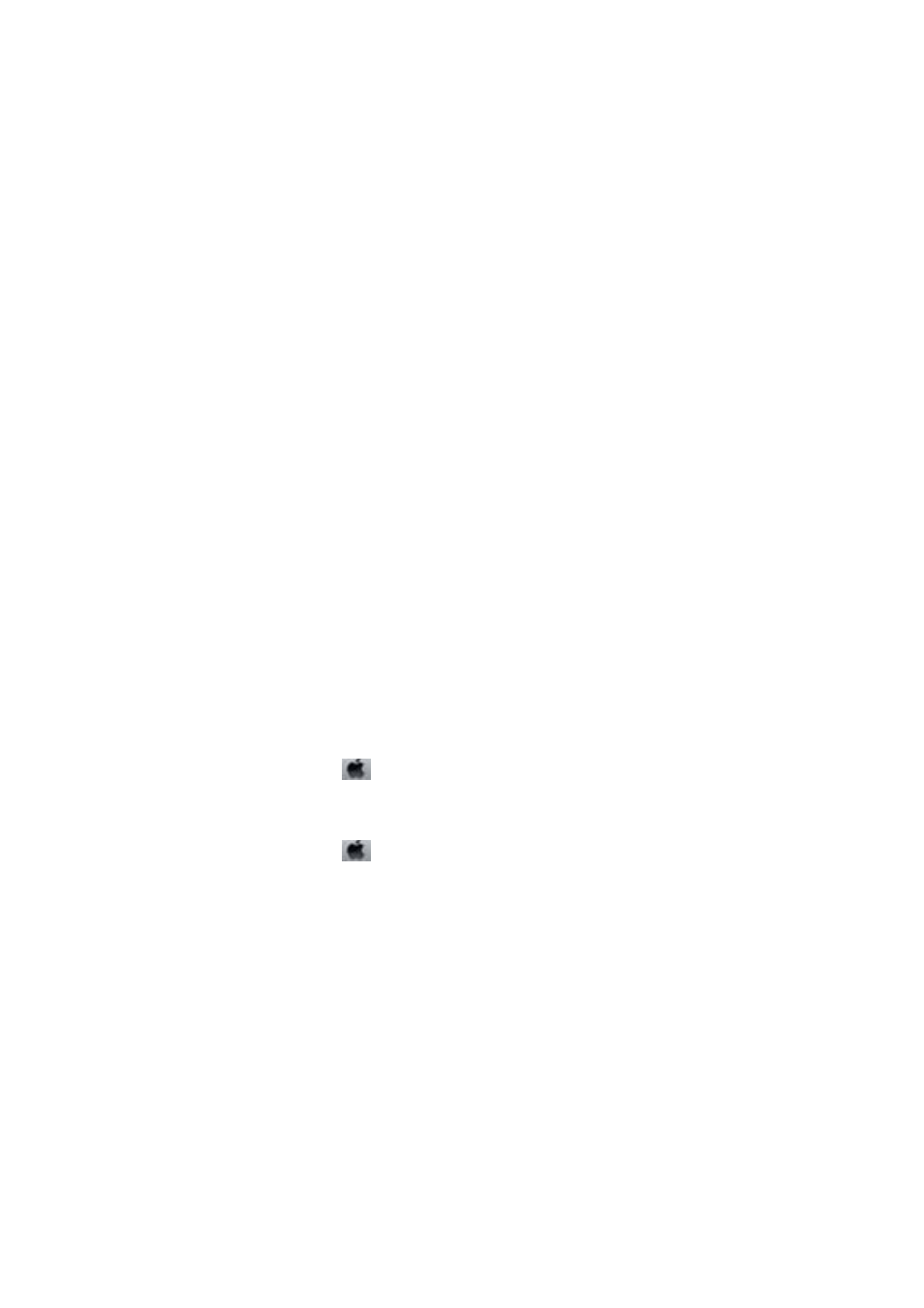
Accessing from Windows
In the application, select Print or Print Setup from the File menu. Select your printer (FAX), and then click
Preferences
or Properties.
Accessing from Mac OS X
In the application, select Print from the File menu. Select your printer (FAX) as the Printer setting, and then select
Fax Settings
or Recipient Settings from the pop-up menu.
FAX Utility
FAX Utility is an application that allows you to configure various settings for sending faxes from a computer. You
can create or edit the contacts list to be used when sending a fax, configure to save received faxes in PDF format on
the computer, and so on. See the application's help for details.
Note:
❏ Windows Server operating systems are not supported.
❏ Before installing the FAX Utility, make sure you have installed the printer driver for this printer; this does not include the
PostScript printer driver and Epson universal printer driver.
Starting on Windows
❏ Windows 8.1/Windows 8
Enter the application name in the search charm, and then select the displayed icon.
❏ Windows 7/Windows Vista/Windows XP
Click the start button, and select All Programs (or Programs) > Epson Software > FAX Utility.
Starting on Mac OS X
❏ Mac OS X v10.6.x to v10.9.x
Select System Preferences from the
menu > Printers & Scanners (or Print & Scan, Print & Fax), and then
select the printer (FAX). Click Options & Supplies > Utility > Open Printer Utility.
❏ Mac OS X v10.5.8
Select System Preferences from the
menu > Print & Fax, and then select the printer (FAX). Click Open
Print Queue
> Utility.
E-Web Print (for Windows Only)
E-Web Print is an application that allows you to easily print web pages with various layouts. See the application's
help for details. You can access the help from the E-Web Print menu on the E-Web Print tool bar.
Note:
Windows Server operating systems are not supported.
Starting
When you install E-Web Print, it is displayed in your browser. Click Print or Clip.
User's Guide
Applications and Network Service Information
157
