Ee section 8.9.5 for, See section 8.9.5, Section 8.9.5). this – Emerson Process Management MICRO MOTION 2400S User Manual
Page 77: Section 8.9.5)
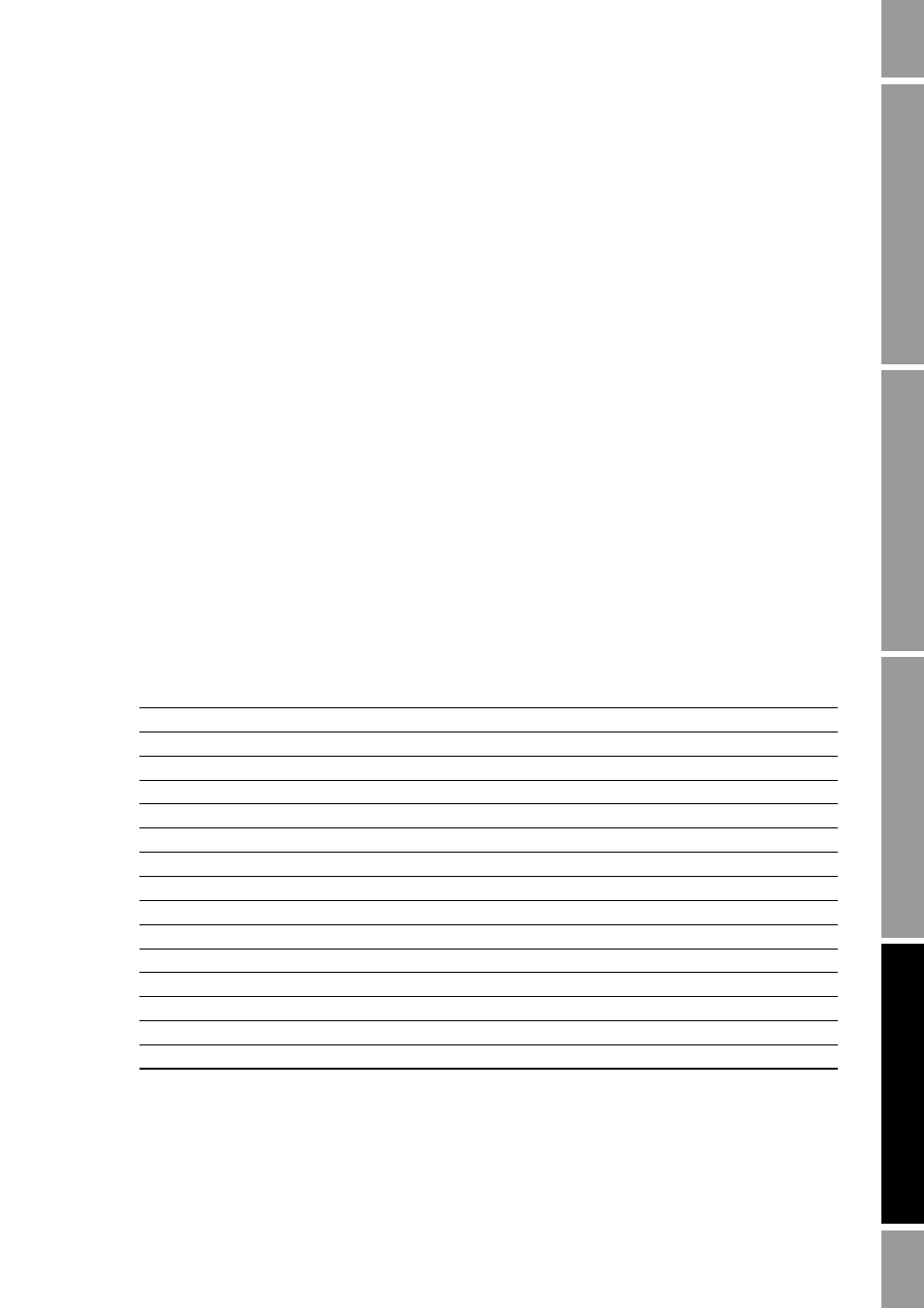
Configuration and Use Manual
69
Optional Configuration
Requ
ired Co
nfi
g
u
ratio
n
Op
ti
on
al
Co
nfi
g
u
rati
o
n
Using the T
rans
m
itte
r
Us
ing a De
vice
Net T
o
ol
Requ
ired Co
nfi
g
u
ratio
n
Op
ti
on
al
Co
nfi
g
u
rati
o
n
Using the T
rans
m
itte
r
Us
ing a De
vice
Net T
o
ol
Requ
ired Co
nfi
g
u
ratio
n
Op
ti
on
al
Co
nfi
g
u
rati
o
n
Using the T
rans
m
itte
r
Us
ing a De
vice
Net T
o
ol
Requ
ired Co
nfi
g
u
ratio
n
Op
ti
on
al
Co
nfi
g
u
rati
o
n
Using the T
rans
m
itte
r
Us
ing a De
vice
Net T
o
ol
In addition, if you are using ProLink II or a DeviceNet tool, you can control the intensity of the
backlight. You can specify any value between
0
and
63
; the higher the value, the brighter the
backlight. To control the intensity of the backlight:
•
Using ProLink II, see Figure B-3.
•
Using a DeviceNet tool, see Table C-9.
8.9.5
Configuring the display variables and display precision
The display can scroll through up to 15 process variables in any order. You can configure the process
variables to be displayed and the order in which they should appear. Additionally, you can configure
display precision for each display variable. Display precision controls the number of digits to the right
of the decimal place. Precision can be set to any value from
0
to
5
.
•
To configure display variables or display precision using ProLink II, see Figure B-3.
•
To configure display variables using a DeviceNet tool, see Table C-9.
•
To configure display precision using a DeviceNet tool, refer to Table C-9 and:
a.
Set the process variable index (Attribute 29) to the process variable to be configured.
b.
Set the precision (Attribute 30) for that process variable.
Note: This functionality is not available via the display menus.
Table 8-10 shows an example of a display variable configuration. Notice that you can repeat variables,
and you can also specify None for any display variable except Display Var 1. For information on how
the display variables will appear on the display, see Appendix D.
Table 8-10
Example of a display variable configuration
Display variable
Process variable
Display variable 1
(1)
(1) Display variable 1 cannot be set to None.
Mass flow
Display variable 2
Mass totalizer
Display variable 3
Volume flow
Display variable 4
Volume totalizer
Display variable 5
Density
Display variable 6
Temperature
Display variable 7
External temperature
Display variable 8
External pressure
Display variable 9
Mass flow
Display variable 10
None
Display variable 11
None
Display variable 12
None
Display variable 13
None
Display variable 14
None
Display variable 15
None
