2 using the network led, 5 viewing transmitter status, 1 using the status led – Emerson Process Management MICRO MOTION 2400S User Manual
Page 50: Using the network led, Viewing transmitter status 7.5.1, Using the status led, See section 7.5, D, see section 7.4.2, Led, see section 7.5.1, Table 7-3 lists the dif
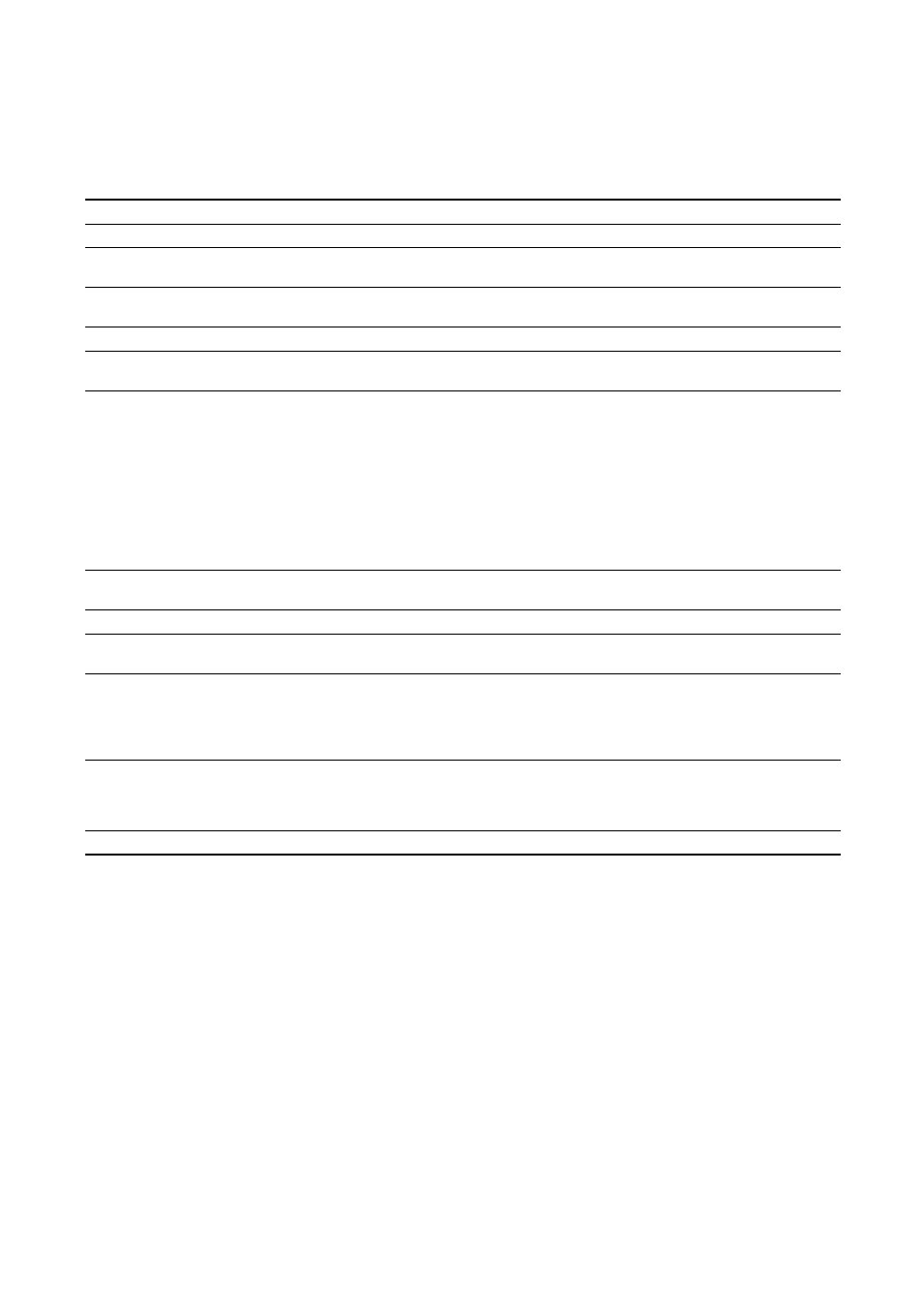
42
Micro Motion
®
Model 2400S Transmitters for DeviceNet
™
Using the Transmitter
7.4.2
Using the network LED
The behavior of the network LED is standard, and is defined by the DeviceNet protocol. Table 7-4
lists the different states of the network LED and defines each state.
7.5
Viewing transmitter status
You can view transmitter status using the status LED, ProLink II, or a DeviceNet tool. Depending on
the method chosen, different information is displayed.
7.5.1
Using the status LED
The status LED shows transmitter status as described in Table 7-5. Note that the status LED does not
report event status or alarm status for alarms with severity level set to Ignore (see Section 8.8).
Table 7-3
Module LED states, definitions, and recommendations
Module LED state
Definition
Recommendations
Off
No power
Check the connection to the DeviceNet network.
Solid green
No processor faults
No action required.
Flashing green
Needs DeviceNet configuration;
may be in Standby state
Indicates an A006 alarm. Characterization
parameters are missing. See Section 6.2.
Solid red
Non-recoverable fault
Power cycle the transmitter. If condition does not
clear, call Micro Motion customer service.
Flashing red
Recoverable fault
Check for any status alarms.
Flashing red/green
Device in self-test
Wait until self-test is complete.
Check the Identity Object (0x01) for device states.
Table 7-4
Network LED states, definitions, and recommendations
Network LED state
Definition
Recommendations
Off
Device not online
The device is not connected to the network.
(1)
Check
the wiring if this LED is lit.
(1) If the transmitter is the only device on the network, and there is no host on the network, this is the expected LED state, and no action
is required.
Solid green
Device online and connected
No action required.
Flashing green
Device online but not connected
The device is connected to the network, but has not
been allocated by a host. No action required.
Solid red
Critical link failure
The most common cause is duplicate MAC IDs
(node addresses) on the network. Check for
duplicate MAC IDs.
Other causes include incorrect baud rate setting or
other network failure.
Flashing red
Connection timeout
Power cycle the device, or release and re-allocate
the device from the DeviceNet master.
If desired, increase the timeout value (Expected
Packet Rate) in the DeviceNet Object (0x03).
Flashing red/green
Communication faulted state
Not implemented in the Model 2400S DN transmitter.
