13 checking process variables, Checking process variables, See section 11.13 – Emerson Process Management MICRO MOTION 2400S User Manual
Page 127: Section 11.13
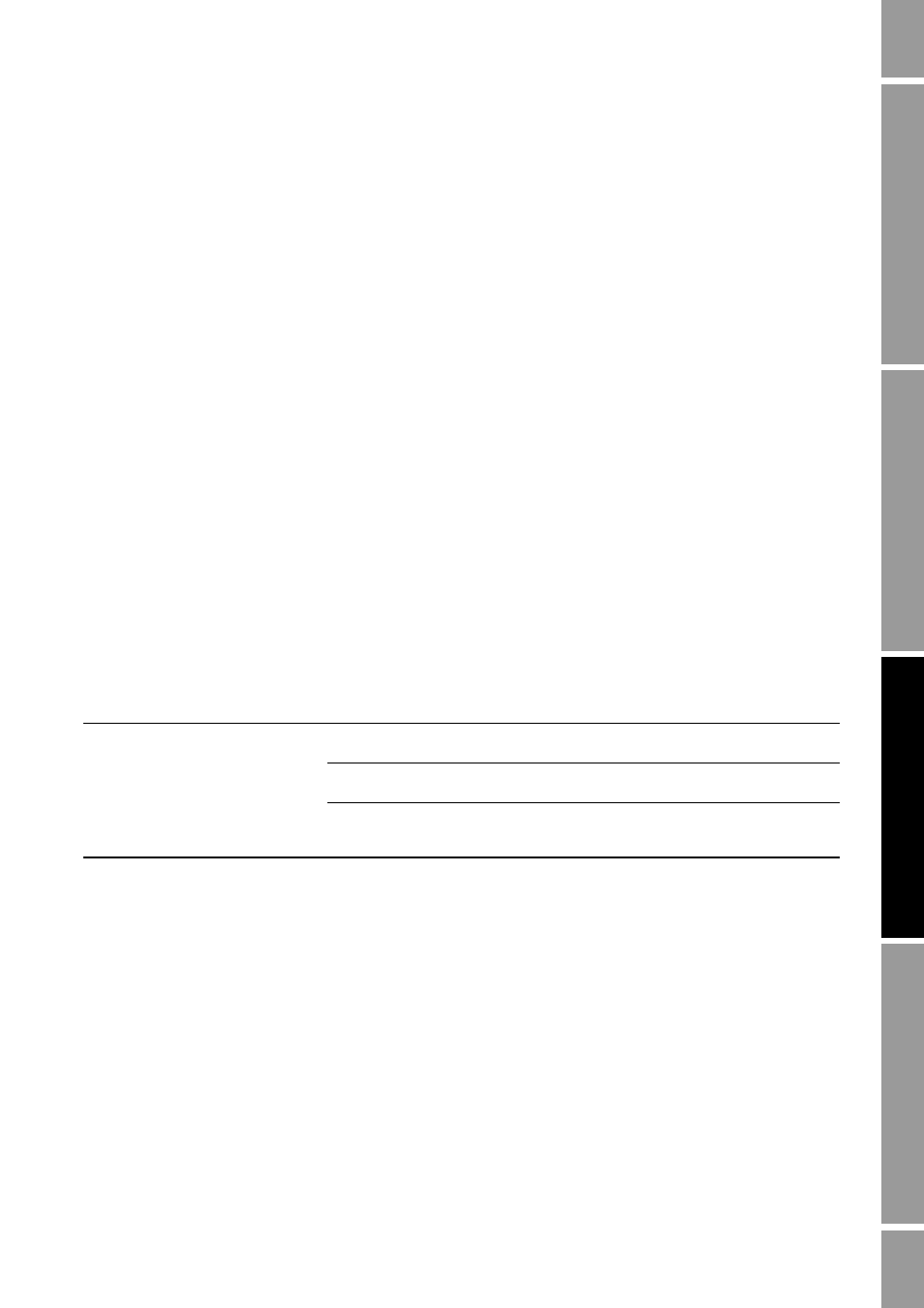
Configuration and Use Manual
119
Troubleshooting
Me
asu
reme
nt P
er
form
anc
e
Defaults
T
rou
b
lesho
o
ti
ng
Compensation
11.13
Checking process variables
Micro Motion suggests that you make a record of the process variables listed below, under normal
operating conditions. This will help you recognize when the process variables are unusually high or
low.
•
Flow rate
•
Density
•
Temperature
•
Tube frequency
•
Pickoff voltage
•
Drive gain
To view these values:
•
With ProLink II, use the Status window and the Diagnostic Information window. Both of these
windows are opened from the ProLink menu.
•
Using the display, you must configure the display to show them. See Section 8.9.5.
•
Using a DeviceNet tool, see Tables C-1 through C-5 and Table C-7.
For troubleshooting, check the process variables under both normal flow and tubes-full no-flow
conditions. Except for flow rate, you should see little or no change between flow and no-flow
conditions. If you see a significant difference, record the values and contact Micro Motion customer
service for assistance. See Section 11.3.
Unusual values for process variables may indicate a variety of different problems. Table 11-3 lists
several possible problems and suggested remedies.
Table 11-3
Process variables problems and remedies
Symptom
Cause
Suggested remedy
Steady non-zero flow rate under
no-flow conditions
Misaligned piping (especially in new
installations)
• Correct the piping.
Open or leaking valve
• Check or correct the valve
mechanism.
Bad sensor zero
• Rezero the flowmeter or restore the
factory zero or prior zero. See
Section 10.5.
