Scanning a photo to a memory card – Epson All-In-One Stylus Photo RX600 User Manual
Page 96
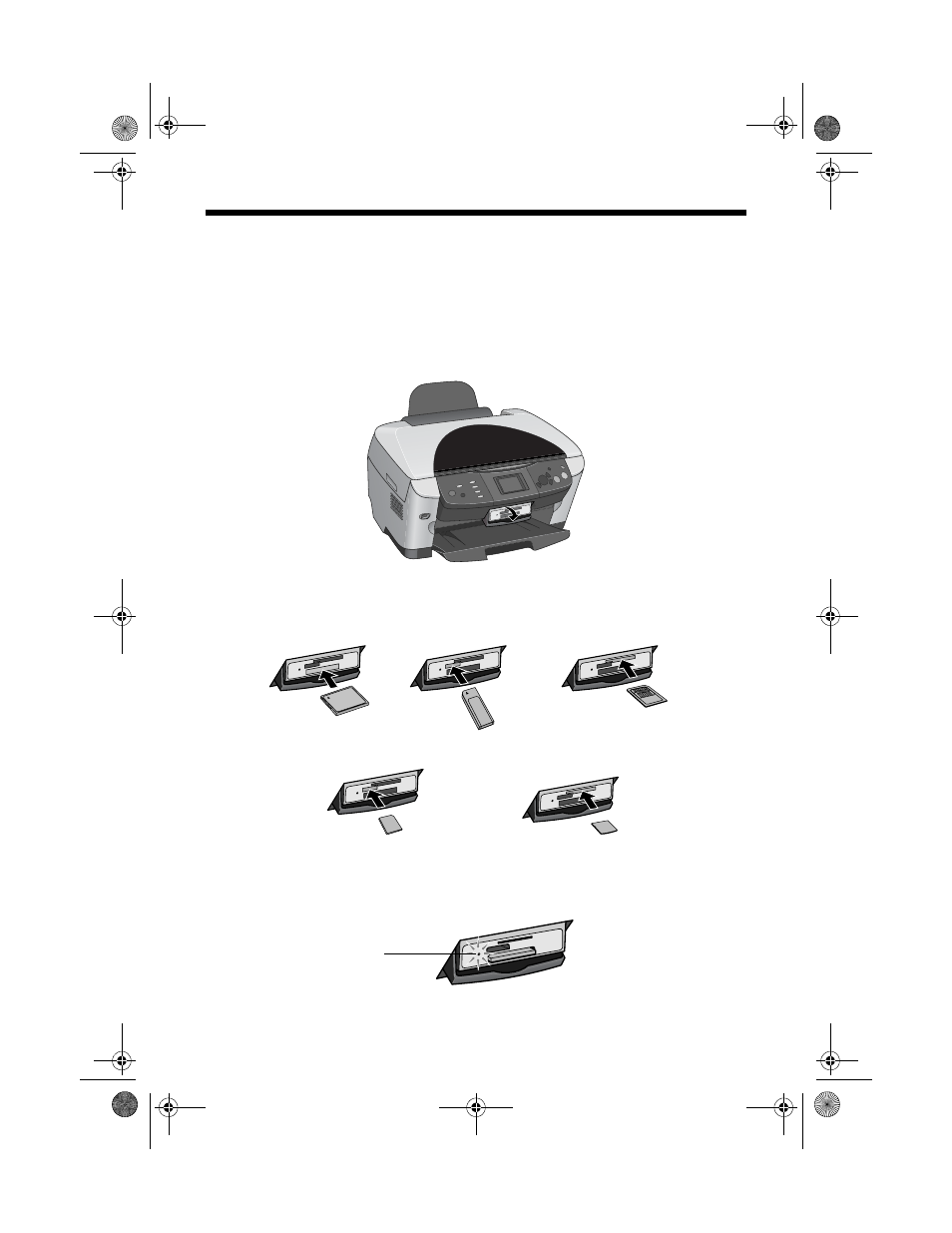
96
Printing and Scanning Without a Computer
Scanning a Photo to a Memory Card
Follow these steps to scan a photo to a memory card and save it in JPEG format:
1. Disconnect the Stylus Photo RX600 from your computer or turn off your
computer.
2. Open the memory card slot cover.
3. Make sure the memory card light (next to the card slots) is off and that no
cards are inserted. Then insert a card into the correct slot, as shown.
The memory card light flashes, then turns green.
CompactFlash or
Microdrive (bottom)
MemoryStick (middle)
SD or MMC (middle)
SmartMedia (top)
xD (top)
Memory
card light
SP RX600 Users Guide.book Page 96 Thursday, January 29, 2004 1:08 PM
See also other documents in the category Epson Printers:
- Stylus Pro 7800 (11 pages)
- Stylus Pro 4000 (49 pages)
- Stylus Photo R300 (2 pages)
- Stylus Pro 7000 (147 pages)
- AcuLaser C3000 (316 pages)
- Stylus Pro 7900 (24 pages)
- Stylus Pro 4450 (21 pages)
- 1000 (272 pages)
- T034120 (4 pages)
- T580300 (4 pages)
- 300 (91 pages)
- B 510DN (190 pages)
- B 510DN (218 pages)
- Stylus NX510 (8 pages)
- Stylus Photo RX580 (95 pages)
- T549300 (4 pages)
- B 500DN (168 pages)
- AculaserCX11NF (5 pages)
- 480SXU (24 pages)
- 4500 (317 pages)
- STYLUS RX500 (99 pages)
- 2100 (13 pages)
- Stylus NX215 (2 pages)
- T098320 (4 pages)
- T041020 (4 pages)
- R210 (8 pages)
- 777I (53 pages)
- T033120 (4 pages)
- Stylus CX7000F (8 pages)
- 60 (113 pages)
- T034220 (4 pages)
- WorkForce 40 Series (36 pages)
- T054220 (4 pages)
- Stylus CX3200 (11 pages)
- Stylus CX7800 (18 pages)
- T060220 (4 pages)
- 2500 (180 pages)
- AcuLaser CX11N (32 pages)
- AcuLaser CX11N (4 pages)
- 2000P (16 pages)
- T606600 (4 pages)
- Stylus CX6000 (18 pages)
- FS-4000DN (2 pages)
- MSDS T544700 (4 pages)
