Printing – Epson All-In-One Stylus Photo RX600 User Manual
Page 95
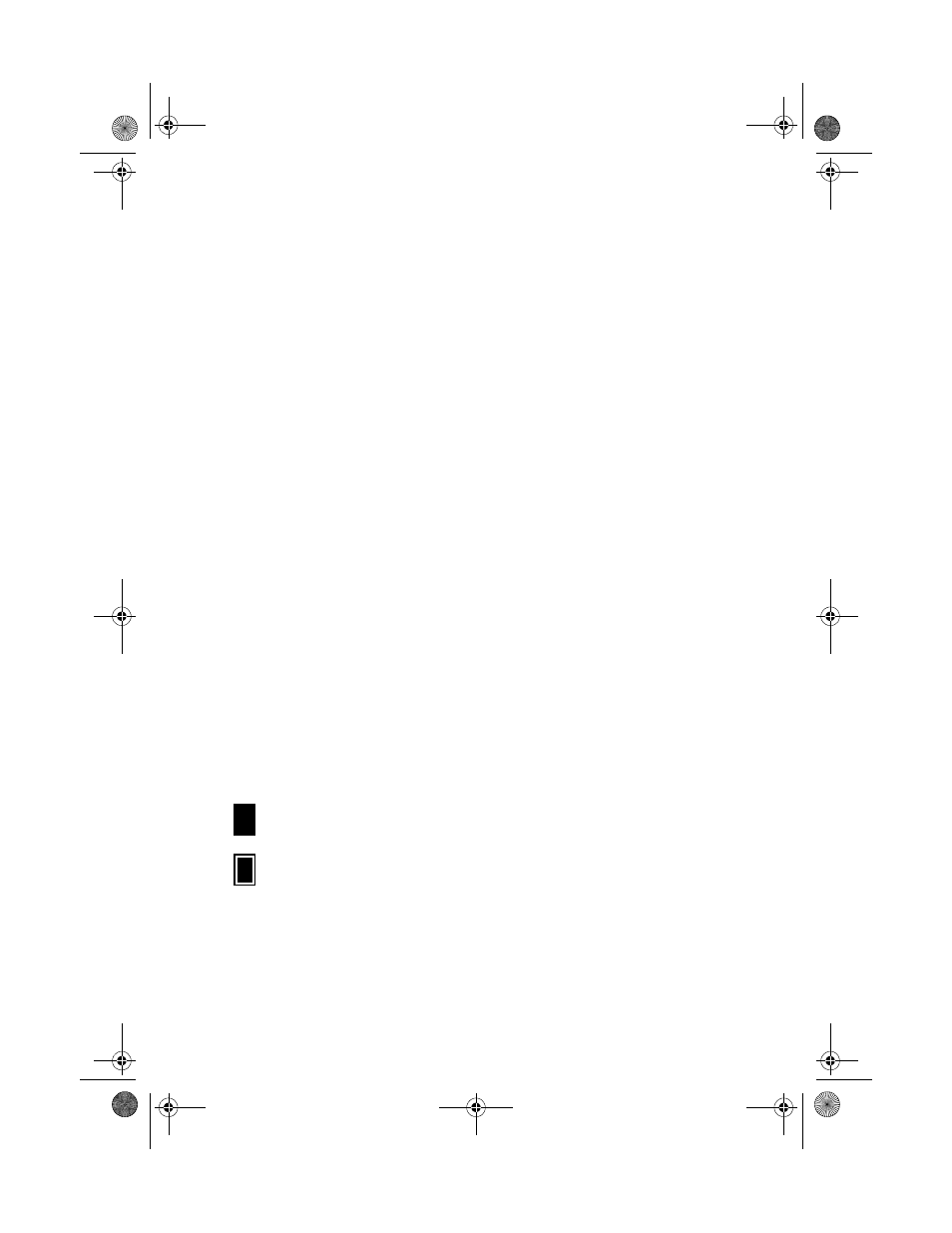
Printing from Film or Slides
95
Printing
1. Press the
Film Print
button to set the Stylus Photo RX600 to Film Print
mode.
2. Use the u and d buttons to choose
Custom Print
, then press the
OK
button.
3. You see the film options on the right. Use the l and r buttons to choose your
film or slide type, then press the
OK
button.
4. After the film or slides are scanned, choose the picture(s) you want to print
with the l and r buttons, then choose the number of copies for each photo
with the u and d buttons.
5. Press the
OK
button.
6. Press the u and d buttons to highlight
Paper Type
, then press the l and r
buttons to choose the type of paper that is loaded in the printer.
(If you’re not
sure about the paper type, see the table on page 87.)
Note:
It’s important to select the correct Paper Type setting for the paper you’re using, or
the print quality may not be what you expect.
7. Press the u and d buttons to highlight
Paper Size
, then use the l and r
buttons to select the size of paper you’ve loaded.
8. Use the u and d buttons to highlight
Resolution
, then use
the l and r buttons to choose
Photo
or
Best Photo
.
9. To restore color from faded images, use the u and d buttons to highlight
Restoration
, then use the l and r buttons to choose
On
.
10. Use the u and d buttons to highlight
Layout
, then use the l and r buttons
to select one of the following:
BorderFree
: One photo per sheet, borderless; fits the photo lengthwise
on the paper
With Border
: One photo per sheet, with borders around the edges
11. When you’re done adjusting print settings, press the x
Color
button or
x
B&W
button. Your print job begins printing.
Note:
To cancel a print job while printing, press the y Stop button.
SP RX600 Users Guide.book Page 95 Thursday, January 29, 2004 1:08 PM
