Changing the copy layout – Epson All-In-One Stylus Photo RX600 User Manual
Page 26
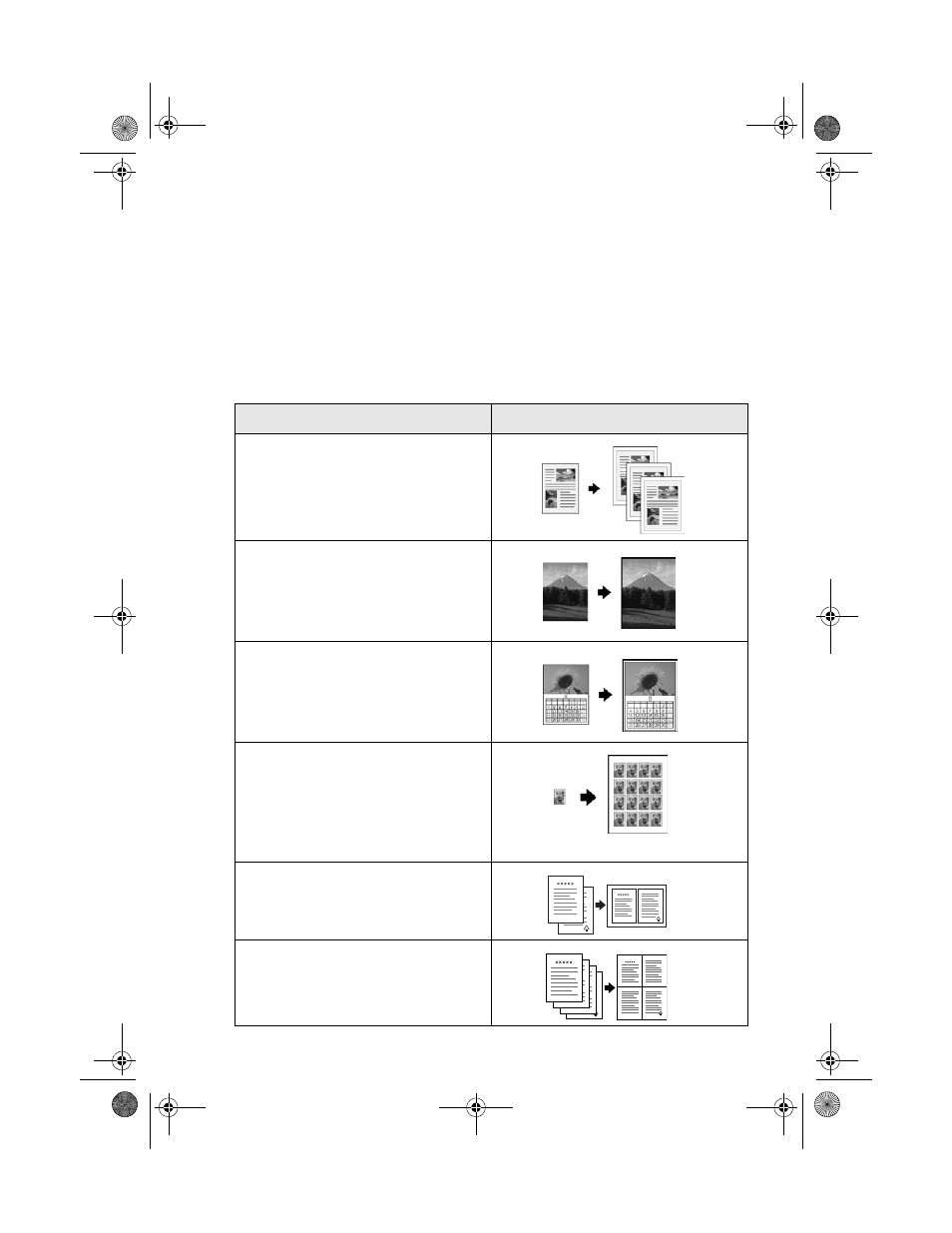
26
Copying
Changing the Copy Layout
Your Stylus Photo RX600 offers you several layouts for copying.
1. Press the
Menu
button to display the
Copy Menu
on the LCD screen.
Note:
This menu is only available in Copy mode.
2. Choose
Copy Layout
with the u and d buttons and use the l and r buttons
to select one of the options in the table below.
Copy Layout setting
Result
Standard
Copies your original with a standard
0.12-inch (3 mm) margin
BorderFree*
Sizes your original as necessary to fit
to the edges of 4 x 6-,
5 x 7-, or 8 x 10-inch paper**
Small Margins
Copies your original with a
0.06-inch (1.5 mm) border
around the edges
Repeat
Prints a photo multiple times on one
sheet; select 4, 9, or 16 photos per
sheet, or Auto to print a photo as
many times as will fit (full-size; best
for photos with small margins)
2-up
Copies two originals onto one sheet
4-up
Copies four originals onto one sheet
SP RX600 Users Guide.book Page 26 Thursday, January 29, 2004 1:08 PM
