Printing and copying problems – Epson All-In-One Stylus Photo RX600 User Manual
Page 135
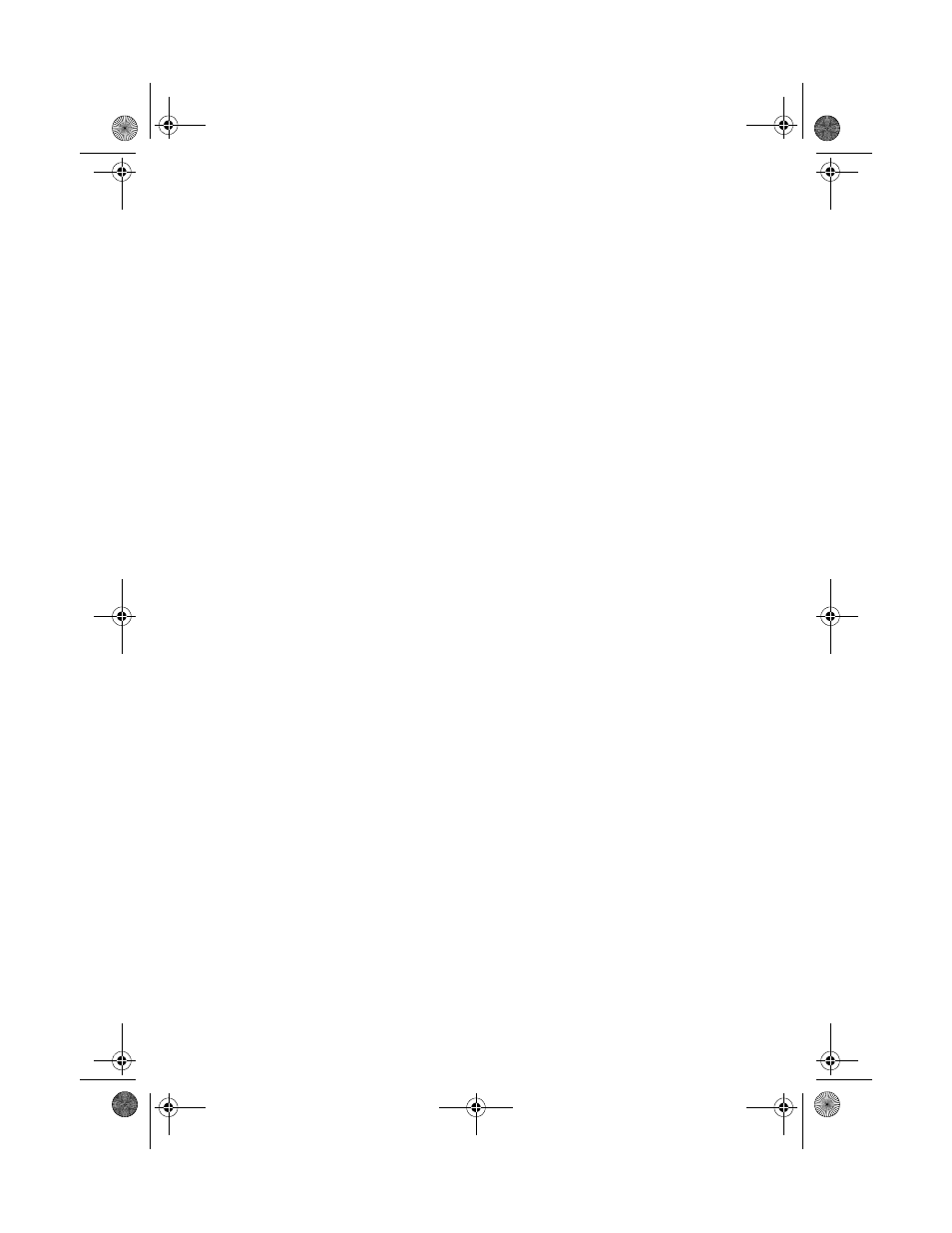
Problems and Solutions
135
You cancelled software installation or connected the Stylus Photo RX600
before installing the software.
Your Epson software may be incorrectly installed. See “Uninstalling Your
Software” on page 145. Make sure you carefully follow the steps on your Start
Here sheet when you reinstall your software. You need to connect the Epson Stylus
Photo RX600 at the correct time in the installation process.
You’re having problems installing the software.
■
Make sure your system meets the requirements listed on page 151. Close
other programs, including screen savers and virus protectors, and install again.
■
In Windows, make sure that your computer’s Universal Serial Bus (USB)
Controller is working properly in Device Manager; see your Windows help
system for details.
■
If you see an error message or the software doesn’t install correctly on
Windows XP or Windows 2000, you may not have software installation
privileges. Log in as necessary. See your Windows documentation or contact
your system administrator for help.
■
For Mac OS 9, if the
SP RX600 Series
icon doesn’t appear in the Macintosh
Chooser, you may have too many items in the Chooser. Delete any unused
items.
■
If you’re printing over a network, see your on-screen Reference Guide for
additional software installation steps.
Printing and Copying Problems
The Stylus Photo RX600 is on, but nothing prints.
■
Make sure the USB cable is securely connected at both ends.
■
If you’re using a USB hub, try connecting the Stylus Photo RX600 directly to
your computer’s USB port instead.
■
Run a nozzle check as described on page 134. If the check page prints, make
sure your Stylus Photo RX600 software is installed correctly.
■
If you’re printing on a network, you need to set up your Stylus Photo RX600
for network printing, as described in your electronic Reference Guide.
SP RX600 Users Guide.book Page 135 Thursday, January 29, 2004 1:08 PM
