Epson All-In-One Stylus Photo RX600 User Manual
Page 37
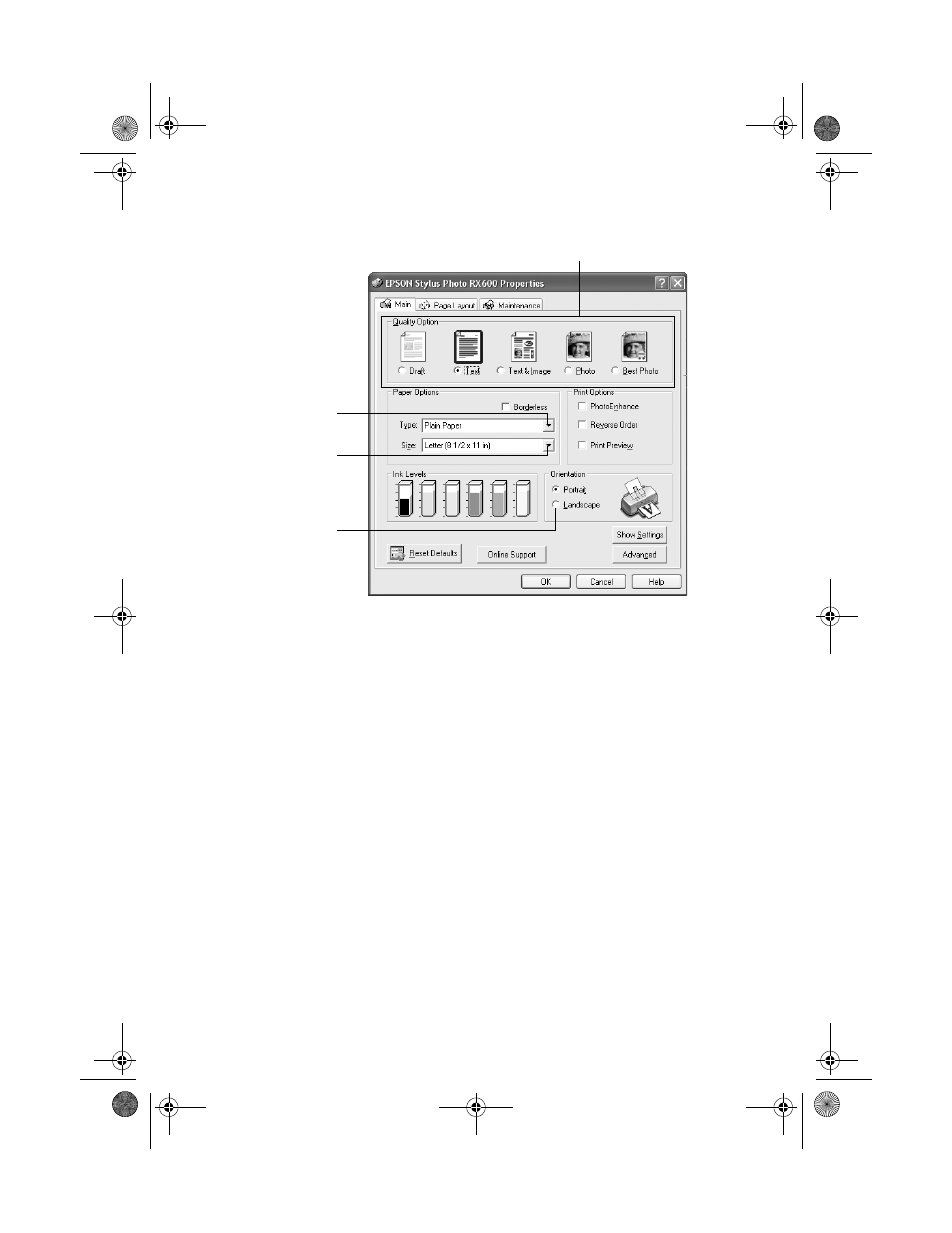
Printing in Windows
37
4. Select the following in the Properties window:
5. Select from these
Quality Options
:
■
Draft
: For rough drafts with reduced print quality
■
Text
: For text-only documents and higher text quality
■
Text & Image:
For documents with text and graphics at higher quality
■
Photo
: For photos and graphics with good quality and speed
■
Best Photo:
For photos and graphics with high print quality
Note:
For more information about print settings, click the ? or Help button.
The Quality Option settings give you the best combination of quality and speed for
most prints. For the highest quality (Photo RPM
®
) on certain paper types, click the
Advanced button. Then see “Customizing Windows Print Settings” on page 39
for instructions on selecting Photo RPM.
6. Select the paper
Type
for the paper you’ve loaded. See page 55 for guidelines.
7. Select your paper
Size
and image
Orientation
, then click
OK
.
8. At the Print window, click
OK
or
to start printing.
Select the type of document you’re printing
Select your
document
orientation
Select your
paper Size
Select your
paper Type
SP RX600 Users Guide.book Page 37 Thursday, January 29, 2004 1:08 PM
