Maintenance, Cleaning the print head – Epson All-In-One Stylus Photo RX600 User Manual
Page 121
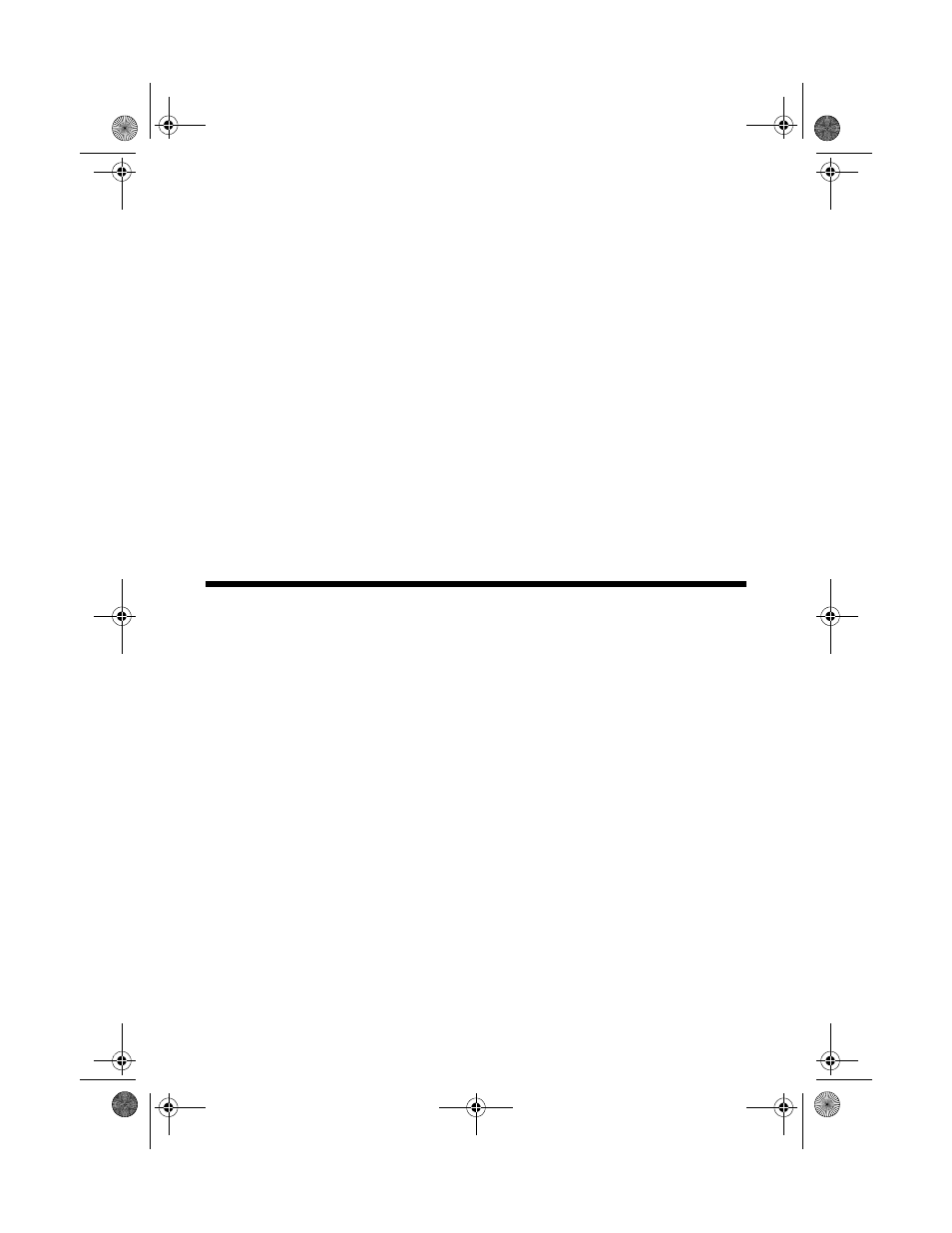
121
Maintenance
If you notice a decline in print quality, follow the instructions in this chapter to
check and clean the print head. You’ll also find instructions on checking ink levels
and replacing ink cartridges, aligning the print head, and transporting your
Stylus Photo RX600.
See these sections:
■
“Cleaning the Print Head” below
■
“Replacing Ink Cartridges” on page 123
■
“Aligning the Print Head” on page 128
■
“Transporting the Stylus Photo RX600” on page 129
Cleaning the Print Head
If your printouts are unexpectedly light, or dots or lines are missing, you may need
to clean the print head. This unclogs the nozzles so they can deliver ink properly.
Print head cleaning uses ink, so clean it only if quality declines.
Note:
You can also clean the print head using the printer software. Click the ? or Help button
on your printer settings window for instructions on running the print head cleaning
utility.
1. Make sure the Stylus Photo RX600 is turned on but not printing, and the
!
error light is off. (If the
!
error light is flashing or on, you may need to
replace an ink cartridge; see page 123 for details.)
2. Press the
Setup
button to enter setup mode.
SP RX600 Users Guide.book Page 121 Thursday, January 29, 2004 1:08 PM
