Printing on a macintosh, Printing with os x – Epson All-In-One Stylus Photo RX600 User Manual
Page 43
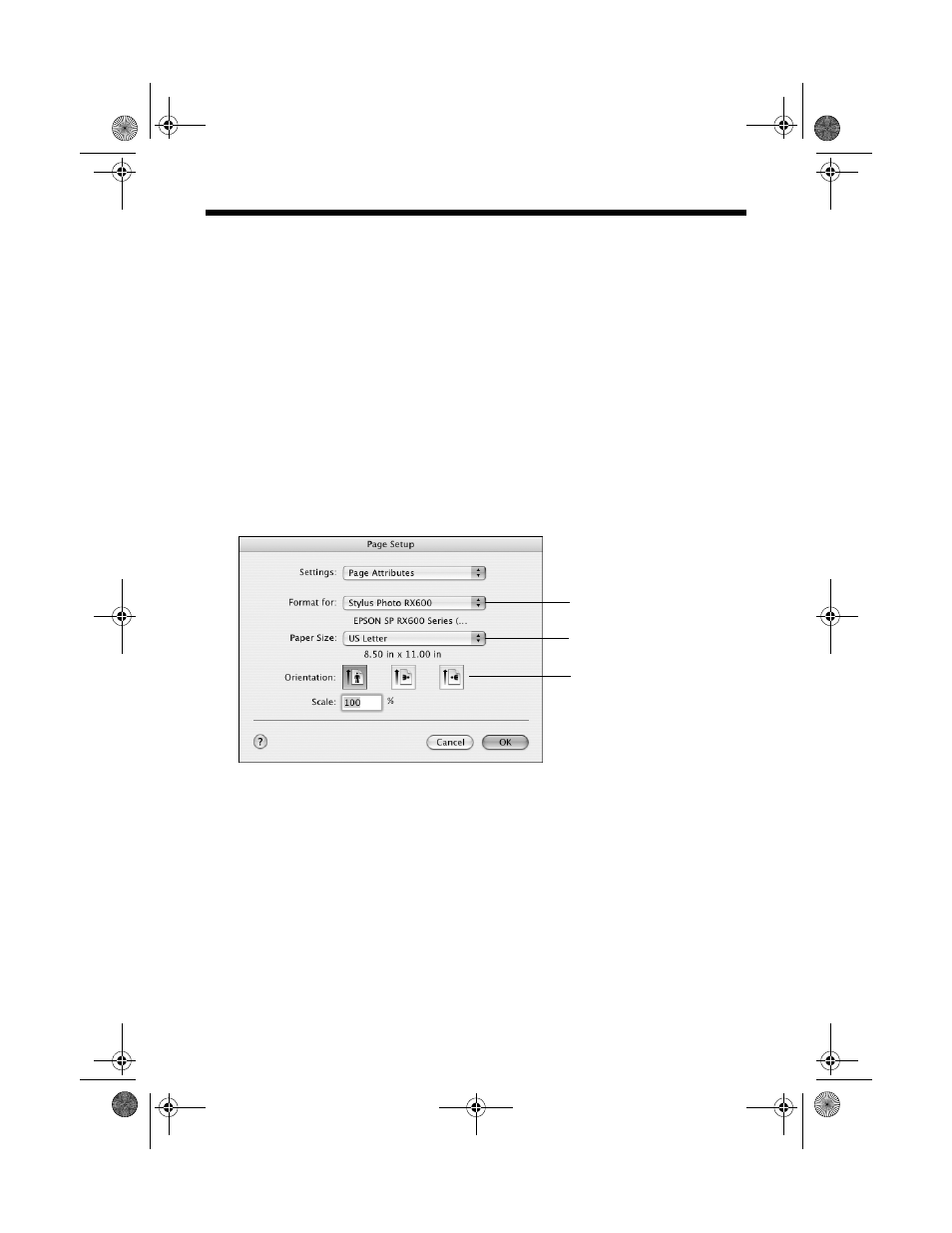
Printing on a Macintosh
43
Printing on a Macintosh
After you create a document in a software application, follow the steps in these
sections to print it using basic print settings:
■
Macintosh OS X, see below
■
Macintosh OS 9, see page 46
Printing With OS X
If you’re using an OS X-compatible application, follow the steps below to print
your document. (If you’re using an application that’s compatible only with
Macintosh Classic mode, follow the steps on page 46 instead.)
1. From the File menu, select
Page Setup
. You see a window like this one:
2. Select
Stylus Photo RX600
from the Format for list.
3. Select your Paper Size.
Note:
When printing using a custom paper size, make sure the selected size matches the
paper you loaded and is within the printable area for the printer. For example, never
choose a size wider than the printer’s sheet feeder or longer than the paper.
(See the on-screen Reference Guide for paper size specifications.)
4. Click
OK
to close the Page Setup window.
Select Stylus
Photo RX600
Select your Paper Size
Select your document
or image orientation
SP RX600 Users Guide.book Page 43 Thursday, January 29, 2004 1:08 PM
