Printing photos with os x – Epson All-In-One Stylus Photo RX600 User Manual
Page 52
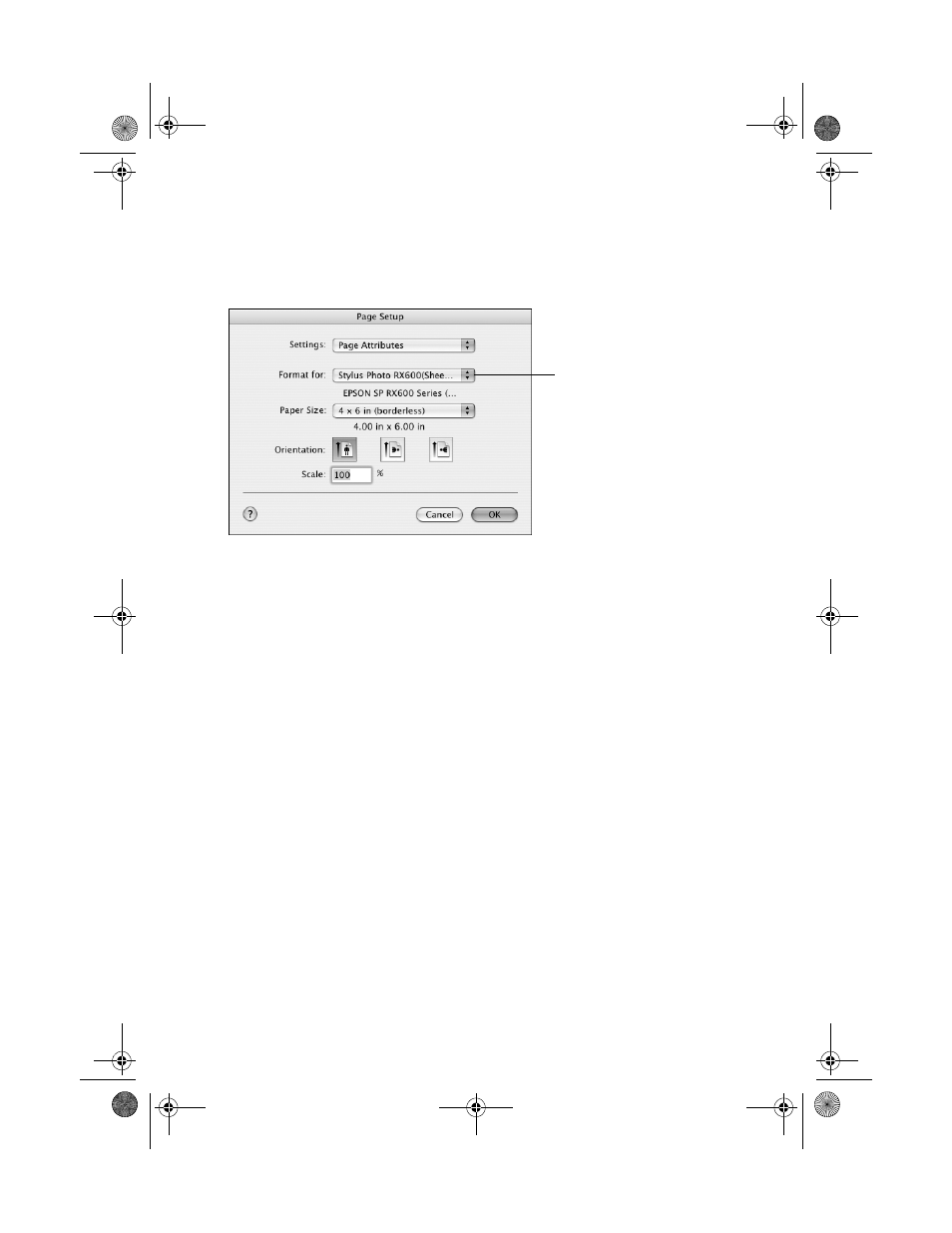
52
Printing From a Computer
Printing Photos With OS X
1. Start your application and open your photo file.
2. From the File menu, select
Page Setup
. You see the following window:
3. Select
Stylus Photo RX600(Sheet Feeder - Borderless)
from the Format
for list.
4. Select your Paper Size.
Caution:
When printing borderless photos, select one of the supported paper sizes listed on
page 51; never select a custom or unsupported paper size or ink may spray inside
your printer.
5. Select your photo Orientation.
6. Click
OK
to close the Page Setup window.
7. From the File menu select
.
8. Select
Stylus Photo RX600 (Sheet Feeder - Borderless)
from the Printer
list. Make sure you select this option so it matches the one you chose as the
Format for setting on the Page Setup window.
Select Stylus Photo RX600
(Sheet Feeder - Borderless)
SP RX600 Users Guide.book Page 52 Thursday, January 29, 2004 1:08 PM
- Stylus Pro 7800 (11 pages)
- Stylus Pro 4000 (49 pages)
- Stylus Photo R300 (2 pages)
- Stylus Pro 7000 (147 pages)
- AcuLaser C3000 (316 pages)
- Stylus Pro 7900 (24 pages)
- Stylus Pro 4450 (21 pages)
- 1000 (272 pages)
- T034120 (4 pages)
- T580300 (4 pages)
- 300 (91 pages)
- B 510DN (190 pages)
- B 510DN (218 pages)
- Stylus NX510 (8 pages)
- Stylus Photo RX580 (95 pages)
- T549300 (4 pages)
- B 500DN (168 pages)
- AculaserCX11NF (5 pages)
- 480SXU (24 pages)
- 4500 (317 pages)
- STYLUS RX500 (99 pages)
- 2100 (13 pages)
- Stylus NX215 (2 pages)
- T098320 (4 pages)
- T041020 (4 pages)
- R210 (8 pages)
- 777I (53 pages)
- T033120 (4 pages)
- Stylus CX7000F (8 pages)
- 60 (113 pages)
- T034220 (4 pages)
- WorkForce 40 Series (36 pages)
- T054220 (4 pages)
- Stylus CX3200 (11 pages)
- Stylus CX7800 (18 pages)
- T060220 (4 pages)
- 2500 (180 pages)
- AcuLaser CX11N (32 pages)
- AcuLaser CX11N (4 pages)
- 2000P (16 pages)
- T606600 (4 pages)
- Stylus CX6000 (18 pages)
- FS-4000DN (2 pages)
- MSDS T544700 (4 pages)
