Printing a nozzle check, Problems and solutions, Setup and software installation problems – Epson All-In-One Stylus Photo RX600 User Manual
Page 134: Printing a nozzle check problems and solutions
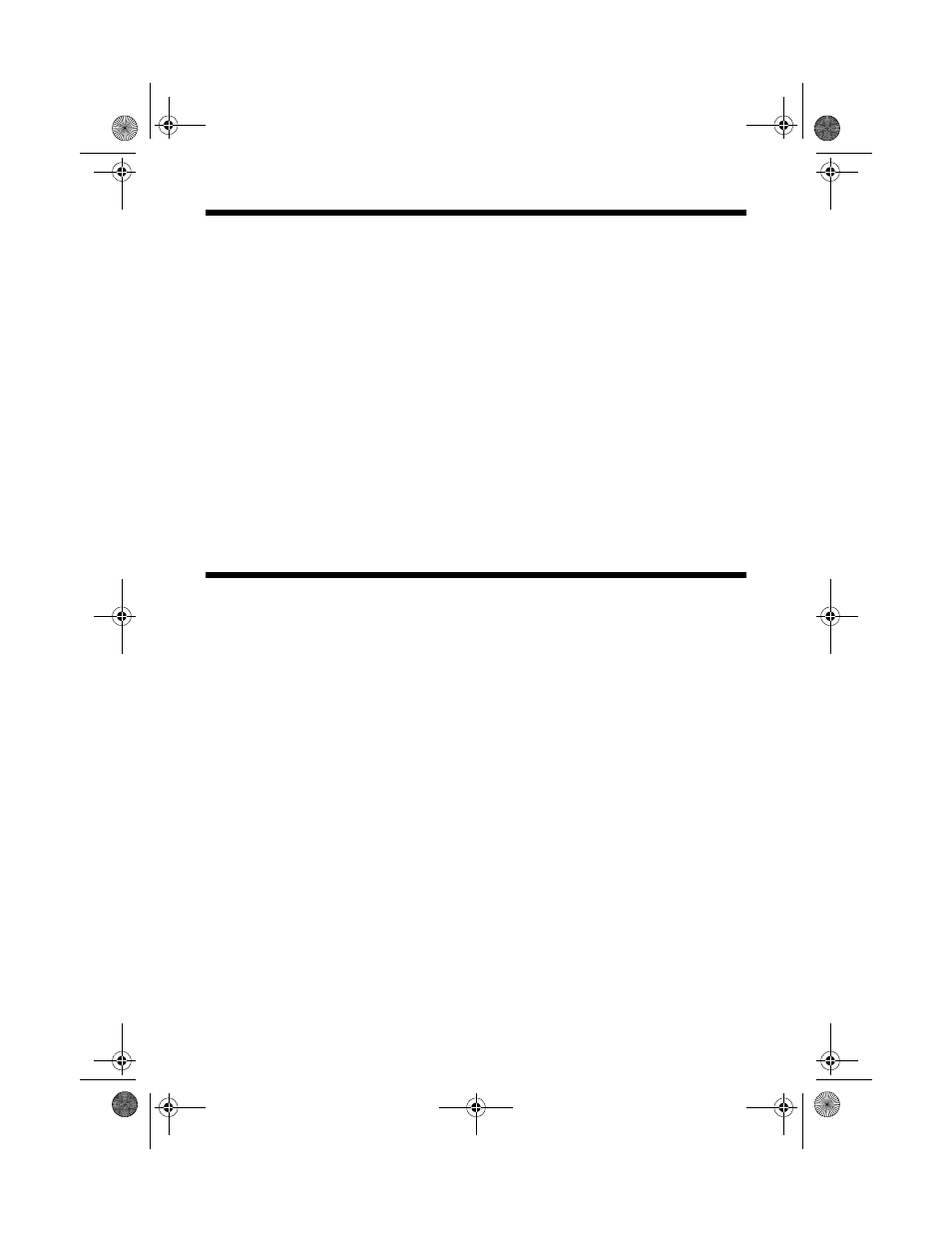
134
Solving Problems
Printing a Nozzle Check
You can print a nozzle check to determine whether a problem comes from the
Stylus Photo RX600 or some other source.
1. Make sure letter-size or larger paper is loaded in the sheet feeder.
2. Press the
Setup
button on the control panel to enter setup mode.
3. Press the d button to select
Nozzle Check
. Then press
OK
.
4. Press the x
Color
button. The nozzle check prints.
If the check page prints, the problem probably lies in your software settings, the
interface cable, or your computer.
If the check page doesn’t print, you may have a problem with your Stylus Photo
RX600. Try the suggestions in the following sections.
Problems and Solutions
Check the solutions below if you’re having trouble using your
Stylus Photo RX600.
Setup and Software Installation Problems
Tip:
It’s a good idea to check Epson’s web site periodically for possible updates to your
software. Visit http://support.epson.com and check the section for your product to see
if there is new software available for downloading to your computer.
The Stylus Photo RX600 makes noise after ink cartridge installation.
■
When you install ink cartridges, the Stylus Photo RX600 must charge its ink
delivery system. Wait until it’s finished (
Charging. . .
disappears from the
LCD screen) before you turn it off or it may use excess ink the next time you
turn it on.
■
Make sure the ink cartridges are seated securely and no packing material
remains in the Stylus Photo RX600. Turn off the Stylus Photo RX600, wait a
moment, then turn it back on.
SP RX600 Users Guide.book Page 134 Thursday, January 29, 2004 1:08 PM
