Transporting the stylus photo rx600 – Epson All-In-One Stylus Photo RX600 User Manual
Page 129
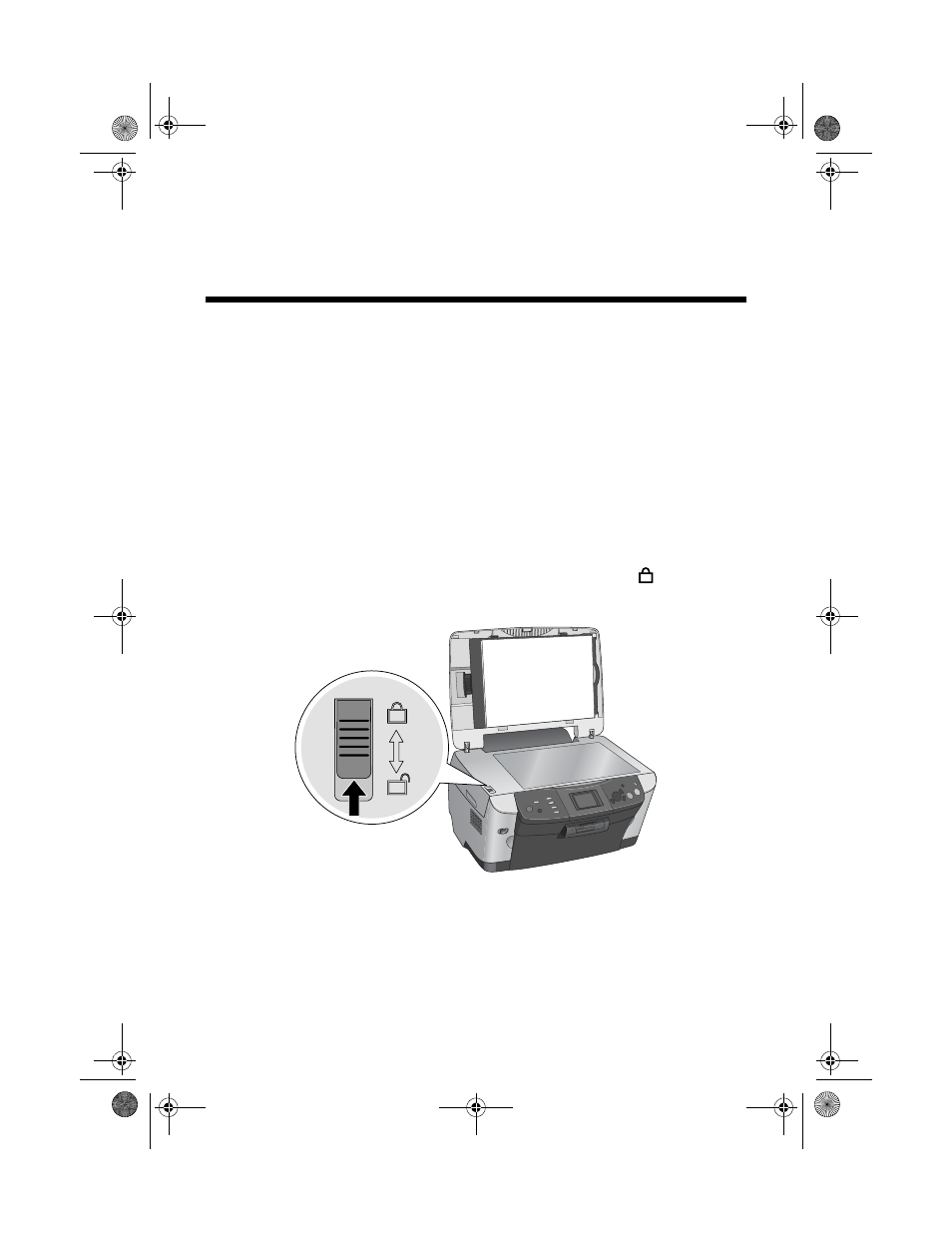
Transporting the Stylus Photo RX600
129
8. When you’re finished you see a
Head alignment completed
message on the
LCD screen. Press
OK
to return to the Setup Menu.
Transporting the Stylus Photo RX600
If you move your Stylus Photo RX600 some distance, you need to prepare it for
transportation in its original box or one of a similar size.
Caution:
To avoid damage, always leave the ink cartridges installed when transporting the
Stylus Photo RX600. Never transport or store the Stylus Photo RX600 on its side or in a
tilted or upside-down position.
1. Press the P
On
button to turn on the Stylus Photo RX600. Wait until the
scanner carriage moves to the home position (toward the left side) and the
print head locks in the far right position. Then turn the Stylus Photo RX600
off.
2. Open the scanner lid and slide the transportation lock to the
locked
position.
Caution:
Be sure to move the transportation lock back to the unlocked position after
installing the Stylus Photo RX600 in its new location.
3. Close the scanner lid.
4. Unplug the power cord from the electrical outlet. Then disconnect the USB
cable from your computer.
SP RX600 Users Guide.book Page 129 Thursday, January 29, 2004 1:08 PM
