Epson All-In-One Stylus Photo RX600 User Manual
Page 105
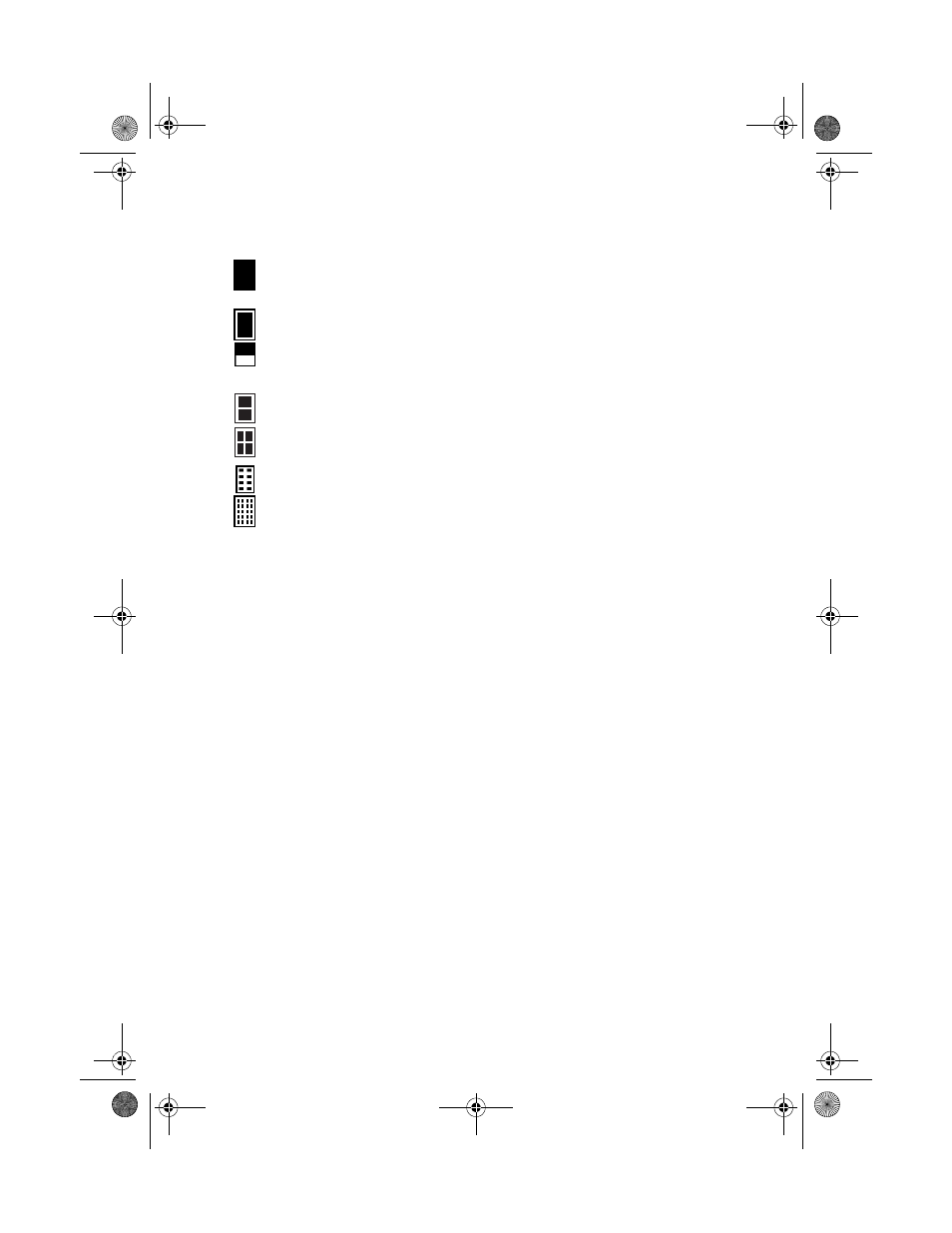
Zooming and Cropping Your Photos
105
6. Use the u and d buttons to highlight
Layout
, then use the l and r buttons
to select one of the following:
BorderFree
: one photo per sheet, borderless; fits the photo lengthwise
on the paper.
With Border
: one photo per sheet, with borders around the edges.
Upper 1/2
: one photo on the top half of the sheet (not available for film
or slides)
2-up
: two photos per sheet (not available for film or slides)
4-up
: four photos per sheet (not available for film or slides)
8-up
: eight photos per sheet (not available for film or slides)
20-up
: 20 photos per sheet (not available for film or slides)
7. Use the u and d buttons to highlight
Resolution
, then use the l and r
buttons to choose
Normal
(not available for film or slides),
Photo
, or
Best
Photo
.
8. If you are printing from a memory card, you can make further changes before
printing. Use the u and d buttons to choose any of the options listed on
page 85.
9. If you are printing from film or slides, you can restore the color from faded
images. Use the u and d buttons to highlight
Restoration
, then use the
l
and r buttons to choose
On
or
Off
.
10. When you’re done adjusting print settings, press the
OK
button.
11. You see the first cropping screen. Use the u, d, l, and r buttons to move the
top and left guides over the photo to crop the top and left sides.
12. Press the
OK
button.
13. You see the second cropping screen. Use the u, d, l, and r buttons to move
the bottom and right guides over the photo to crop the bottom and right
sides.
14. If you have finished choosing the area to crop, press the
OK
button.
15. You see a preview of your cropped photo. Press the
OK
button. (If you need to
reset the crop area, press the
Cancel
button, then repeat steps 11 through 14.)
SP RX600 Users Guide.book Page 105 Thursday, January 29, 2004 1:08 PM
