Epson All-In-One Stylus Photo RX600 User Manual
Page 144
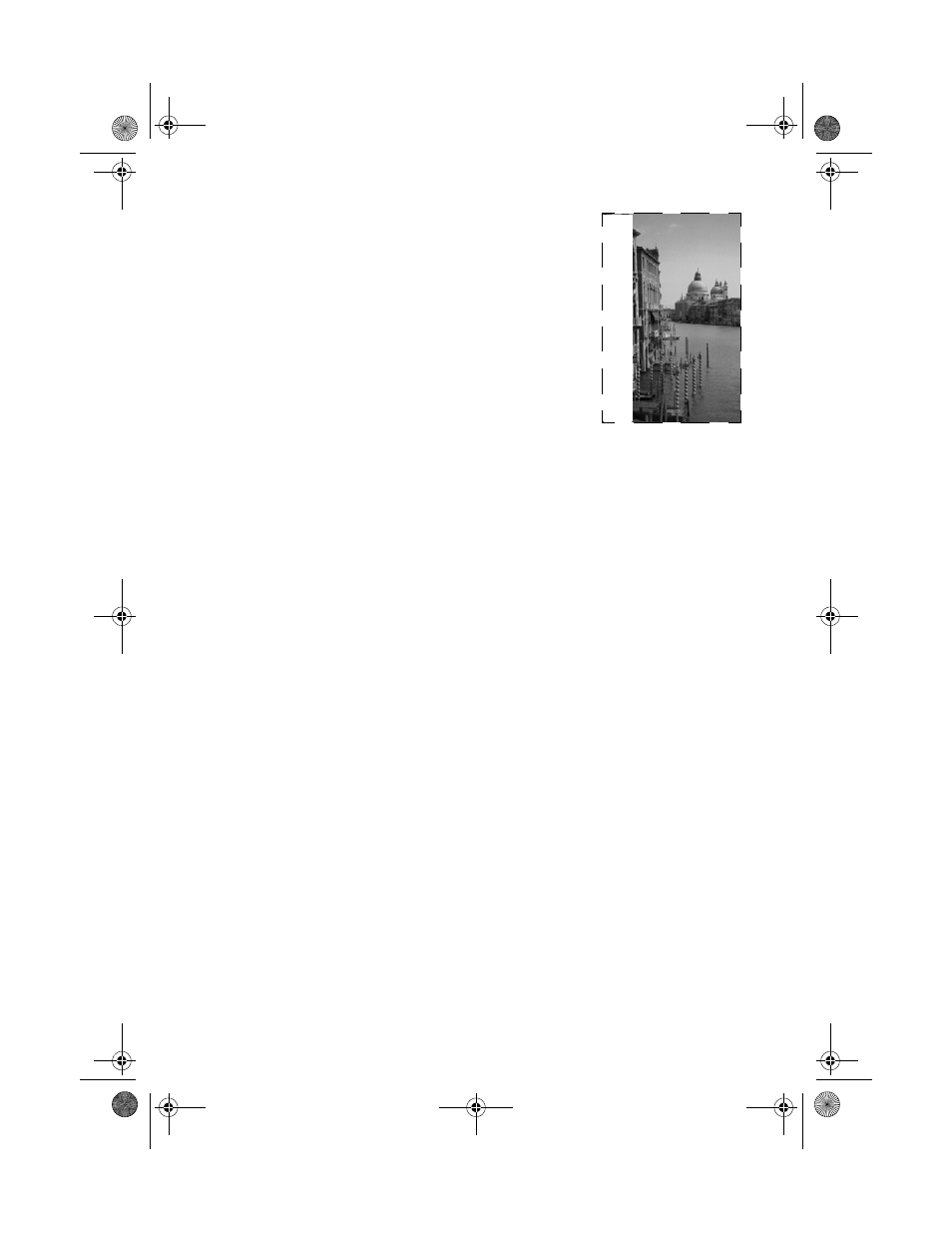
144
Solving Problems
Only part of the image is scanned.
■
The document table has non-readable areas at the
edges. Make sure your document isn’t flush against the
edges of the scanner. See page 59.
■
If you’re using Full Auto Mode, try using Home Mode
or Professional Mode. See “Scanning From a Program”
on page 61.
The image does not look the same as the original.
■
Your image and display settings may not be correct for your document type.
Click
Help
in the Epson Scan window for details.
■
Your monitor and printer use different technologies to represent colors, so
your printed colors can’t match your screen colors exactly. Try increasing your
monitor’s color palette to view a greater range of colors.
■
If you’ve removed the scanner lid to scan a thick document, try covering the
document with a dark cloth or paper to keep out ambient light.
The scanner doesn’t recognize your image type when scanning in Full Auto
mode.
Try scanning the image again. If that doesn’t work, scan in Home or Professional
mode. See “Scanning From a Program” on page 61 for instructions.
The file size is too big.
Adjust your scan settings. Try selecting a lower resolution (dpi), saving the file in a
different format, or scanning only part of the image. 300 dpi is typically an
adequate resolution for images that will be printed.
The printed image is larger or smaller than the original size.
You have changed the resolution or scaled your image. The image size settings in
your software determine the size of the printed image.
SP RX600 Users Guide.book Page 144 Thursday, January 29, 2004 1:08 PM
