Restoring default settings, Printing from an index sheet, Printing the index sheet – Epson All-In-One Stylus Photo RX600 User Manual
Page 88
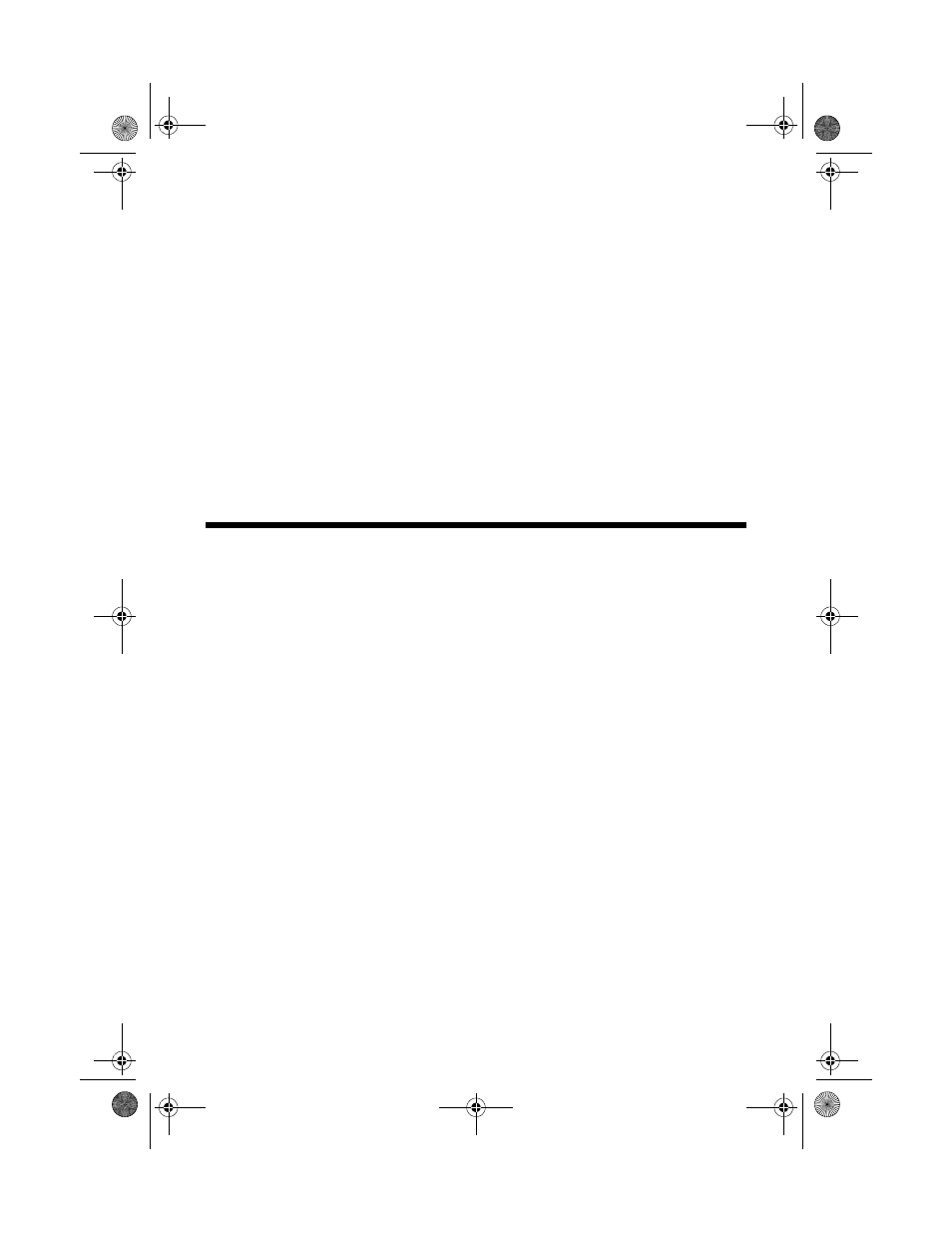
88
Printing and Scanning Without a Computer
If you want to save a different group of settings, repeat step 1. This will replace
your previously saved settings.
Restoring Default Settings
If you want to reset print and copy settings to their original default settings, follow
these steps:
1. Press the
Setup
button.
2. Use the u and d buttons to choose
Restore to Factory Settings
.
3. Press
OK
, then press
OK
again to restore your settings.
4. You see a confirmation that settings have been restored. Press the
OK
button.
Printing From an Index Sheet
An index sheet lets you see small thumbnail images of the pictures on your
memory card and provides an automated process to print your photos.
Printing the Index Sheet
1. Press the
Memory Card
button.
2. Use the u and d buttons to highlight
Index Sheet
, then press the
OK
button.
3. Use the u and d buttons to highlight
Print Index Sheet
.
4. Load several sheets of plain, letter-size paper. (If there are more than 36 images
on the card, you will need multiple sheets of paper to print the index sheets.)
5. Press the x
Color
button to print the index sheet.
Note:
To cancel a print job while printing, press the y Stop button.
SP RX600 Users Guide.book Page 88 Thursday, January 29, 2004 1:08 PM
