Configuring photostarter – Epson All-In-One Stylus Photo RX600 User Manual
Page 107
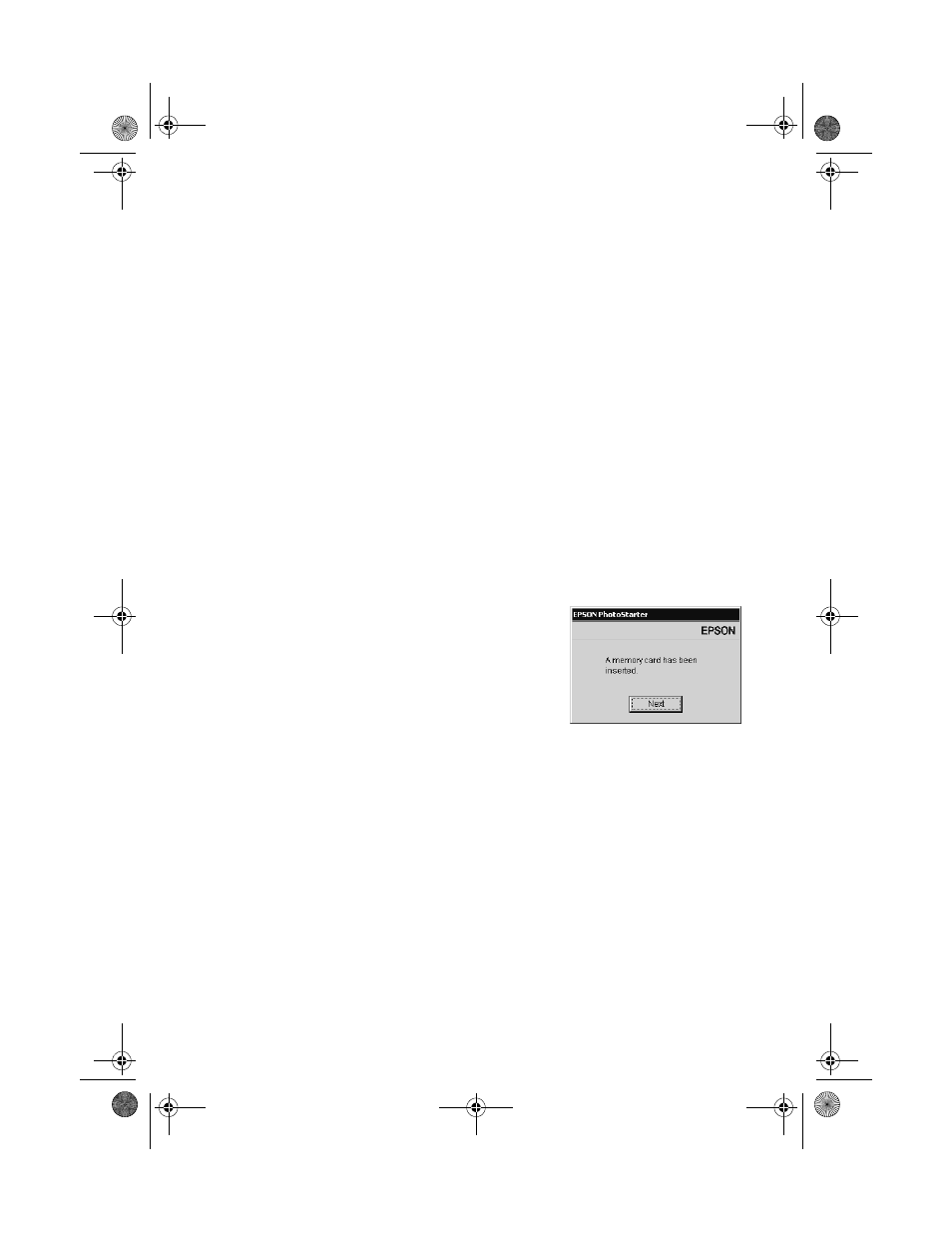
Using Your Stylus Photo RX600 as a Card Reader
107
4. When you’re done copying photos, remove the card as described on page 110.
Caution:
If you access the card from your computer and delete files from the card, add files
to the card, or format the card, the card may not work correctly with your camera
and the RX600 may not be able to read the files on the card. Always format cards
and delete pictures using your camera.
Configuring PhotoStarter
If you are using Windows 98 or Me, you will need to use PhotoStarter and Card
Monitor to copy the photos from your card. You can also use these utilities in
Windows XP or 2000, Macintosh OS X, or Macintosh OS 9. See the section for
your operating system below.
Windows
1. If your computer (Windows XP or 2000) asks you what you want to do when
you insert a card, select
Startup CardMonitor
, click the checkbox for
Always use this program for this action
, and click
OK
.
2. If this is your first time inserting a card, you see
this screen:
Click
Next
.
3. The Epson PhotoStarter setup assistant opens.
4. Click
Next
again. The setup assistant asks you a
series of questions about how you want
PhotoStarter to work.
The default settings do the following whenever you insert a memory card:
■
PhotoStarter copies your pictures to the Photos folder on your desktop.
■
The pictures are stored in folders by date.
■
ArcSoft PhotoImpression opens automatically.
Note:
PhotoImpression lets you view, modify, and print photos from your computer
quickly and easily.
5. Change any of the settings you want, then click
Next
.
6. When you see the Confirmation window, click
End
.
SP RX600 Users Guide.book Page 107 Thursday, January 29, 2004 1:08 PM
