Removing a memory card – Epson All-In-One Stylus Photo RX600 User Manual
Page 110
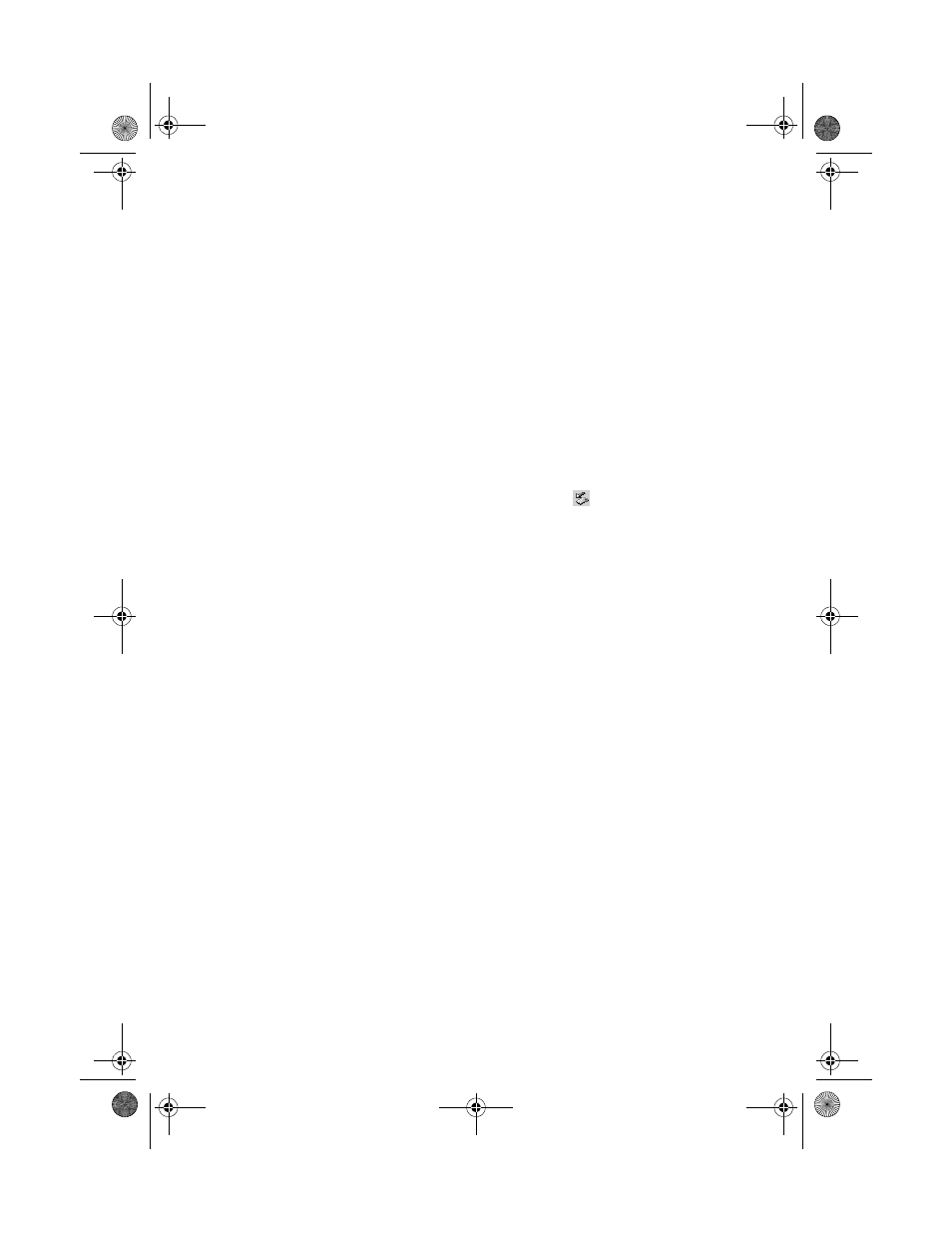
110
Printing and Scanning Without a Computer
Removing a Memory Card
Once you’re finished copying photos from your memory card, follow the steps
below to prepare your computer to remove it. Be sure to remove any cards before
unplugging the USB cable from your printer.
Caution:
Do not eject a card while the memory card light is flashing, or without performing the
steps described below, or you may lose data on the card. Be sure all cards have been
removed before unplugging the USB cable.
1. Depending on your operating system, you may need to do one of the
following:
■
On a Macintosh, drag the memory card icon from your desktop to the
trash.
■
If you’re using Windows XP or 2000, click the
Unplug or Eject
Hardware
icon on the taskbar. In Windows XP, click
Safely Remove
USB Mass Storage Device
. In Windows 2000, click
Stop USB Mass
Storage Device
.
■
In Windows 98 or Me, you don’t need to do anything on your computer
before removing a card.
2. Remove the card by pulling it straight out of the slot.
SP RX600 Users Guide.book Page 110 Thursday, January 29, 2004 1:08 PM
