Copying with a computer – Epson All-In-One Stylus Photo RX600 User Manual
Page 29
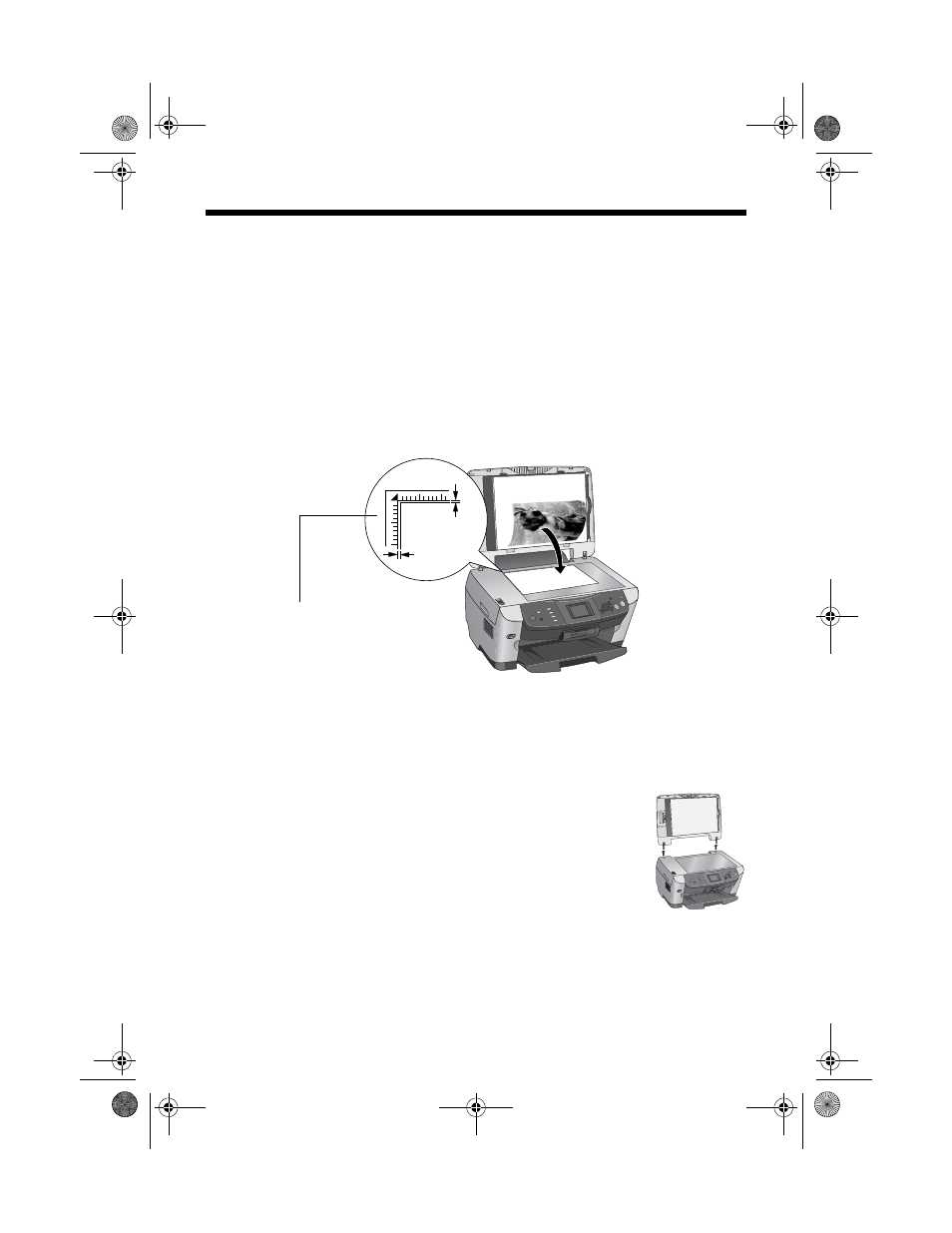
Copying With a Computer
29
Copying With a Computer
Follow these steps to use EPSON Smart Panel
to copy with your computer.
Note: Some features, such as PhotoEnhance
TM
and Sepia, are only available when
copying from the computer.
1. Press the P
On
button to turn on the Stylus Photo RX600.
2. Open the scanner lid.
3. Place your photo or document face down on the glass in the upper left corner
about 0.1 inch from the edges, as shown.
4. Close the scanner lid.
Note:
If you place your photo or document against the edge of the glass, the edges of
your photo or document may not be copied.
To scan a thick document, you can remove the scanner lid. Turn
off the Stylus Photo RX600, and open the scanner lid completely.
Then disconnect the cord from the TPU connector and pull the lid
straight up. Turn on the Stylus Photo RX600 and gently press
down the original to keep it flat on the scanner glass as you scan.
When you’re finished, be sure to turn off the Stylus Photo RX600
before replacing the scanner lid and plugging in the connector.
0.1 in
0.1 in
Move the photo or
document in about
0.1 inch from the edges
SP RX600 Users Guide.book Page 29 Thursday, January 29, 2004 1:08 PM
