Scanning film or slides with epson scan – Epson All-In-One Stylus Photo RX600 User Manual
Page 75
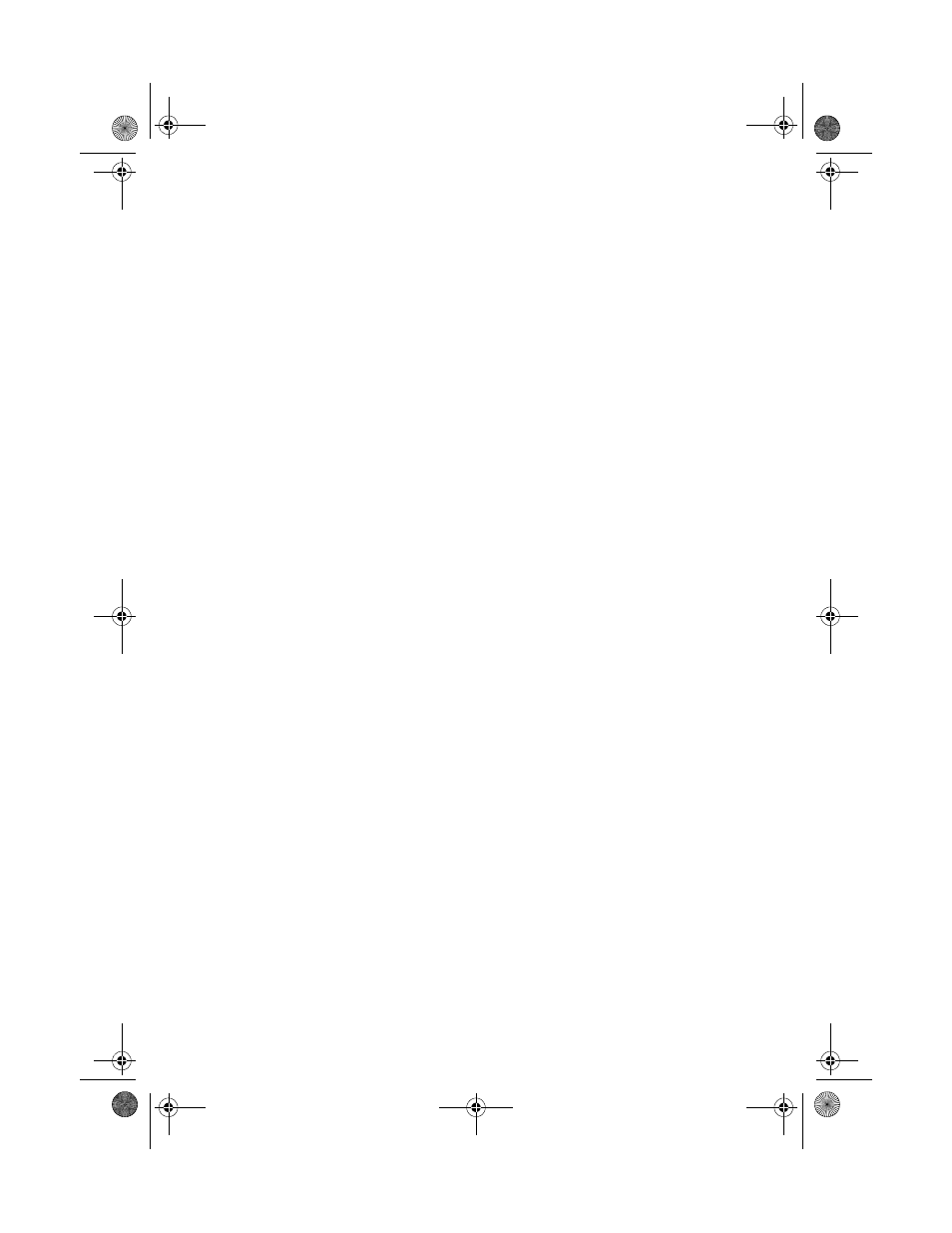
Scanning 35 mm Slides and Film
75
Scanning Film or Slides With Epson Scan
You can scan 35 mm color slides or film in any scanning mode; however, you must
use Home Mode or Professional Mode to scan black and white negative film.
These modes also provide greater control over scan settings.
Full Auto Mode
1. Make sure the white document mat has been removed from the scanner lid.
See page 71.
2. Start Epson Scan as described on page 63.
Your scanned image opens in your application window.
Home Mode or Professional Mode
1. Make sure the white document mat has been removed from the scanner lid.
See page 71.
2. Start Epson Scan as described on page 63.
3. Home Mode: For Document Type, choose
Positive Film
(for slides),
Color
Negative
Film
, or
B&W Negative Film
.
Professional Mode: For Document Type, choose
Film
. Then select
Positive
Film
(for slides),
Color Negative Film
, or
B&W Negative Film
for the Film
Type.
4. Click the
Dust Removal
box to reduce the appearance of dust on the film.
5. Select any other settings you want, then click
Preview
to preview your scan.
6. Adjust the scan area, as necessary; see page 66.
7. Click
Scan
.
Note:
Never open the scanner lid while scanning, or your scans may not look right.
If you scanned from an application like Photoshop, your scanned image opens
in your application window.
Note:
Some applications don’t support scanning multiple images at once and will only
open one scanned image.
8. Click
Close
to exit Epson Scan.
SP RX600 Users Guide.book Page 75 Thursday, January 29, 2004 1:08 PM
