Adjusting the scan area (marquee) – Epson All-In-One Stylus Photo RX600 User Manual
Page 66
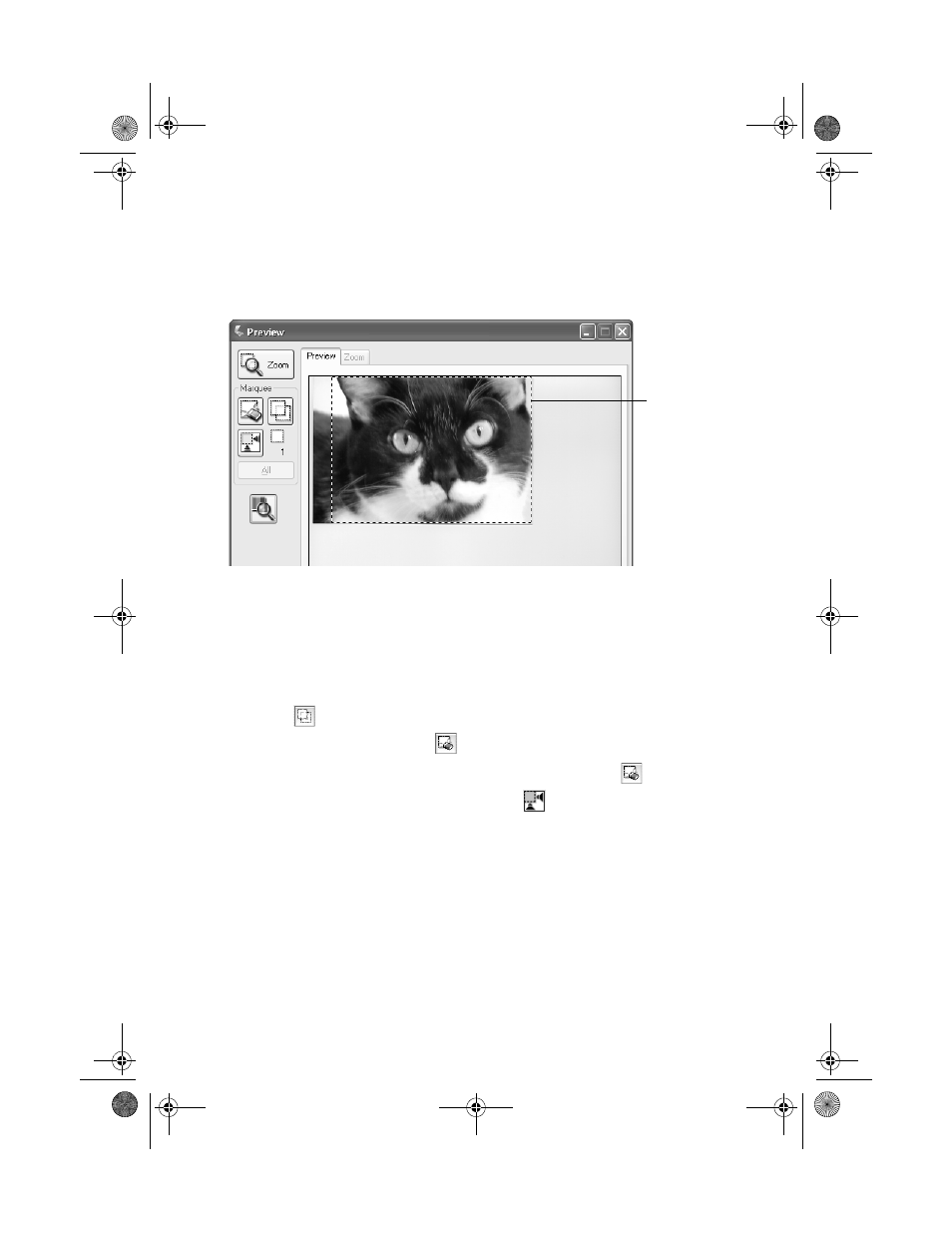
66
Scanning to a Computer
Adjusting the Scan Area (Marquee)
Once you create a marquee on your preview image, you can use it to crop the area
you want to scan. You can create a marquee on each preview image, if you’re
scanning more than one at a time.
■
To move the entire marquee, click and hold your mouse button inside the
outlined area to move the marquee where you want it.
■
To resize the marquee, click and hold your mouse button on one of the edges
or corners and drag the marquee to the size you want.
■
To create additional marquees on multiple images, click the next image, then
click the
Duplicate button. Then adjust the marquees as described above.
■
To delete a marquee, click the
Delete button.
■
To delete all marquees, click the
All
button, then click the
Delete button.
■
To start over with a new marquee, click the
Auto Detect button.
Marquee
SP RX600 Users Guide.book Page 66 Thursday, January 29, 2004 1:08 PM
