Printing with os 9 – Epson All-In-One Stylus Photo RX600 User Manual
Page 46
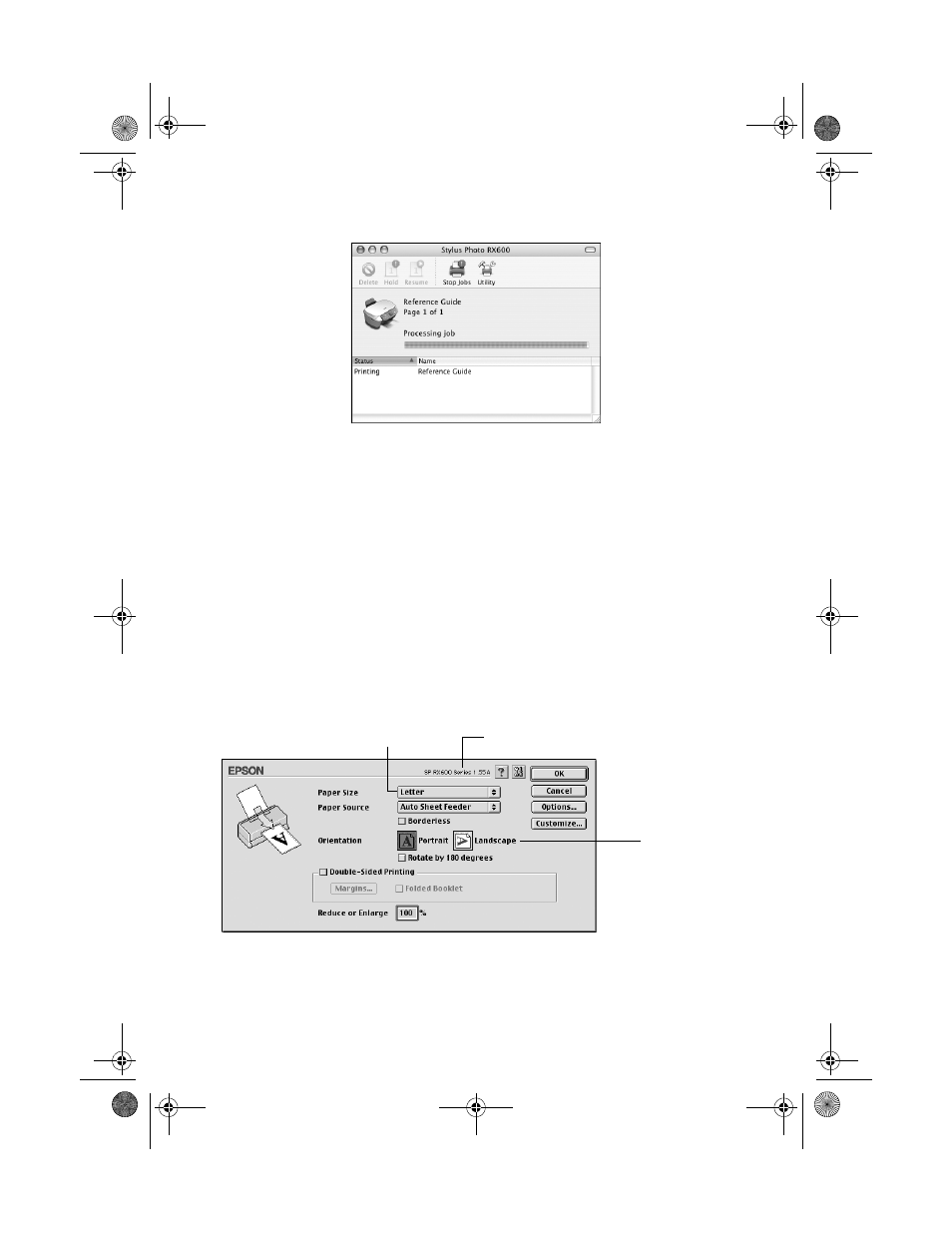
46
Printing From a Computer
You see a screen like this:
13. Monitor the progress of your print job or do one of the following:
■
Select the print job in the Status list, then click
Delete
to delete the job.
■
Select the print job, then click
Hold
to pause printing.
■
Select a print job marked “Hold” and click
Resume
to resume printing.
14. When you’re finished, close the Stylus Photo RX600 window or Print Center.
Printing With OS 9
Before you begin, make sure you’ve installed your software and selected the
SP RX600 Series
icon in the Chooser, as described on your Start Here sheet.
1. From the File menu, select
Page Setup
. Select the following settings:
2. Click
OK
to close the window.
Make sure you see SP RX600 Series here
Select your paper size
Select your
document
orientation
SP RX600 Users Guide.book Page 46 Thursday, January 29, 2004 1:08 PM
- Stylus Pro 7800 (11 pages)
- Stylus Pro 4000 (49 pages)
- Stylus Photo R300 (2 pages)
- Stylus Pro 7000 (147 pages)
- AcuLaser C3000 (316 pages)
- Stylus Pro 7900 (24 pages)
- Stylus Pro 4450 (21 pages)
- 1000 (272 pages)
- T034120 (4 pages)
- T580300 (4 pages)
- 300 (91 pages)
- B 510DN (190 pages)
- B 510DN (218 pages)
- Stylus NX510 (8 pages)
- Stylus Photo RX580 (95 pages)
- T549300 (4 pages)
- B 500DN (168 pages)
- AculaserCX11NF (5 pages)
- 480SXU (24 pages)
- 4500 (317 pages)
- STYLUS RX500 (99 pages)
- 2100 (13 pages)
- Stylus NX215 (2 pages)
- T098320 (4 pages)
- T041020 (4 pages)
- R210 (8 pages)
- 777I (53 pages)
- T033120 (4 pages)
- Stylus CX7000F (8 pages)
- 60 (113 pages)
- T034220 (4 pages)
- WorkForce 40 Series (36 pages)
- T054220 (4 pages)
- Stylus CX3200 (11 pages)
- Stylus CX7800 (18 pages)
- T060220 (4 pages)
- 2500 (180 pages)
- AcuLaser CX11N (32 pages)
- AcuLaser CX11N (4 pages)
- 2000P (16 pages)
- T606600 (4 pages)
- Stylus CX6000 (18 pages)
- FS-4000DN (2 pages)
- MSDS T544700 (4 pages)
