Epson All-In-One Stylus Photo RX600 User Manual
Page 25
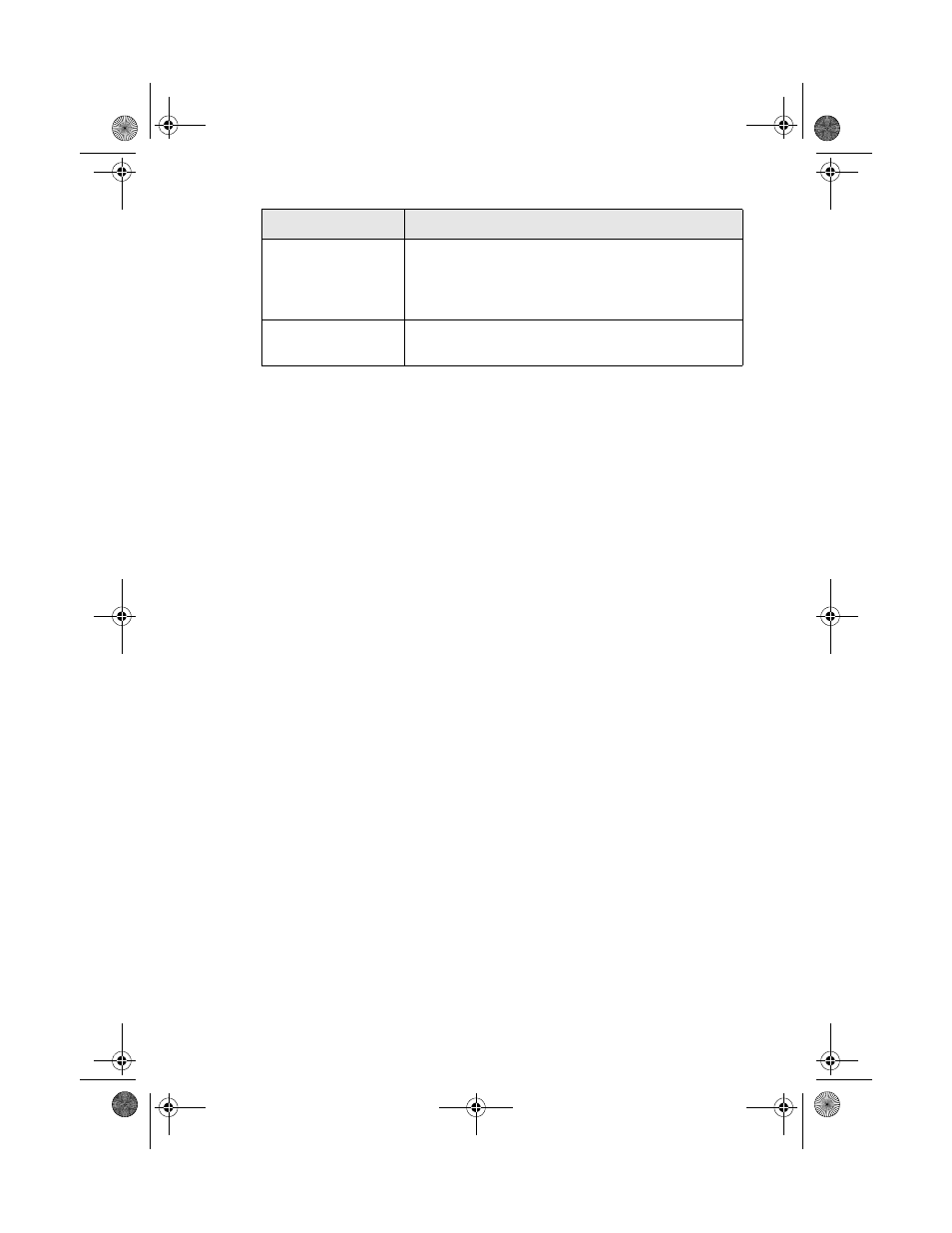
Copying Without a Computer
25
■
Paper Size
: Choose the size of the paper you loaded in the sheet feeder.
(Not all sizes are available for all paper types.)
■
Quality
: Choose
Draft
(rough draft copies),
Text
(optimum text and line
art copies),
Photo
(high quality copies of photos), or
BestPhoto
(highest
quality copies of photos).
14. Press the x
Color
button (for color copies) or the x
B&W
button (for black
and white copies). Your photo or document is copied.
Note:
Never open the scanner lid while copying, or your copies may not look right.
To cancel a copy job in progress, press the y
Stop
button.
Canceling
appears on
the LCD screen, and the page is ejected.
Note:
Depending on your copy settings, your copied image size may not be the exact same
size as your original.
Matte
Epson Matte Paper Heavyweight
Epson Double-Sided Matte Paper
PremierArt Matte Scrapbook Photo Paper for
Epson
ColorLife
Epson ColorLife Photo Paper
Epson Semigloss Scrapbook Photo Paper
Paper Type setting
Loaded paper
SP RX600 Users Guide.book Page 25 Thursday, January 29, 2004 1:08 PM
