Epson All-In-One Stylus Photo RX600 User Manual
Page 127
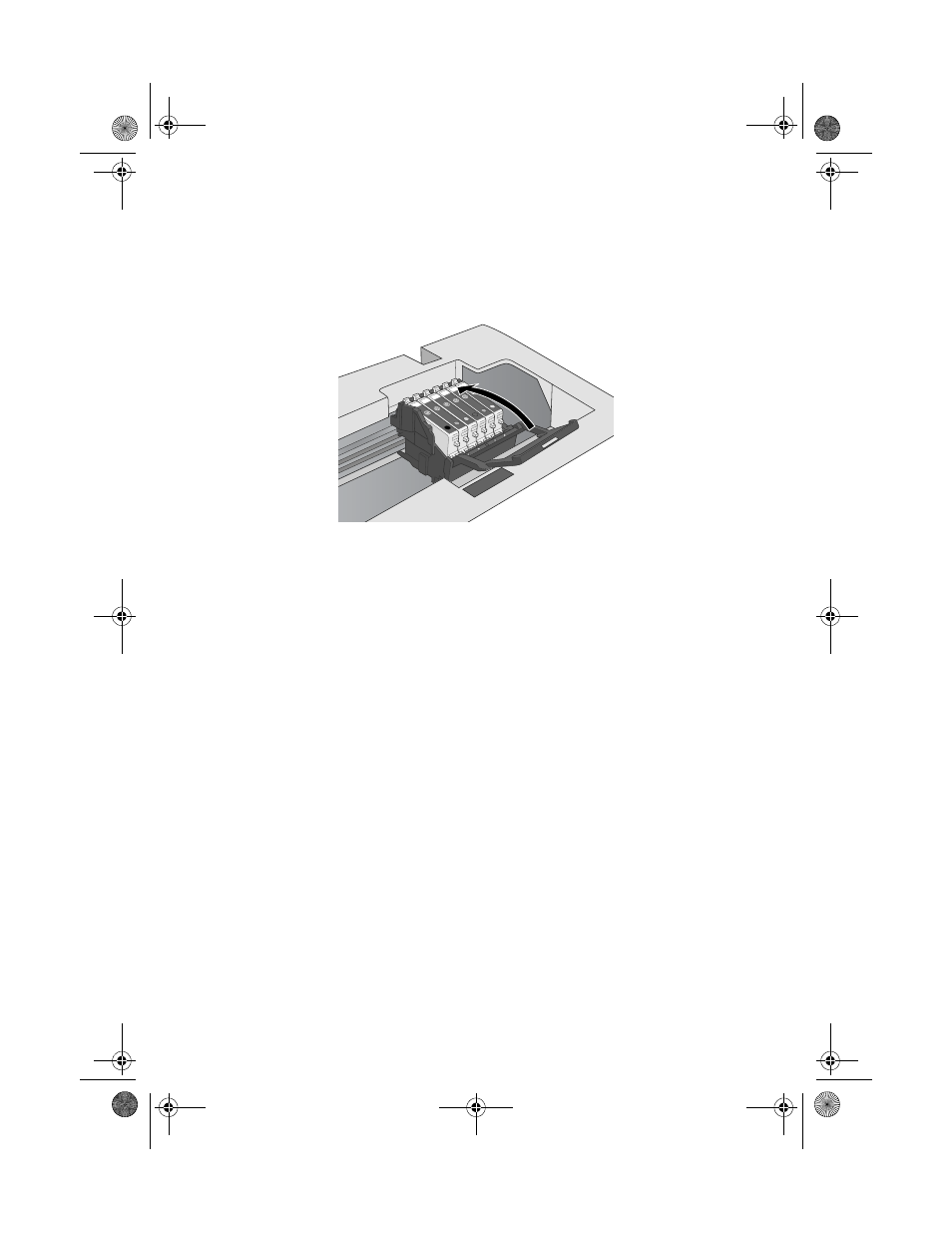
Replacing Ink Cartridges
127
7. Close the cartridge cover, then lower the scanner unit.
Caution:
If you find it difficult to close the cover, make sure all the cartridges are firmly
seated. Press down on each newly installed cartridge until you hear it click into
place. Do not attempt to force the cover closed.
The Stylus Photo RX600 begins charging the ink delivery system and the
Ink
Charging
message appears on the LCD screen. When you see the
Ink
cartridge replacement completed
message, click
OK
.
Caution:
Never turn off the Stylus Photo RX600 while Ink Charging appears on the LCD
screen, unless the Stylus Photo RX600 hasn’t moved or made noise for more than
5 minutes. This may cause incomplete charging of ink.
SP RX600 Users Guide.book Page 127 Thursday, January 29, 2004 1:08 PM
- Stylus Pro 7800 (11 pages)
- Stylus Pro 4000 (49 pages)
- Stylus Photo R300 (2 pages)
- Stylus Pro 7000 (147 pages)
- AcuLaser C3000 (316 pages)
- Stylus Pro 7900 (24 pages)
- Stylus Pro 4450 (21 pages)
- 1000 (272 pages)
- T034120 (4 pages)
- T580300 (4 pages)
- 300 (91 pages)
- B 510DN (218 pages)
- B 510DN (190 pages)
- Stylus NX510 (8 pages)
- Stylus Photo RX580 (95 pages)
- T549300 (4 pages)
- B 500DN (168 pages)
- AculaserCX11NF (5 pages)
- 480SXU (24 pages)
- 4500 (317 pages)
- STYLUS RX500 (99 pages)
- 2100 (13 pages)
- Stylus NX215 (2 pages)
- T098320 (4 pages)
- T041020 (4 pages)
- R210 (8 pages)
- 777I (53 pages)
- T033120 (4 pages)
- Stylus CX7000F (8 pages)
- 60 (113 pages)
- T034220 (4 pages)
- WorkForce 40 Series (36 pages)
- T054220 (4 pages)
- Stylus CX3200 (11 pages)
- Stylus CX7800 (18 pages)
- T060220 (4 pages)
- 2500 (180 pages)
- AcuLaser CX11N (32 pages)
- AcuLaser CX11N (4 pages)
- 2000P (16 pages)
- T606600 (4 pages)
- Stylus CX6000 (18 pages)
- FS-4000DN (2 pages)
- MSDS T544700 (4 pages)
